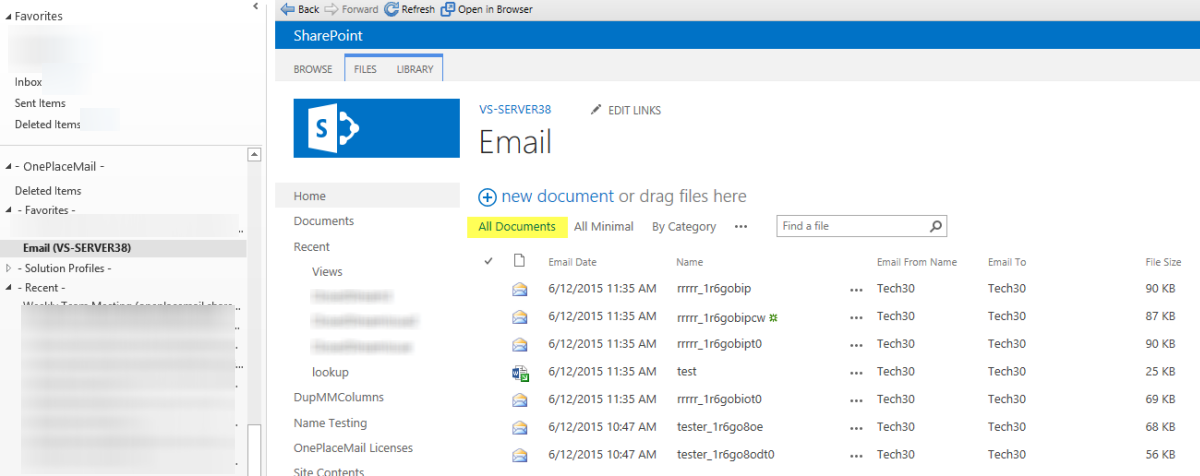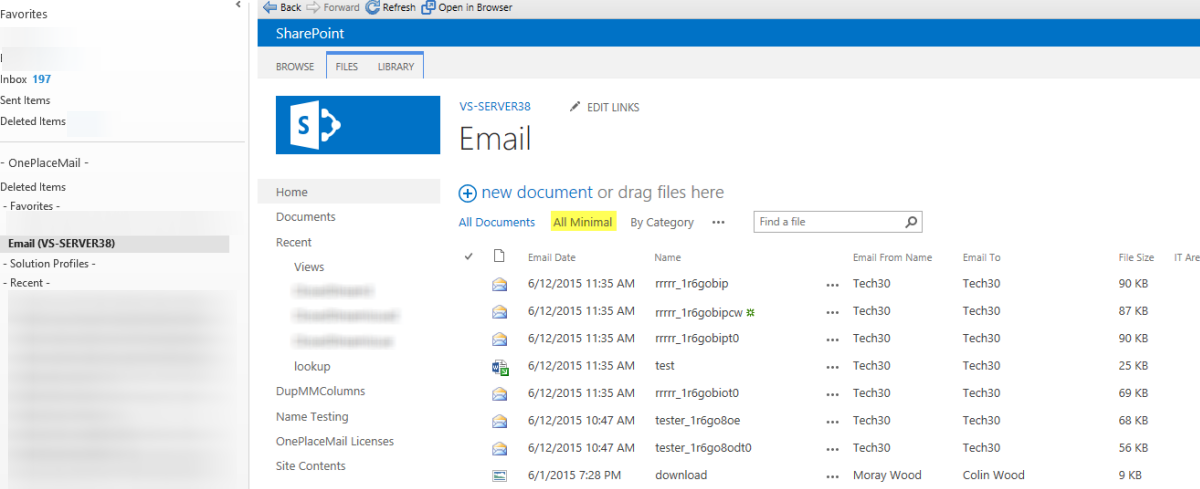
When viewing the contents of a SharePoint list or library from within Outlook (by clicking on a OnePlaceMail folder) you may configure SharePoint to use the standard layout (masterpage) as you would see if you browsed to the list/library in a web browser, or you can choose to see a minimal layout (OnePlaceMail masterpage) that omits some of the standard SharePoint navigation and provides a custom layout when viewing SharePoint content from within Outlook.
To enable the minimal layout follow this procedure:
1.
Navigate to the Document Library you would like to create the Minimal View
2.
Go to ‘Settings – Document Library Settings’
3. Scroll to the bottom of the
page where all Library Views are listed – under the section called ‘Views’
4.
The OnePlaceMail email Library template provided has a view called
‘AllMinimal(Inactive)’. Click on it and rename the view to be
‘AllMinimal’. Click OK.
5. You can now add the Library to your Outlook My OnePlaceMail area via the ‘Mange My OnePlaceMail Folders’ and the All Minimal view will display when clicking on the Folder in Outlook.
Note: To create/activate the OnePlaceMail Minimal View to a library that is not based on the OnePlaceMail email library template, use the SharePoint designer to either copy the ‘AllMinimal’ view from a library that has been created based on the OnePlaceMail email library template to your library. Or update the masterpage reference of an existing view to reference the OnePlaceMail masterpage.
Example: Minimal View
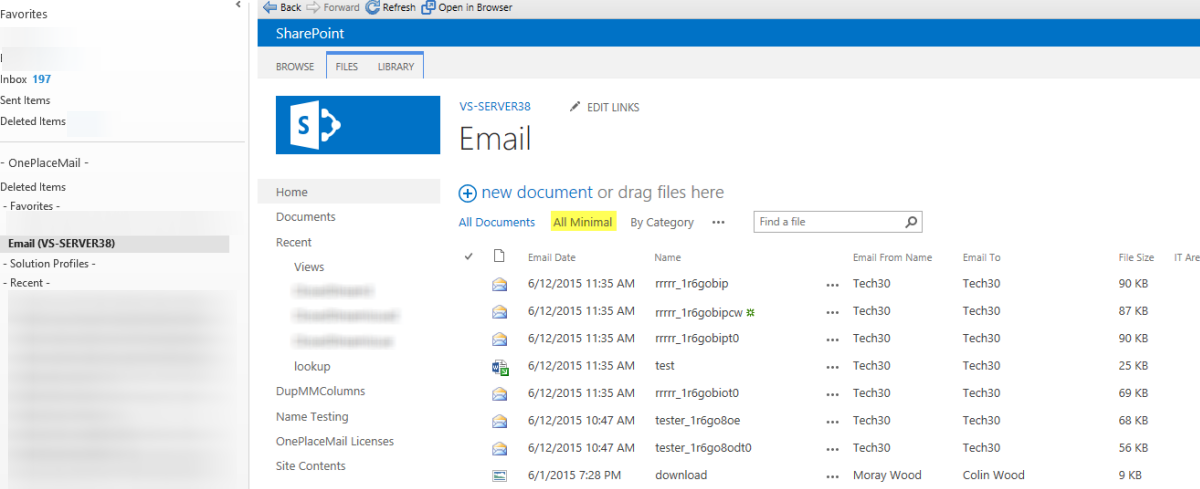
Example: Standard View