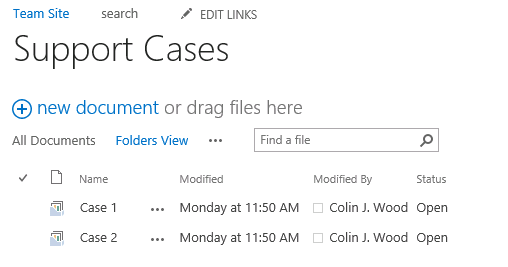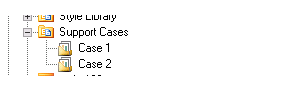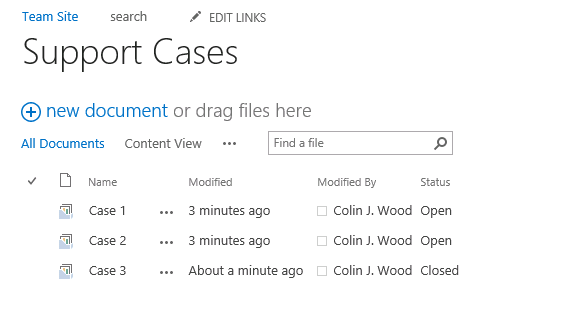
These instructions will assist on how you can customize the way OnePlaceMail gets its folder structure for a library/list using a SharePoint view to drive the list of folders that appear.
There maybe times when you wish to filter the list of folders or document sets in a library so that only a subset appear in the navigation tree of OnePlaceMail. This provides a truly customized experience to the end-user so that for example OnePlaceMail might present a list of document sets/folders based on a piece of metadata such as status (e.g. Open or Closed).
The folders that appear in the navigation tree for a location can be modified using one of the techniques below:
If you create a view in a library called "Content View" OnePlaceMail will use this view by default to display the folders/document sets in a library/list. As you can see the "All Documents" view (the default view when a library is first created) contains all Document in the library.
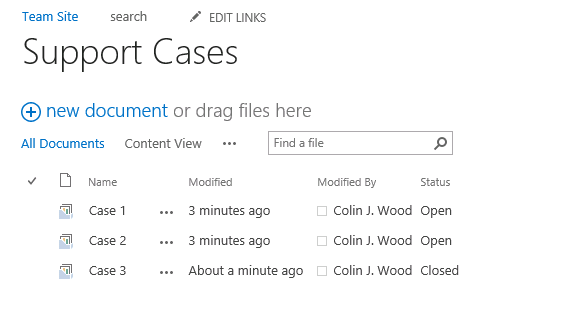
However, what if we wanted to only show a subset of folders/document sets based on a metadata value. In the example below, a view called "Content View" has been created to display only cases with a status of "Open"
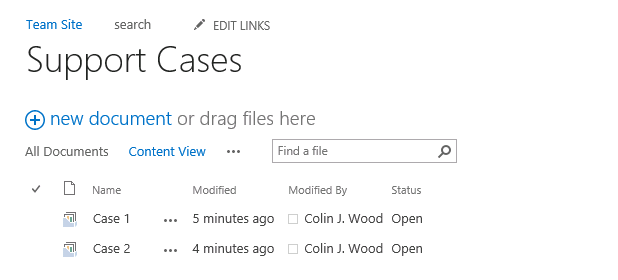
OnePlaceMail will automatically look for a view called "Content View" and use it on the navigation tree to display folders/document sets.
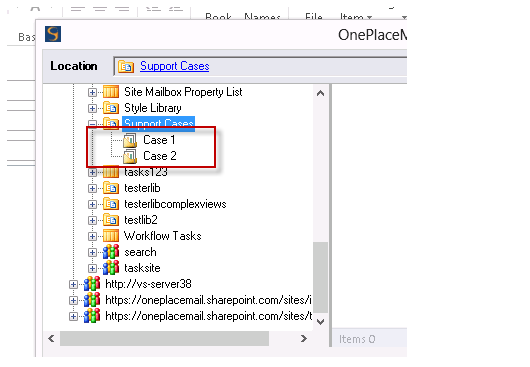
The name of the view will used can be changed from "Content View" to any name of your choice, by using the configuration update process.
Option 2: Create a view specifically to be used in the navigation tree only.
If a view called "Content View" is created in a library/list, OnePlaceMail will use it to show both folders/document sets in the navigation tree and also use it for displaying the content of that location.
OnePlaceMail allows you to have a specific view just for to do this you need to use the configuration update process documented.
The example below shows how we have modified the view to be used for the navigation tree only to be "Folders View"