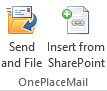Tag
Description
OPM_OutlookTab
This tag controls the entries OnePlaceMail tab in the main ribbon of Outlook 2010/2013 Setting the visible property to "false" will hide the entire tab (including all buttons on the tab).
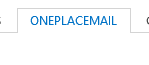
Setting the label property will change tab display name
OPM_OutlookTabGroup
Setting the visible property to "false" will hide this entire group of buttons on the OnePlaceMail ribbon tab Setting the label property will change the group label
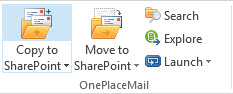
OPM_ManageFolders
Setting the visible property to "false" will hide this button. Setting the label property will change the name of the button

OPM_Settings
Setting the visible property to "false" will hide this button. Setting the label property will change the name of the button

OPM_About
Setting the visible property to "false" will hide this button. Setting the label property will change the name of the button.

Home_OnePlaceMailGroup
Setting the visible property to "false" will hide this entire group of button on the ‘Home’ tab of Outlook 2010/2013.
Setting the label property will change the name of the group.
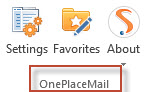
Home_CopySharePointSplitButton
Home_CopySharePointButton
This button consists of 2 elements:
1. To set the visibility you must set Home_CopySharePointSplitButton visible property.
2. To change the label you must set Home_CopySharePointButton label property. Please see the examples below this table.

Home_MoveSharePointSplitButton
Home_MoveSharePointButton
This ribbon button consists of 2 elements.
To set the visibility you must set Home_MoveSharePointSplitButton visible
Setting this property to "false" will hide this button on the ‘Home’ tab of Outlook 2010/2013.
To change the label you must set Home_MoveSharePointButton label property, this will change the name of the button.
Please see the examples below this table.

Home_LaunchMenu
Setting the visible property to "false" will hide this button on the ‘Home’ tab of Outlook 2010/2013.
Setting the label property will change the name of the button.

MailRead_OnePlaceMailGroup
Setting the visible property to "false" will hide this entire group of button on the ‘Message’ tab of Outlook 2010/2013 when reading an email.
Setting the label property will change the name of the group.
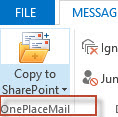
MailRead_CopySharePointSplitButton
MailRead _CopySharePointButton
This button (in opened email message) consists of 2 elements.
To set the visibility you must set MailRead_CopySharePointSplitButton visible
Setting this property to "false" will hide this button on the ‘Message’ tab of Outlook 2010/2013 when reading an email.
To change the label you must set MailRead_CopySharePointButton label.
This property will change the name of the button.
Please see the examples below this table.
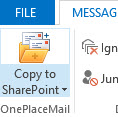
OPM_RightClickCopySingle
Setting the visible property to "false" will hide this button in the right click menu in Outlook 2010/2013.
This option is visible when selecting a single email and right clicking on it.
Setting the label property will change the name of the button.

OPM_RightClickCopyMultiple
Setting the visible property to "false" will hide this button in the right click menu in Outlook 2010/2013.
This option is visible when selecting a multiple emails and right clicking on them.
Setting the label property will change the name of the button.

OPM_RightClickMoveSingle
Setting the visible property to "false" will hide this button in the right click menu in Outlook 2010/2013.
This option is visible when selecting a single email and right clicking on it.
Setting the label property will change the name of the button.

OPM_RightClickMoveMultiple
Setting the visible property to "false" will hide this button in the right click menu in Outlook 2010/2013.
This option is visible when selecting a single email and right clicking on it.
Setting the label property will change the name of the button.

OPM_RightClickFolderManage
Setting the visible property to "false" will hide this button in the right click menu of a OnePlaceMail in Outlook 2010/2013.
This option is visible when right clicking on a OnePlaceMail folder in the left hand side of Outlook 2010/2013.
Setting the label property will change the name of the button.

OPM_AttachmentsRightClickCopy
Setting the visible property to "false" will hide this button in the right click attachments menu of a mail item in Outlook 2010/2013.
This option is visible when selecting attachments in an email and right clicking on them.
Setting the label property will change the name of the button.

OPM_InsertFromSharePoint
Setting the visible property to "false" will hide this button when composing email in Outlook 2010.
Setting the label property will change the name of the button.

OPM_NewMailMessageGroup
This will hide the OnePlaceMail group and all contained item on the new Mail Message ribbon (on the Message tab)
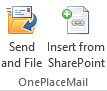
OPM_NewMailMessageInsertGroup
This will hide the OnePlaceMail group and all contained item on the new Mail Message ribbon (on the Insert tab)