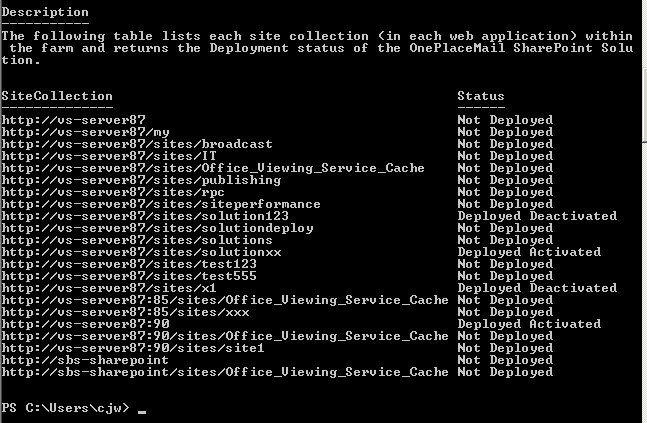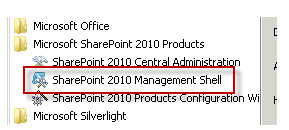
OnePlace Solutions provides a Sandbox Solution .wsp file. This solution adds Email Columns, OnePlaceMail Email Content Type, Email Library Document Library Template and an Email As Attachment Edit block action in document libraries.
In the download package, example PowerShell script files for managing the SharePoint Solution using PowerShell can be found . These files can be tweaked to suit your requirements or you can use your own PowerShell commands and scripts to achieve the same results.
On your SharePoint 2010 server start the SharePoint 2010 Management Shell if not already open
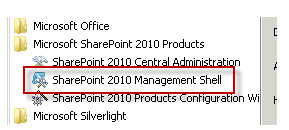
Locate the OnePlaceMailSharePointSolution.wsp file and the 'Deploy-OnePlaceMailSharePointSolution.ps1' in the zip file available from Current release downloads & resources
Run the 'Deploy-OnePlaceMailSharePointSolution.ps1' file from the PowerShell console as below with an '&' and quotations around the filepath

Enter a site collection URL – type your site collection URL that you wish to deploy to

If the OnePlaceMail SharePoint Solution has successfully deployed you will see a result similar to the one below
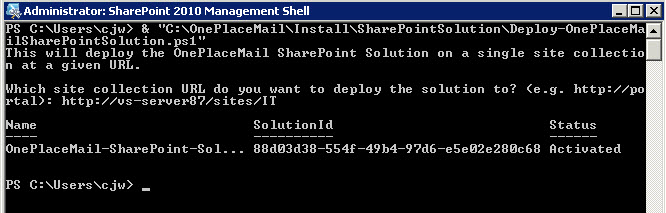
On your SharePoint 2010 server start the SharePoint 2010 Management Shell if not already open
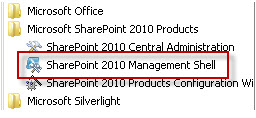
Locate the OnePlaceMailSharePointSolution.wsp file and the 'Remove-OnePlaceMailSharePointSolution.ps1' in the zip file available from Current release downloads & resources
Run the 'Remove-OnePlaceMailSharePointSolution.ps1' file from the PowerShell console with an '&' and quotations around the filepath

You will be prompted to enter the site collection url of the site collection that you wish to remove the OnePlaceMail SharePoint Solution from

You will be prompted to Confirm whether you want 'Uninstall-SPUserSolution' – enter a

To find out the status of theOnePlaceMail SharePoint Solution across your SharePoint Farm, you can run the example PowerShell script provided. This will tell you the install status of the solution on each site collection and whether it is activated or not.
On your SharePoint 2010 server start the SharePoint 2010 Management Shell if not already open
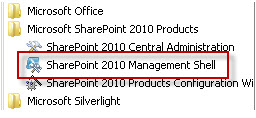
Locate the OnePlaceMailSharePointSolution.wsp file and the
'StatusReport-OnePlaceMailSharePointSolution.ps1' in the zip file available from
Current release downloads &
resources
Run the 'StatusReport-OnePlaceMailSharePointSolution.ps1' file
from the PowerShell console with an '&' and quotations around the
filepath
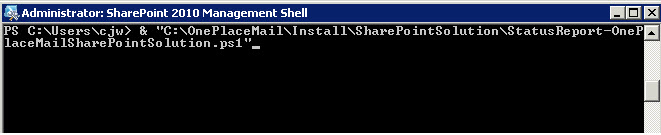
You will receive a report similar to the one below with the status of the solution in each site collection in each web application in the farm