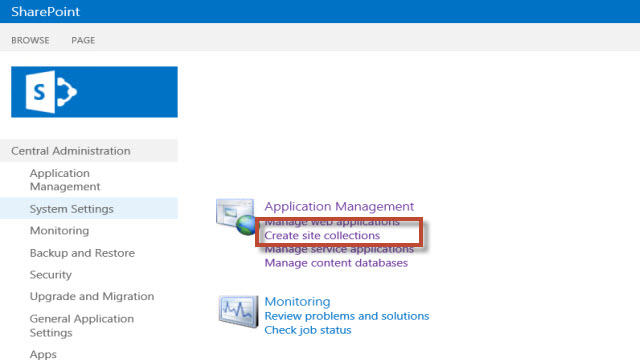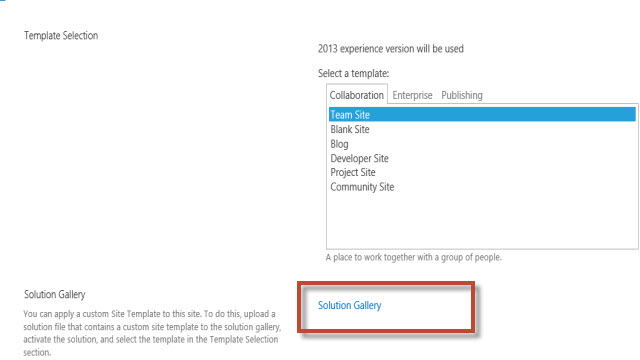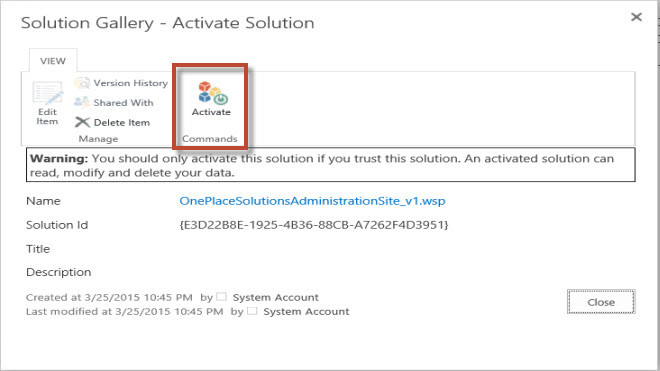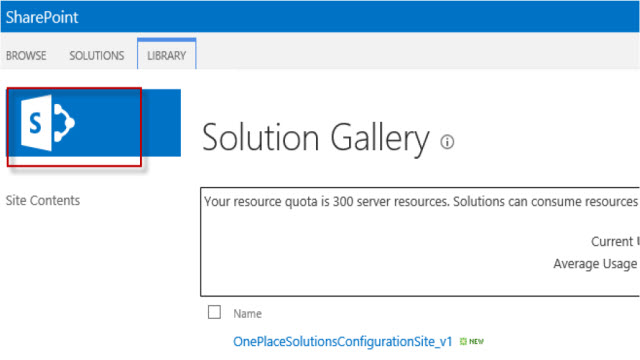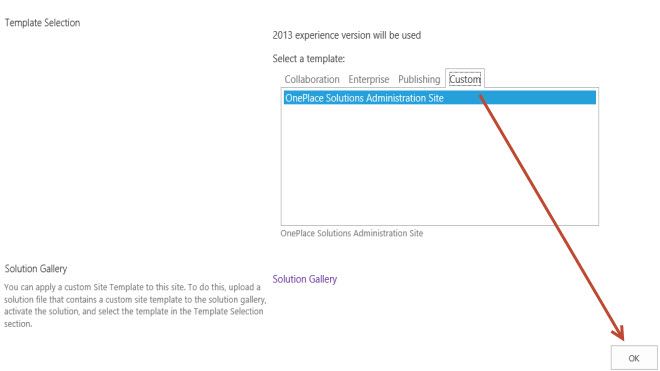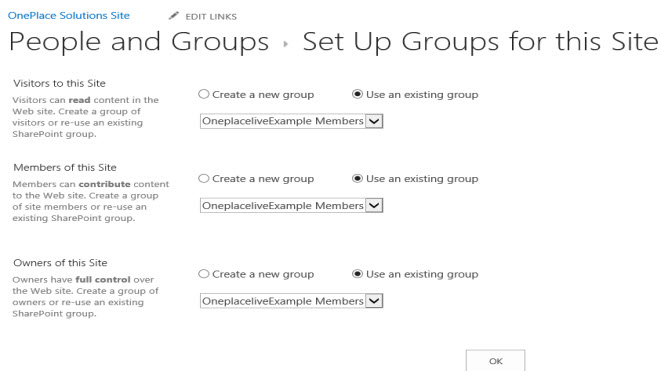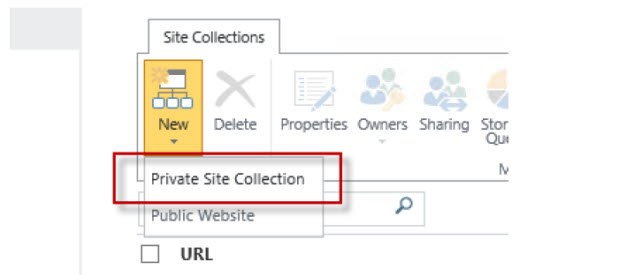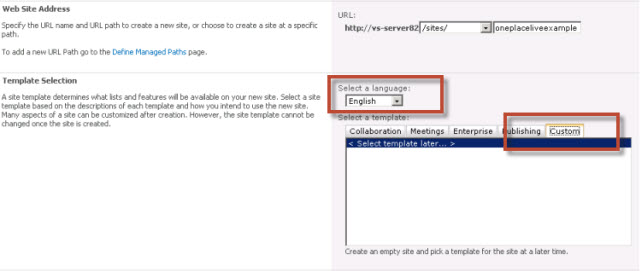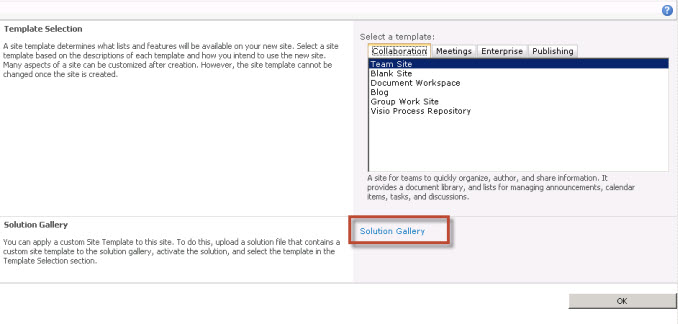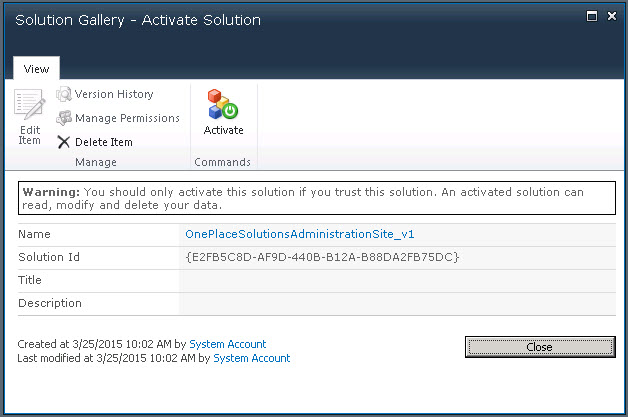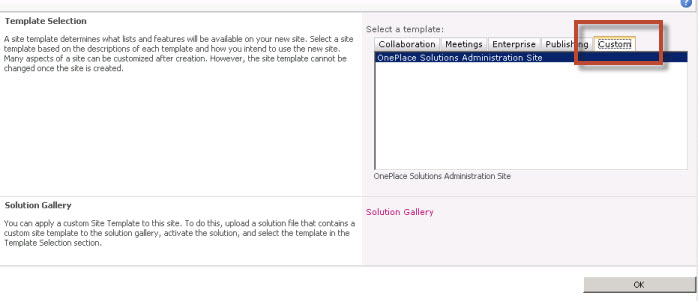Creating a OnePlace Solutions Site Collection.
Pre-requisite:
- The English language pack for SharePoint must be
installed on the SharePoint server. Office 365 has all language
packs installed by default.
- When creating a new site collection, English must be
selected as the default language of the site during the creation process.
Select your environment below to install the OnePlace Solutions
Site
Create OnePlaceLive Site Collection for SharePoint
2013
From Central Administration, create a new site collection
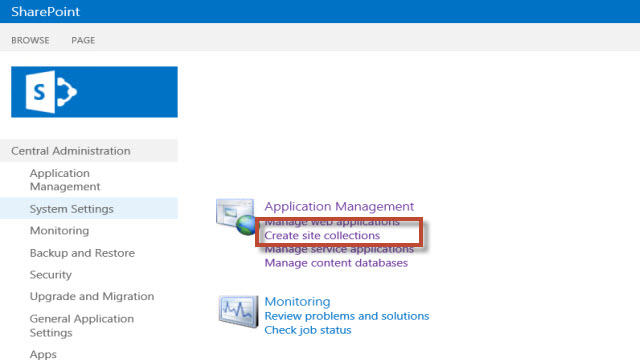
Fill out required fields, ensure that language selected is
English. Select 'Custom' tab, | <Select template
later...>, Select OK

In the browser, navigate to newly created site collection
Select 'Solution Gallery', and upload the OnePlace Solutions configuration
template provided.
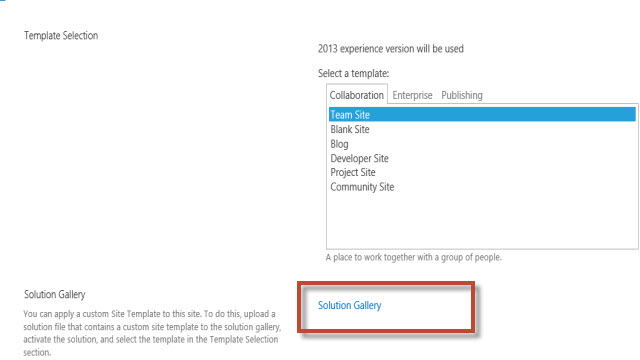
Click 'Activate' to activate the solution.
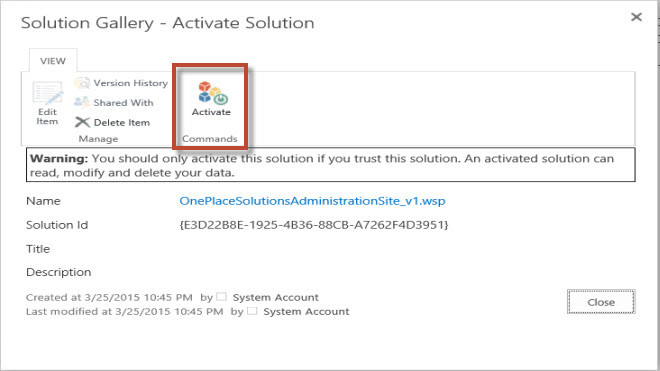
Once activated, navigate back to the homepage of the site, by clicking the
'SharePoint logo' in the top left hand corner
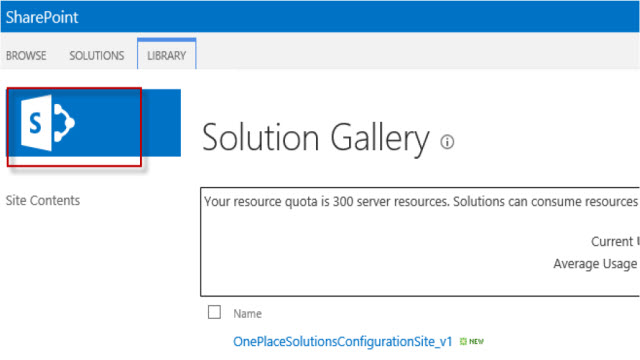
Select the custom tab, choose OnePlaceSoltions Configuration site, select
OK
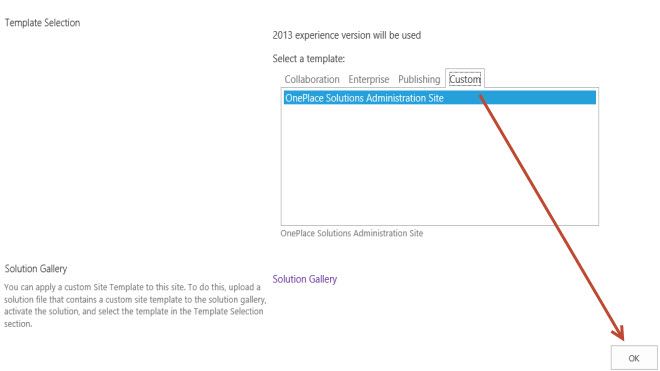
Set up site security by selecting SharePoint groups, or create new groups
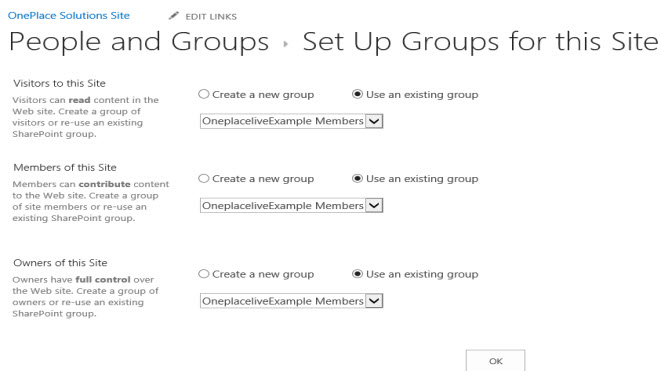
The site is ready to be used.
Create OnePlaceLive Site Collection for Office
365
Create the site collection in the office 365 Admin Portal
From the New drop down, select Private Site Collection.
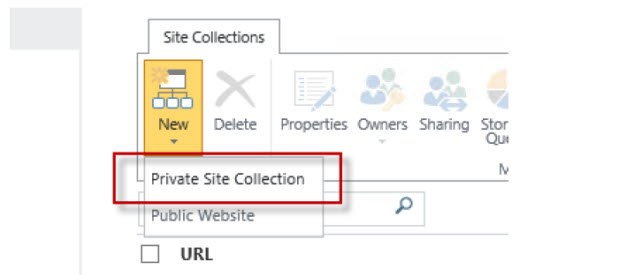
Select Custom tab | <Select template later..>

In the browser, navigate to newly created site collection
Select 'Solution Gallery', and upload the OnePlace Solutions configuration
template provided
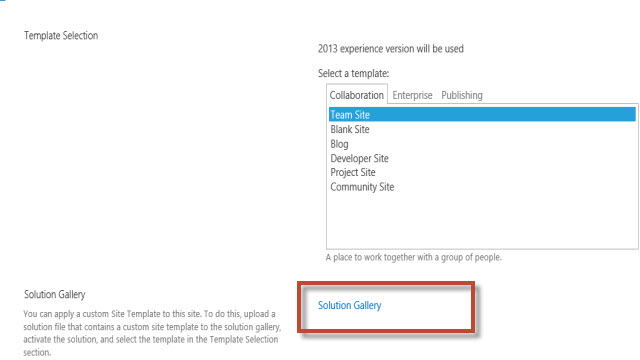
Once activated, navigate back to the homepage of the site, by clicking the
'SharePoint logo' in the top left hand corner
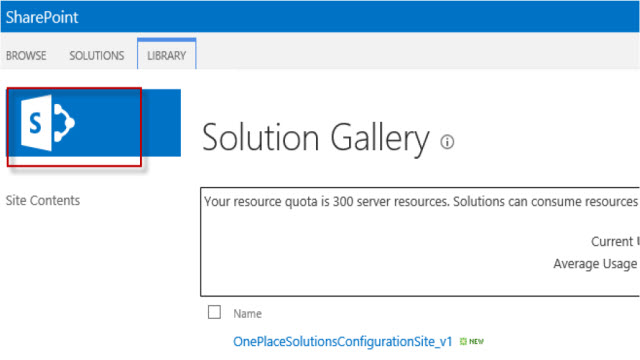
Select the custom tab, choose OnePlaceSoltions Configuration site, select
OK

Set up site security by selecting SharePoint groups, or create new groups
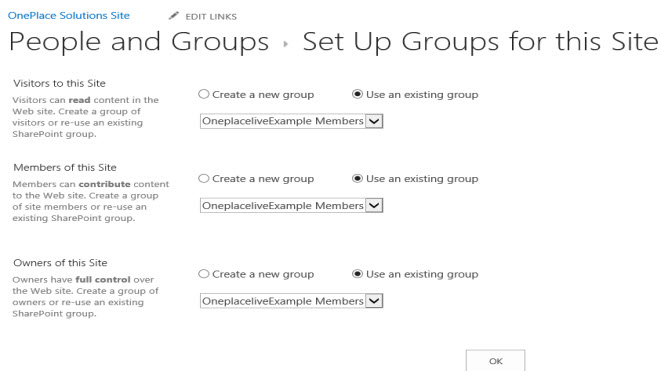
The Site is ready to be used.
Create OnePlaceLive Site Collection for SharePoint
2010
Browse to Central Administration, create new site collection
Fill out required fields, ensure that language selected is
English.
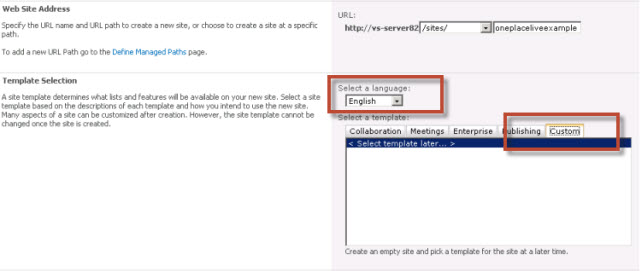
Select Custom tab, select "<Select Template later ...>"
Navigate to the new site collection and select 'Solution Gallery'
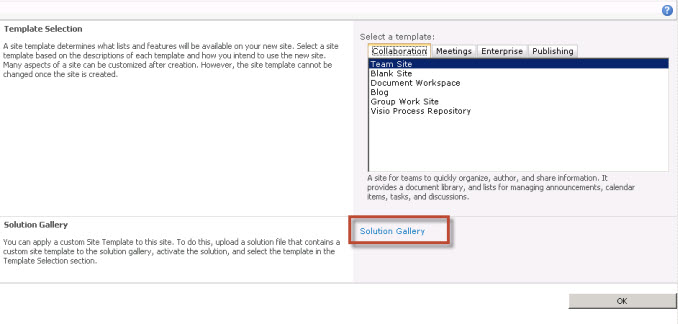
Upload the OnePlace Solution Configuration Site solution and select
'Activate'
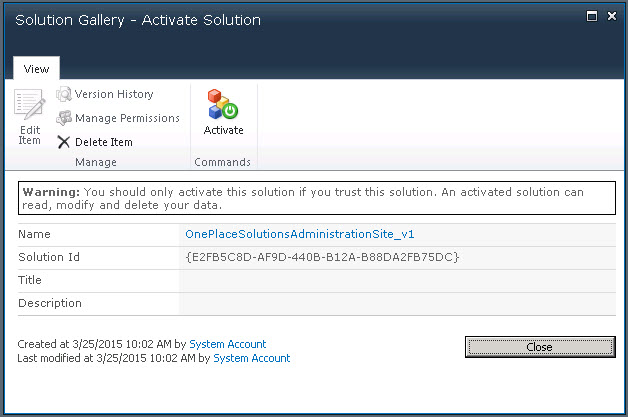
Navigate back to the homepage of the site by clicking on site link and choose
'Custom' tab. Select OnePlace Solutions Configuration site template.
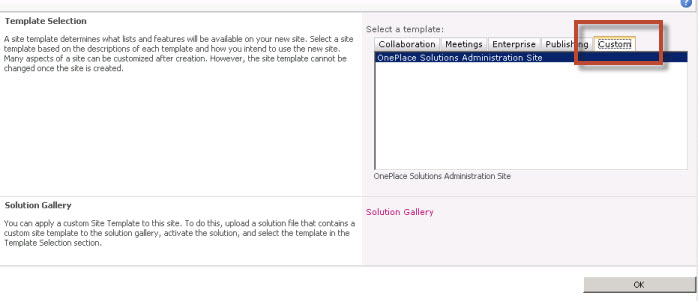
Setup security of the site
The site is ready to be used.