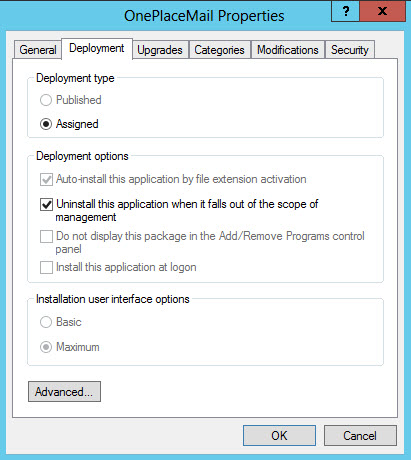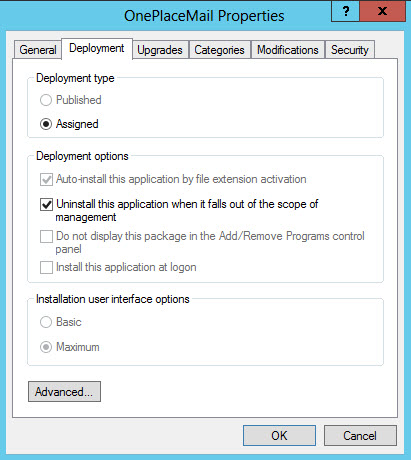Enterprise Deployment - Uninstall
Group Policy will automatically uninstall OnePlace
Solutions products if the computer is no longer within the scope of
the Group Policy as long as the following option was selected when setting up
the Group Policy.
To take a computer outside the scope of the Group Policy change the
security of the policy so that the computer does not have the Apply Group Policy
permission.
When uninstalling OnePlace Solutions, user configuration files
are not deleted and will remain under the user profile directory.
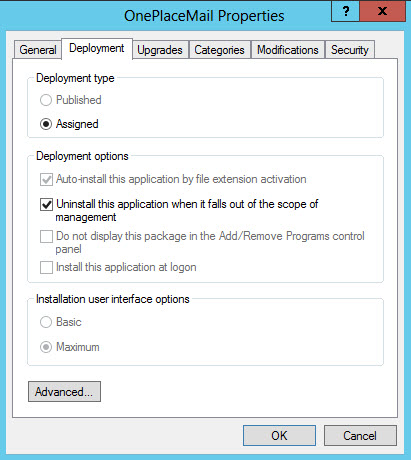
Troubleshooting
- Test/develop the config_update.xml file locally on a client until you have
tested it works as required
- Ensure users can access the files on the network share
- To test the OPMDeployConfigUpdate.cmd file, manually copy it to a client
desktop and run it from there to ensure it copies the files from the network
share location into the user profile. If this fails cut/paste the first copy
command (get rid of the if clause and just take the copy command) out of the
file and enter it directly into a command window on the client, this will give
you feedback as to why the copy is failing.
- To ensure that group policy is actually getting applied type the following
into a client in a command window: gpresult
- To enforce that a group policy change is applied type the following into a
client in a command window: gpupdate (you will then have to restart the
computer for the change to take effect)
- For a computer policy to take effect the computer needs to be restarted
(sometimes twice), for a user policy the user needs to logout/login (sometimes
twice).
- When changing a login script file it needs to be removed from the scripts
window and added back in otherwise the change will not take effect.