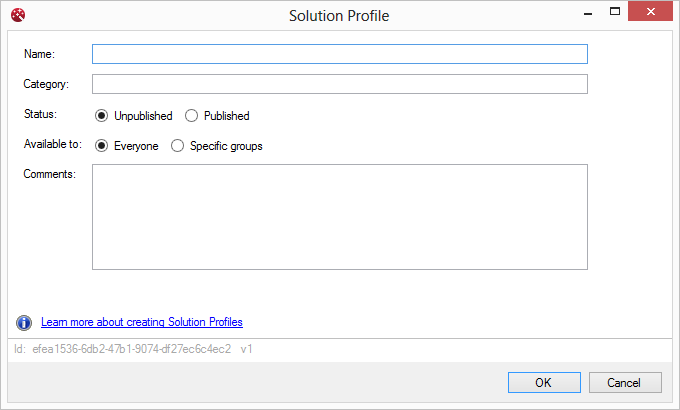
Solution Profiles can be created and published centrally to one or more users/groups of users.
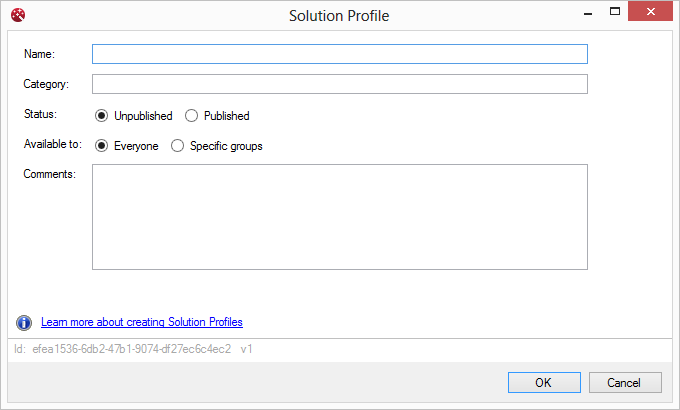
|
Name |
This is the name as displayed of the solution and is displayed to the end user within Microsoft Outlook, the Docs Explorer navigation tree (or any other location the navigation tree is shown). |
|
Category |
This is only displayed and used within the OnePlaceLive client and is useful if you would like to use the Group By on the list/view of Solution Profiles |
|
Status |
This will determine if the Solution Profile is available to the people/groups of people provided in 'Available to' |
|
Available to |
This is a selection of both people and groups (SharePoint and active directory groups) who will receive the Solution Profile. Note: In Office 365 environments, groups are available across multiple site collections and can be used. For SharePoint on premise, the SharePoint groups are for the current site collection of the OnePlace Solutions Site only. |
|
Comments |
This is only displayed and used within the OnePlaceLive client. |
Edit Profile... will allow you edit an exit Solution Profile
Delete Profile will delete the selected Solution Profile (you will receive a warning prior to deletion).
Copy Profile will make a copy of the selected Solution
Profile
Once the Solution Profile has been created, you can build the profile with
one or more Items.