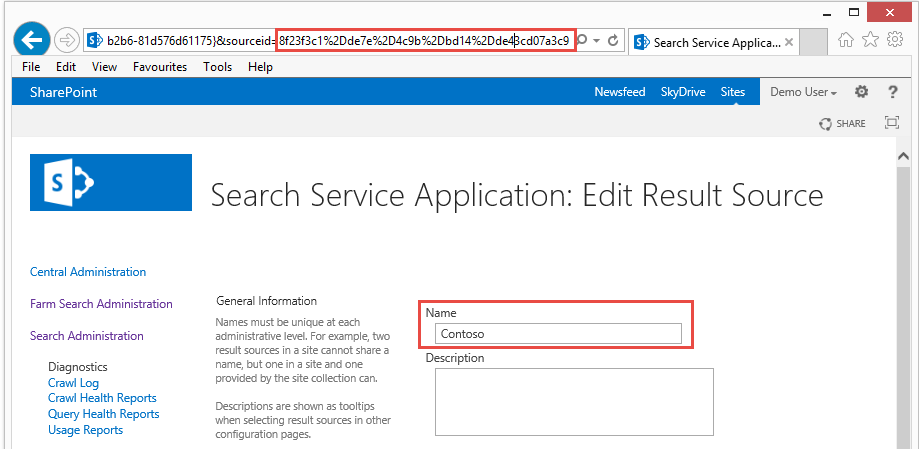Site and site collection level:
- Navigate to Site Settings
- Select Result Sources for the appropriate level (site or Site collection)
 ...
...
Result sources allow you to limit searches to specific content or to a subset of search results. SharePoint/Office 365 provide many pre-defined result sources. The default result source being a result source called Local SharePoint Results. If you don't specify a result source for a search item in OnePlaceLive, when the KQL search is executed, then by definition it will use the default result source.
Result source used as part of creating a Solution Profile search item type, provides immense flexibility and control over the search results returned.
Understanding result sources for search in SharePoint Server 2013
Configure result sources for search in SharePoint Server 2013
Navigate to your results sources (note: there are 3 levels of result source)
 ...
...
Click on a Result Source. For example, select the Custom result source called 'Contoso' from the list of results sources shown below
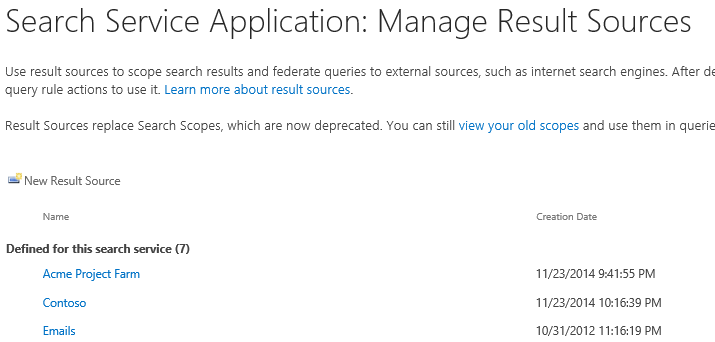
The result source name and the result source id can be extract as per the screenshot below.
If the web browser replaces dashes with %2D, you must revert back to dashes. In the example below, the result source id to enter into the Solution Profile search item would be:
8f23f3c1-de7e-4c9b-bd14-de43cd07a3c9