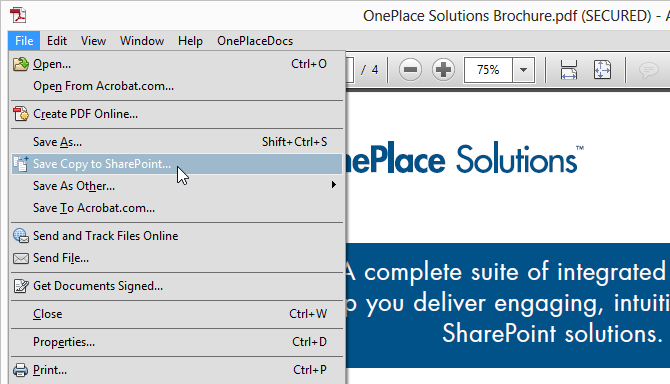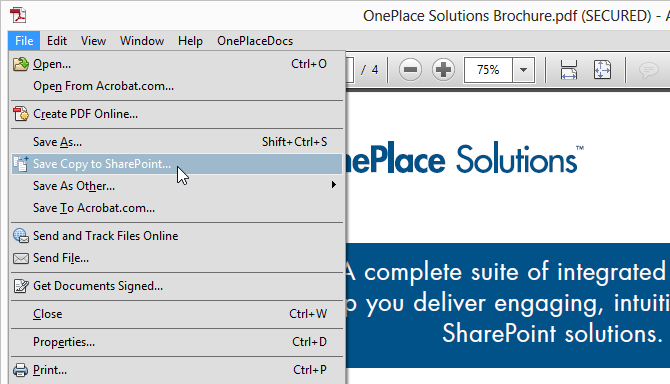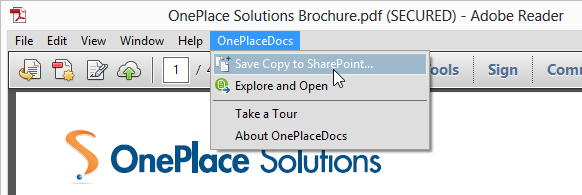Save from Adobe Acrobat to SharePoint/Office 365
OnePlaceDocs allows you to save from Adobe Acrobat and Acrobat Reader to
SharePoint and Office 365. Metadata (column information) for the selected
location in SharePoint/Office is presented and completed as part of saving the
pdf document to the library or list.
Saving from Acrobat / Acrobat Reader to SharePoint
With the pdf document open within Adobe Acrobat or Acrobat Reader:
- Select File - Save Copy to SharePoint...
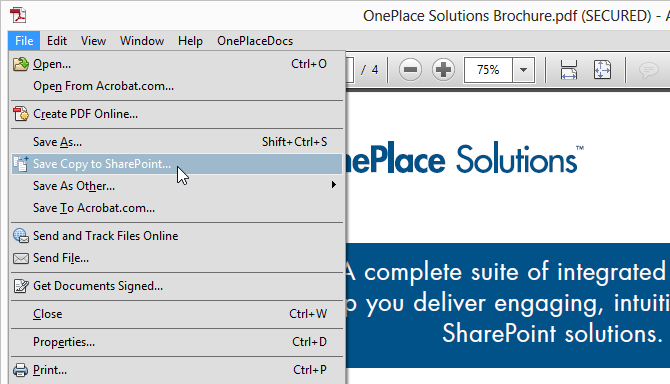
- Select a SharePoint/Office 365 location within the Save to SharePoint window and
complete any metadata
- Click 'Save' on the Save to SharePoint window
You can also access the Save Copy to SharePoint from:
- The OnePlaceDocs Menu
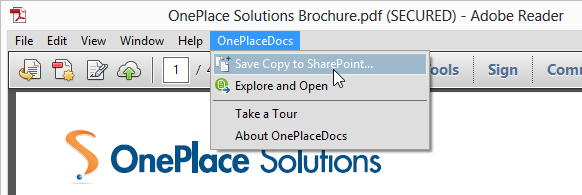
- The 'Extended' panel in Acrobat Reader / 'Tools' panel in Adobe Acrobat
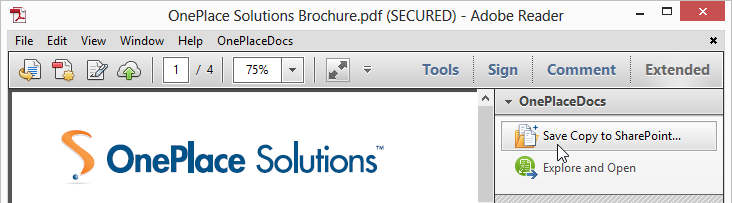
Explore and Open (Docs Explorer window)
From within Adobe Acrobat and Acrobat Reader you can launch the Docs Explorer for
SharePoint. To launch Docs Explorer:
- Select Docs Explorer from the OnePlaceDocs Menu
or
- Select Docs Explorer from the 'Extended' panel in Acrobat Reader / 'Tools'
panel in Adobe Acrobat