
By default OnePlaceMail will automatically capture email attributes (To, From, Subject etc.) and populate associated SharePoint columns.
The OnePlaceMail Email Library Template (in SharePoint) & OnePlaceMail Email Content Type are pre-configured to have columns of the correct name to facilitate the automatic upload of the email properties.
Mapping email properties to your own columns in SharePoint can be achieved by using a Central Column Mapping list.
1. Select a SharePoint site on which to create the Central Column Mapping list. All OnePlaceMail users must have access to read the Central Column Mapping list so keep this in mind when selecting a site to host the list.
2. In Internet Explorer navigate to the site to create the list on.
SharePoint 2010 : Click Site Actions > More options… > Lists

SharePoint 2013: Site Contents, add an App
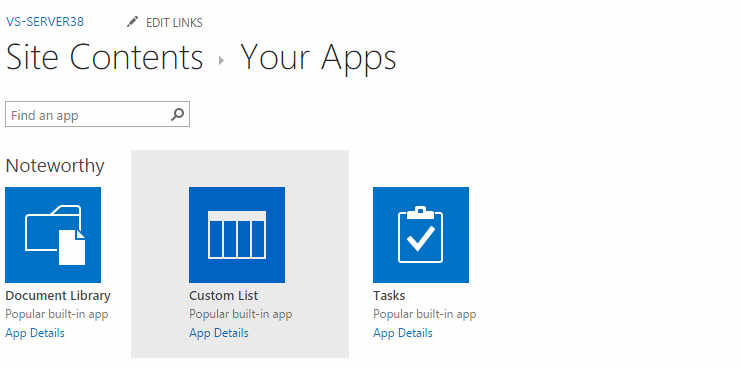
3. Create a new Custom List
4. Specify a Name for the list (you can give the list any name you choose) and click Create
5. Add a new column to the list by selecting List > Create Column
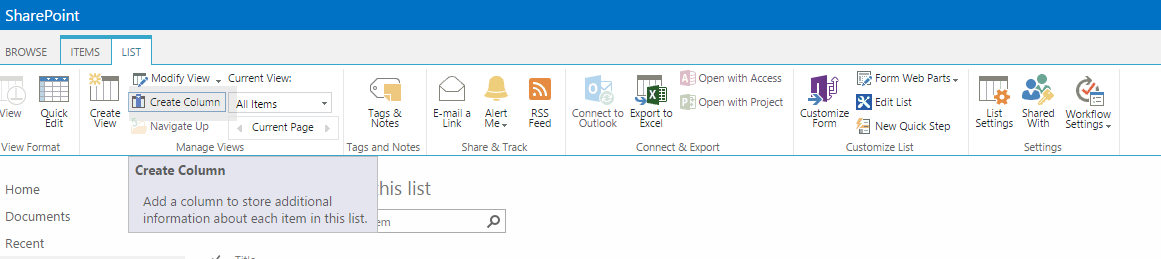
6. Specify the column name as From Column. It is important to use this exact column name and case is important, make sure From starts with a capital F and Column with capital C.
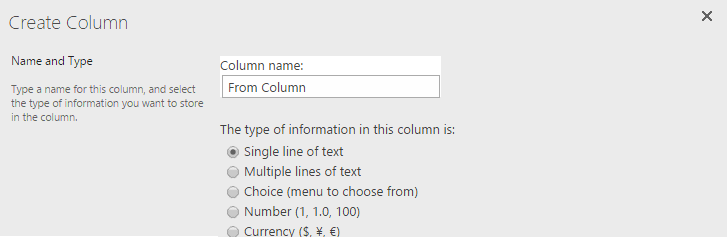
7. Change Require that this column contains information to Yes
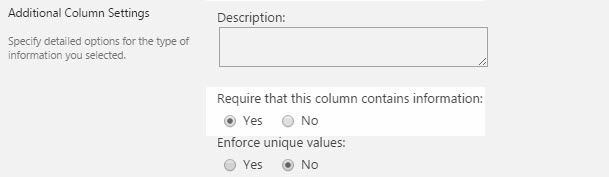
8. Leave all other column settings as
default, and click OK to create the column
9. Add a new column to the list by selecting Settings > Create Column
10. Specify the column name as To Column. It is important to use the exact column name and case, make sure To starts with a capital T and Column with capital C.
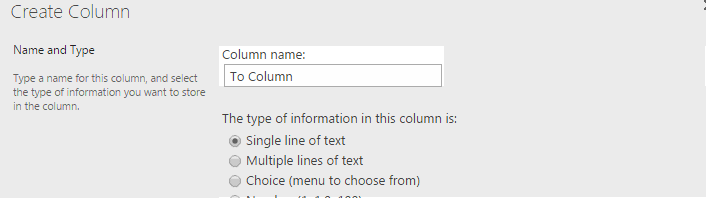
11. Change Require that this column contains information to Yes
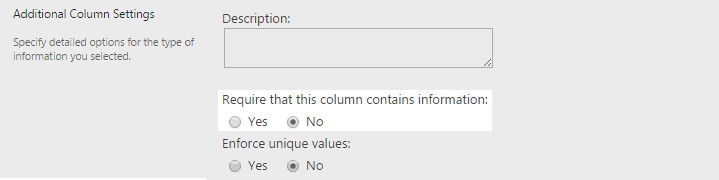
12. Leave all other column settings as default, and click OK to create the column
13. Open the list settings by clickingList > List Settings
14. Click on the Title column to edit

15. Change the column name from Title to Scope
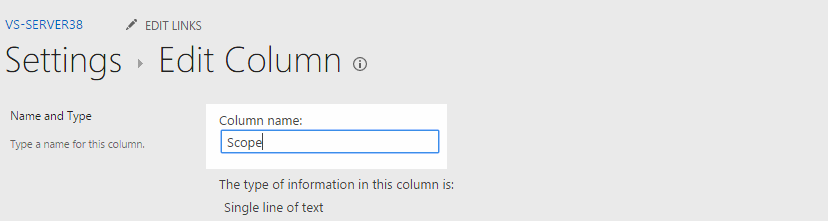
16. Take note of the URL to the list, as we need to add
this URL within the OnePlaceMail 
|
Property |
Optional / Mandatory |
Description |
Column Type |
|
Scope |
|
this must be set to Global |
|
|
column |
Mandatory |
EmSubject |
Single |
|
column |
Mandatory |
EmTo |
Single |
|
column |
Mandatory |
EmCC |
Single |
|
column |
Mandatory |
EmBCC |
Single |
|
column |
Mandatory |
EmFrom |
Single |
|
column |
Mandatory |
EmFromName |
Single |
|
column |
Mandatory |
EmType |
Single |
|
column |
Mandatory |
EmDate |
Date/Time |
|
column |
Mandatory |
EmID |
Single |
|
column |
Mandatory |
EmAttachCount |
Single |
|
column |
Mandatory |
EmCon |
Single |
|
column |
Mandatory |
EmCategory |
Single |
|
column |
Mandatory |
EmConversationID |
Multi |
|
column |
Mandatory |
EmConversationIndex |
Multi |
|
column |
Mandatory |
EmAttachmentNames |
Multi |
|
column |
Mandatory |
EmBody |
Multi |
|
column |
Mandatory |
EmToAddress |
Multi |
|
column |
M andatory |
EmDateSent |
Date/Time |
|
column |
Mandatory |
EmDateReceived |
Date/Time |
|
column |
Mandatory |
EmSensitivity |
Number |
|
column |
Mandatory |
EmImportance |
Number |
|
column |
Mandatory |
EmToSMTPAddress |
Multi |
|
column |
Mandatory |
EmCCSMTPAddress |
Multi |
|
column |
Mandatory |
EmBCCSMTPAddress |
Multi |
|
column |
Mandatory |
EmFromSMTPAddress |
Multi |
|
column |
Mandatory |
EmHasAttachments |
Yes/No |
|
column |
Mandatory |
EmSentOnBehalfOfName |
Single |
|
column |
Mandatory |
EmRecievedOnBehalfOfName |
Single |
|
column |
Mandatory |
EmCompanies |
Single |
|
column |
Mandatory |
EmRetentionPolicyName |
Single |
|
column |
Mandatory |
EmReplyRecipientNames |
Single |
|
column |
Mandatory |
EmReplyRecipients |
|
|
The columns below capture the original created and modified dates when saving from the network drive | |||
|
column |
Mandatory |
DocCreatedSaved |
Date/Time |
|
column |
Mandatory |
DocModifiedSaved |
Date/Time |
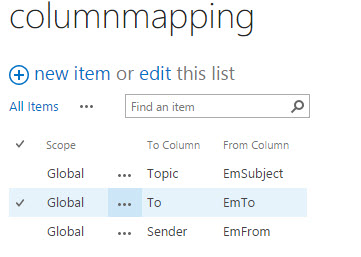
The client must be set to configured to use the column mapping list
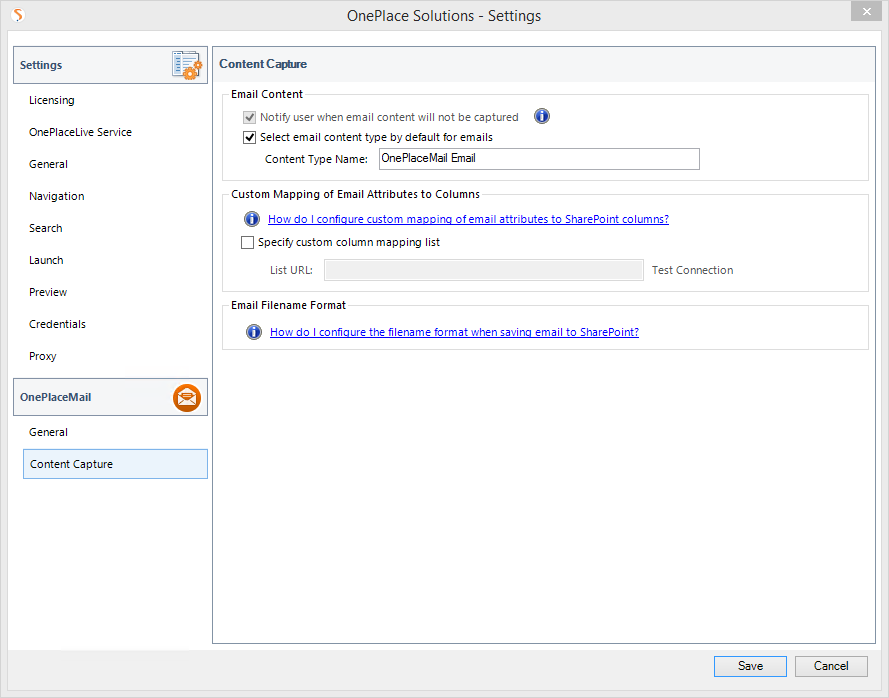
The custom column mapping setting can be deployed via configuration update setting
|
Property |
Mandatory / Optional |
Description |
|
action |
Mandatory |
Set to "insert" to change the default behavior Set to "delete" to revert to default behavior |
|
useColumnMappingUrl |
Mandatory |
Valid values: "true" or "false" |
|
listUrl |
Optional |
If useColumnMappingUrl ="true", determines the URL of the column mapping list in SharePoint. Example: http://portal/OPM1/Lists/OnePlaceMail%20Column%20Mapping |
|
enabled |
Optional |
This setting allows you to control if users have the ability to change the Custom Mapping configuration. Valid values: "true or "false" (default is true) |
<?xml version="1.0" encoding="UTF-8"?> <configuration> <columnMapping action="delete"/> <columnMapping action="insert" useColumnMappingUrl="true" listUrl="http://portal86/sites/sitecol2/lists/columnmappinglist" enabled="false"/> </configuration>


<?xml version="1.0" encoding="UTF-8"?> <configuration> <columnMapping action="delete"/> <columnMapping action="insert" useColumnMappingUrl="true" listUrl="http://portal86/sites/sitecol2/lists/columnmappinglist" enabled="true"/> </configuration>

