Tag
Description
Home_OPMToolsForOfficeGroup
Controls the entries OnePlaceDocs for Office group.
Setting the visible property to 'false' will hide the entire group (including all buttons within the group).
Setting the label property will change the label displayed at the bottom of the group box.
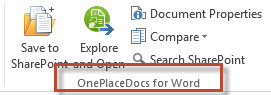
Home_FileProperties
Setting this visible property to 'false' will hide this button.
Setting the label property will change the name of the button.
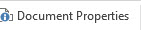
Home_FileCheckIn
Setting this visible property to 'false' will hide this button.
Setting the label property will change the name of the button.

Home_FileCheckOut
Setting this visible property to 'false' will hide this button.
Setting the label property will change the name of the button.

Home_FileCheckOutDiscard
Setting this visible property to 'false' will hide this button.
Setting the label property will change the name of the button.
Home_FileVersionHistory
(Excel & PowerPoint only)
Setting this visible property to 'false' will hide this button.
Setting the label property will change the name of the button.
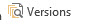
Home_FileVersionHistory
(Word only)
Setting this visible property to 'false' will hide this button.
Setting the label property will change the name of the button.
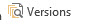
Home_ReviewCompareMenu
(Word only)
Setting this visible property to 'false' will hide this button.
Setting the label property will change the name of the button.
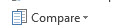
Home_SaveToSharePoint
Setting this visible property to 'false' will hide this button.
Setting the label property will change the name of the button.

Office_OPMSaveToSharePoint
This tag controls the Save As > SharePoint on the Office menu.
Setting this visible property to 'false' will hide this button.
Setting the label property will change the name of the button.

