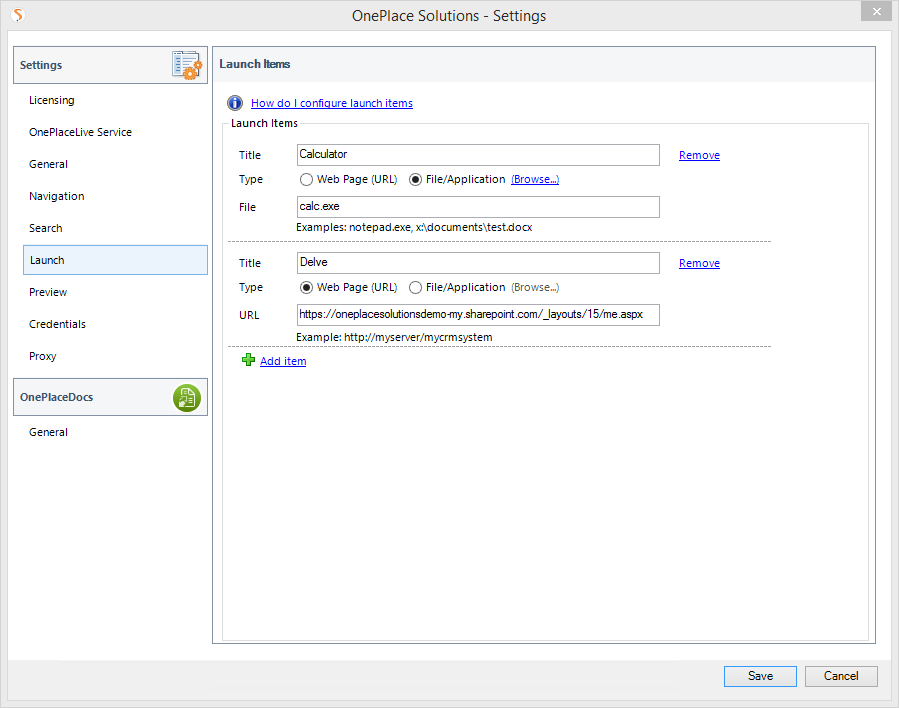
Manage the Launch button on the toolbar to be configured to
open one or more web pages or files.
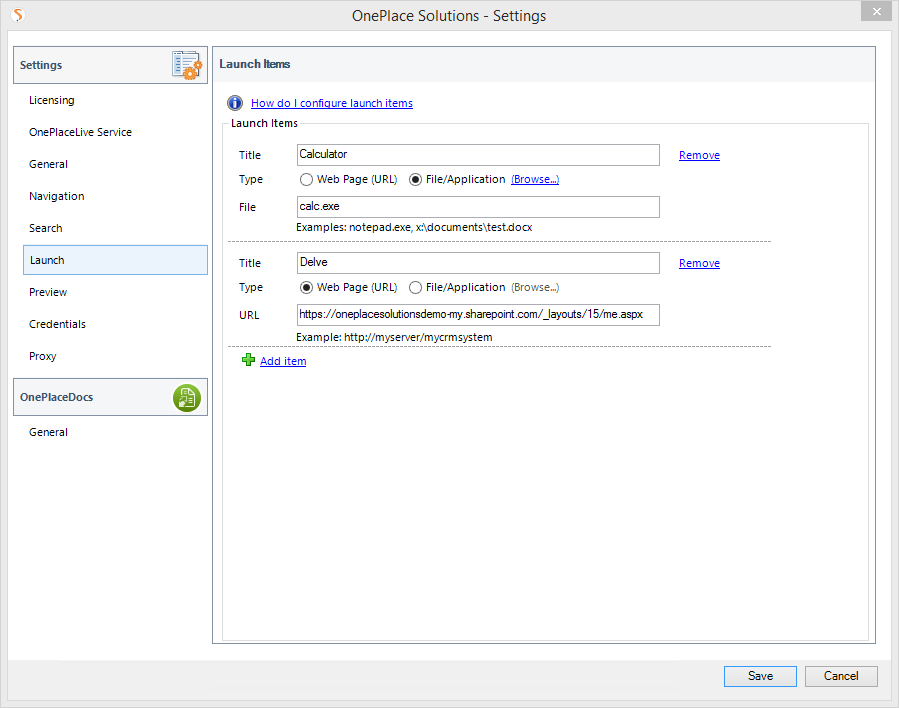
The launch items can be configured through the configuration update process.
The <launchItem> tag must be inserted within opening and closing
<launch> tags.
The table below describes the properties that can be modified
|
Property |
Mandatory / Optional |
Description |
|
action |
Mandatory |
Set to "insert" to add the location |
|
title |
Mandatory |
The user friendly name to display in the search dropdown menu when multiple search locations are configured |
|
type |
Mandatory |
Set to “URL” or “File” URL – to launch web pages File – to launch a file or application |
|
url |
Mandatory (if type=URL) |
The URL of a web page including protocol e.g. http://portal/search/default.aspx |
|
file |
Mandatory (if type=file) |
The filename of a file to launch. This could be a document (e.g. c:\myworddoc.docx) or an application (e.g. notepad.exe). The full file path must be included unless the file location is included on the PATH environment variable in Windows. |
<configuration> <launch> <launchItem title="New leave application" type="url" url="http://portal/forms/leaveappform.aspx" action="insert"/> </launch> </configuration>


<configuration> <configElementDeletions> <configElementDeletion elementPath="launch"/> </configElementDeletions> <launch> <launchItem type="file" file="g:\pricelist.xlsx" title="Current Pricelist" action="insert"/> <launchItem type="file" file="WinWord.exe" title="Word" action="insert"/> </launch> </configuration>


The <launchSettings> tag must be inserted within opening and closing <configuration> tags.
The table describes the properties that can be modified.
|
Property |
Mandatory / Optional |
Description |
|
action |
Mandatory |
Set to “insert” to change the default behavior Set to “delete” to revert to default behavior |
|
enabled |
Optional |
This setting allows you to control if users have the ability to change this feature through the OnePlaceMail Settings. Valid values: “true or “false” (default is true) |
<configuration> <launchSettings action="insert" enabled="false"/> </configuration>


<configuration> <launchSettings action="delete"/> </configuration>

