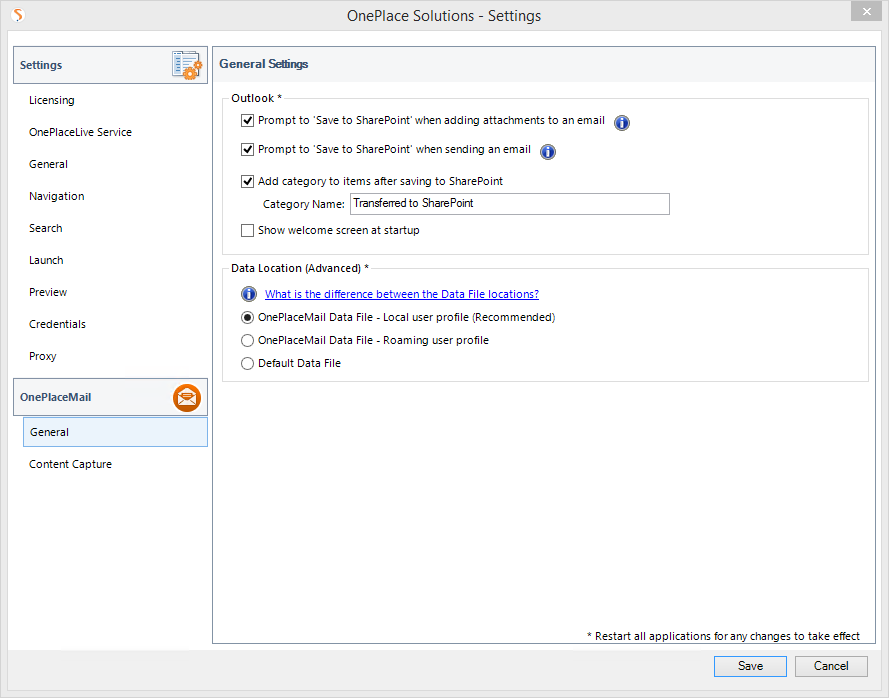
By default, the prompt to transfer an added attachment to a location in SharePoint, and insert a link into the email to the file is turned on.
The user will receive a prompt after adding an attachment to the email. This can be configured by configuration update process.
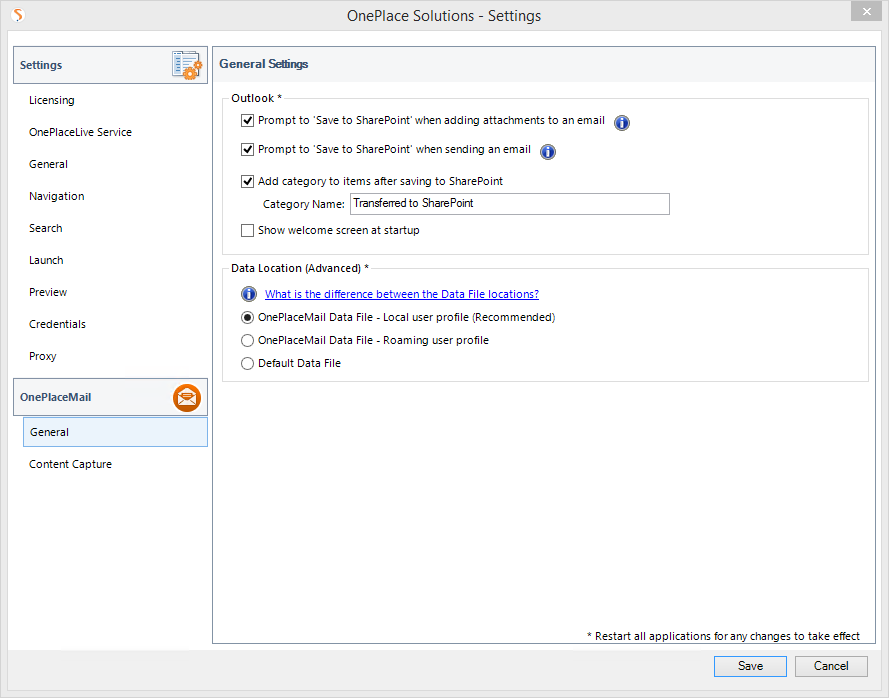
The tags
for this feature use <promptAttachingToEmail> tag, between <outlook>
tags .
|
Property |
Mandatory / Optional |
Description |
|
action |
Mandatory |
Set to "insert" to change the default behavior Set to "delete" to revert to default behavior |
|
value |
Optional |
This setting determines if the prompt is shown (default is false) Valid values: "true" or "false" |
|
enabled |
Optional |
This setting allows you to control if users have the ability to enable/disable this feature through the OnePlaceMail Settings > Advanced Tab valid values: "true or false" (default is true) |
<?xml version="1.0" encoding="UTF-8"?> <configuration> <outlook> <promptAttachingToEmail action="delete"/> <promptAttachingToEmail action="insert" value="true"/> </outlook> </configuration>


<?xml version="1.0" encoding="UTF-8"?> <configuration> <outlook> <promptAttachingToEmail action="delete"/> <promptAttachingToEmail action="insert" value="false"/> </outlook> </configuration>


<?xml version="1.0" encoding="UTF-8"?> <configuration> <outlook> <promptAttachingToEmail action="delete"/> <promptAttachingToEmail action="insert" value="true" enabled="false"/> </outlook> </configuration>


When sending an email, OnePlaceMail prompts the user if they would like to transfer the email to a location in SharePoint and allows them to choose a location in SharePoint to upload the email to.
|
Property |
Mandatory / Optional |
Description |
|
action |
Mandatory |
Set to "insert" to change the default behavior |
|
value |
Optional |
This setting determines if the prompt is shown (default is false). Valid values : "true" or "false" |
|
enabled |
Optional |
This setting allows you to control if users have the ability
to |
<?xml version="1.0" encoding="UTF-8"?> <configuration> <outlook> <promptSendingEmail action="delete"/> <promptSendingEmail action="insert" value="true"/> </outlook> </configuration>


<?xml version="1.0" encoding="UTF-8"?> <configuration> <outlook> <promptSendingEmail action="delete"/> <promptSendingEmail action="insert" value="false"/> </outlook> </configuration>


<?xml version="1.0" encoding="UTF-8"?> <configuration> <outlook> <promptSendingEmail action="delete"/> <promptSendingEmai action="insert" value="true" enabled="false"> </outlook> </configuration>

