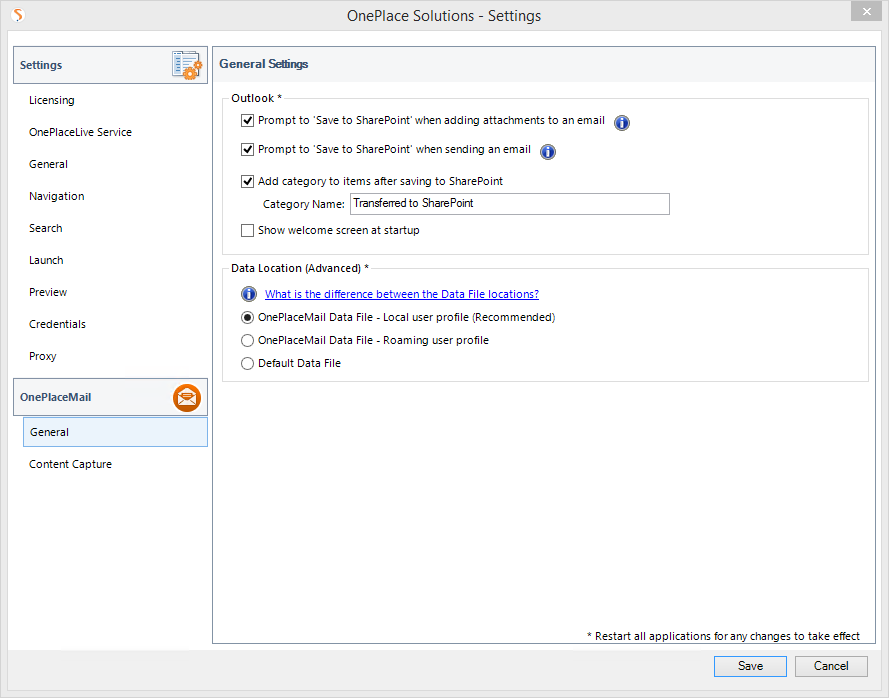
This setting can be set via the configuration update process and the ability to change it through ‘OnePlaceMail Settings ’ can be enabled/disabled by an Administrator.
To enable this feature use the <usePST> tag, within <outlook> tags.
The OnePlaceMail data location can be set to one of three
modes:
Local: The default is to use: OnePlaceMail Data File - Local user profile (Recommended)
The OnePlaceMail folders are added to a dedicated local OnePlaceMail .pst file in the user’s local windows profile.
Roaming : The OnePlaceMail folder is added to a dedicated local, OnePlaceMail pst in the users roaming Windows profile. (recommended for Citrix or TS environments)
Default Data File: OnePlaceMail uses the users default mail store (either Microsoft Exchange or local mail .pst file) for adding OnePlaceMail folders to.
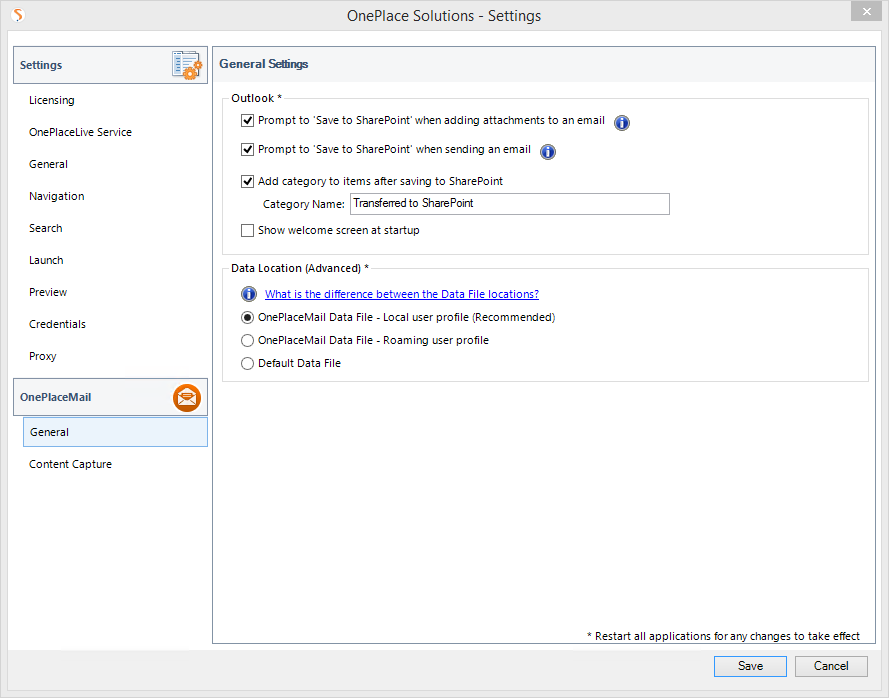
This setting can be set via the configuration update process and
the ability to change it through ‘OnePlaceMail Settings ’ can be
enabled/disabled by an Administrator.
To enable this feature use the
<usePST> tag, within <outlook> tags.
|
Property |
Mandatory / Optional |
Description |
|
action |
Mandatory |
Set to "insert" to change the default behavior |
|
value |
Mandatory |
This setting determines if the prompt is shown (default is
false). |
|
profilePath |
Optional |
This setting applies if the “value” attribute above
is set to "true". |
|
enabled |
Optional |
Control if users have the ability to enable/disable this feature
through the OnePlace Solutions Settings > Outlook
tab. |
|
folderName |
Optional |
This setting allows you to change the name of the root folder of the PST as it appears in Outlook |
|
folderUrl |
Optional |
This setting allows you to set the folder homepage of the root |
<?xml version="1.0" encoding="UTF-8"?> <configuration> <outlook> <usePST action="delete"/> <usePST action="insert" value="true" enabled="true" profilePath="local"/> </outlook> </configuration>


<?xml version="1.0" encoding="UTF-8"?> <configuration> <outlook> <usePST action="delete"/> <usePST action="insert" value="false" enabled="true"/> </outlook> </configuration>


<?xml version="1.0" encoding="UTF-8"?> <configuration> <outlook> <usePST action="delete"/> <usePST action="insert" value="true" enabled="false"/> </outlook> </configuration>

