\OnePlaceDocs_Office2010.msi /quiet LICENSELOCATION="http://vs-server38/sites/OnePlaceSolutions/Lists/Licenses"


There are three options when setting the license location on the client machine
Option 1. Set the license location using an msi switch at time of installation.
This can be set with the following parameter:
\OnePlaceDocs_Office2010.msi /quiet LICENSELOCATION="http://vs-server38/sites/OnePlaceSolutions/Lists/Licenses"


Note: The license location URL excludes the allitems.aspx
Option 2. Set the license location as part of a configuration update process
The following xml can be included in the config_update.xml file.
<?xml version="1.0" encoding="UTF-8"?> <configuration> <license action="delete"/> <license type="enterprise" licenseLocation="http://outlookemail.sharepoint.com/TeamSite/Test/Lists/License%20List" action="insert" enabled="false"/> </configuration>


Note: The above example shows a license list containing a space in the list name
Option 3. Add the license location URL individually on each client install.
a. In Outlook, select the OnePlaceMail Tab | Settings; or in the Docs Explorer, select File | Settings
b. Select Licensing
c. In the License Location, click "Change Location"
d. Paste the license location and click "OK"
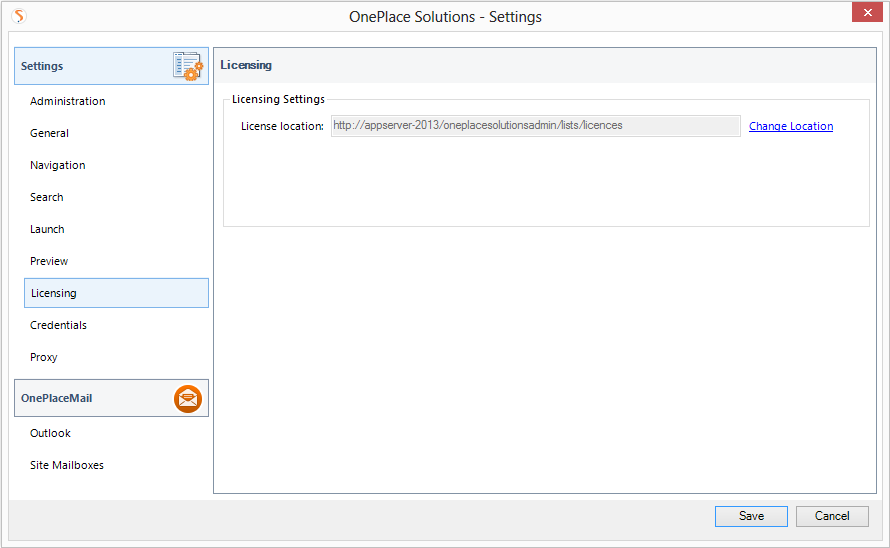
A successful confirmation will be presented. Click Save to close the Settings Dialog.