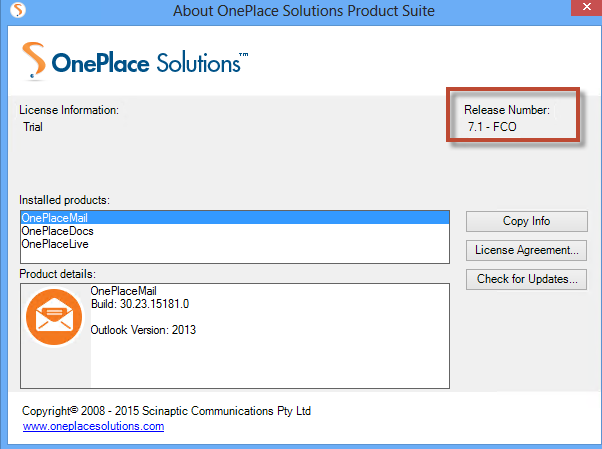Scenario 1: Remove Server Components:
- Leave the existing server components installed on the WFE/SharePoint servers (temporarily)
- Upgrade client installations, using the MSI (not exe/setup wizard), using
parameters:
note
If using OnePlaceMail and OnePlaceDocs only:
Copy CodeOnePlaceMail_Office2013.msi /quiet LicenseLocation="http://yourSPserver/lists/license" ForceClientOnly="1" OnePlaceDocs_Office2013.msi /quiet LicenseLocation="http://yourSPserver/lists/license" ForceClientOnly="1"

If using OnePlaceLive, in conjunction with OnePlaceMail and OnePlaceDocs - set the license location and OnePlaceLive site:
Copy CodeOnePlaceMail_Office2013.msi /quiet LicenseLocation="http://yourSPserver/lists/license" SettingsUrl="http://yourSPserver/sites/OnePlaceLiveSolution" ForceClientOnly="1" OnePlaceDocs_Office2013.msi /quiet LicenceLocation="http://yourSPserver/lists/license" SettingsUrl="http://yourSPserver/sites/OnePlaceLiveSolution" ForceClientOnly="1" The OnePlaceLive client only needs to be installed for solution architects responsible for creating OnePlaceLive Solution Profiles for publishing to the OnePlaceLive service. OnePlaceLive.msi /quiet LicenceLocation="http://yourSPserver/lists/license" SettingsUrl="http://yourSPserver/sites/OnePlaceLiveSolution" ForceClientOnly="1"

- Once all client installs are upgraded (with the ForceClientOnly switch), the server component can be uninstalled from all WFE/SharePoint servers.
[About OnePlaceMail]