Email site columns
The capture of rich metadata provides for better classification of content and best practice enterprise content management. The availability of metadata means views can be created and SharePoint search can be used more effectively to return content.
OnePlaceMail captures a number of email attributes and promotes these to columns
These columns must be created with the name (internal names) as they are listed below and can be renamed (display name) once they have been created
| Column Name | Column Type |
| EmSubject | Single line of text |
| EmTo | Multiple lines of text |
| EmToAddress | Multiple lines of text |
| EmCC | Multiple lines of text |
| EmBCC | Multiple lines of text |
| EmFrom | Single line of text |
| EmFromName | Single line of text |
| EmDateSent | Date and Time |
| EmDateReceived | Date and Time |
| EmType | Single line of text |
| EmDate | Date and Time |
| EmID | Single line of text |
| EmAttachCount | Single line of text |
| EmAttachmentNames | Multiple lines of text |
| EmCon | Single line of text |
| EmConversationID | Multiple lines of text |
| EmConversationIndex | Multiple lines of text |
| EmCategory | Single line of text |
| EmBody | Multiple lines of text |
| EmSensitivity | Number |
| EmImportance | Number |
| EmToSMTPAddress | Multiple lines of text |
| EmCCSMTPAddress | Multiple lines of text |
| EmBCCSMTPAddress | Multiple lines of text |
| EmFromSMTPAddress | Multiple lines of text |
| EmHasAttachments | Yes/No |
| EmSentOnBehalfOfName | Single line of text |
| EmReceivedOnBehalfOfName | Single line of text |
| EmCompanies | Single line of text |
| EmRetentionPolicyName | Single line of text |
| EmReplyRecipientNames | Single line of text |
| EmReplyRecipients | Single line of text |
| The columns below will capture the original created and modified dates when saving from a network drive to SharePoint | |
| DocCreatedSaved | Date/Time |
| DocModifiedSaved | Date/Time |
Create site columns
Navigate to Site Columns
Select Settings| Web Designer Galleries | Site Columns
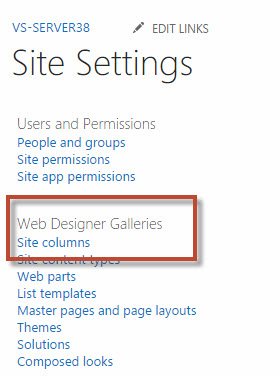
Select Site Settings,
Select, Galleries | Site Columns
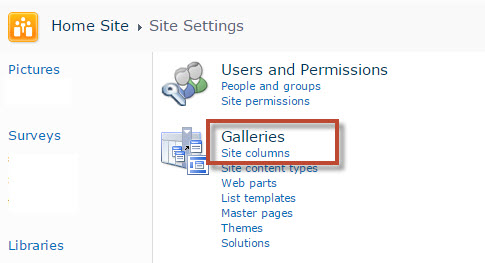
Open Site Settings and navigate to Site Content Types
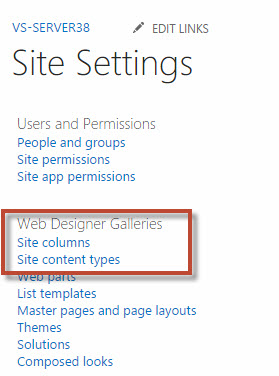
Create new content type with name OnePlaceMail Email based on the "Document" content type
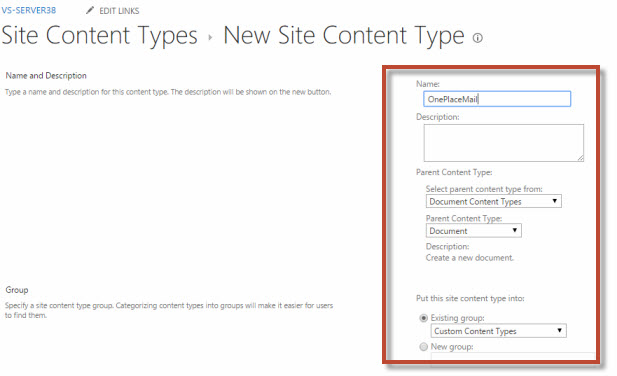
Open the newly created content type, and add columns from existing site columns which were created in previous section.
Now you can use this content type and columns in any library inside your site collection
Deploy email columns
365 / SharePoint 2013 and newer
If running SharePoint 2010, this can be deployed via a non-scripted sandbox solution
Download the Solution
Upload the Solution:
In SharePoint, browse to Site Settings | Solutions.
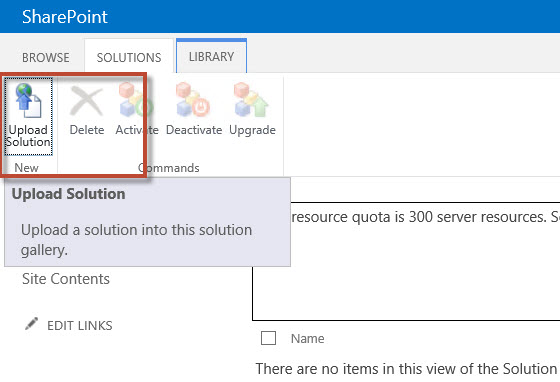
Select the WSP file previously downloaded.
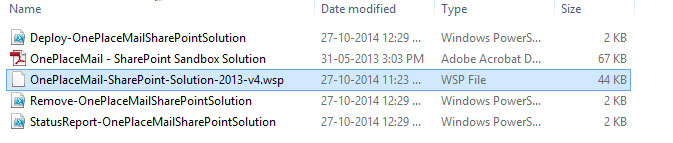
Activate the Solution
Activate the solution by clicking the Activate button
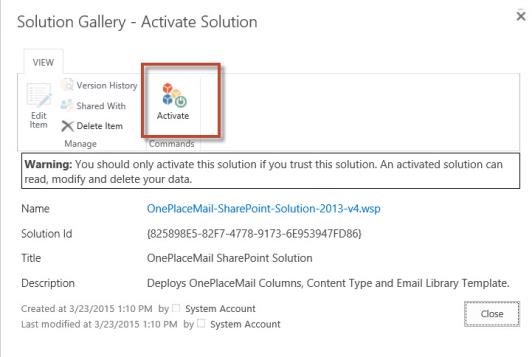
The OnePlaceMail SharePoint Sandbox solution is now activated and ready for use in the site collection, and will be listed as an activated solution

The email content type will now be able to be selected when creating a new document library.
