Where to Save
PINNED
Pinned locations are shortcuts to SharePoint sites, document libraries, document sets or folders
Users can manage their own pinned locations by selecting the ellipses (3 dots)
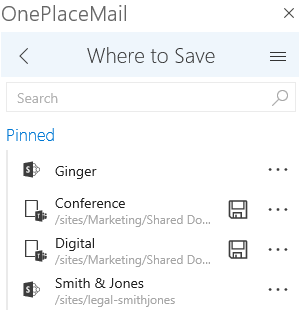
To add a location to the pinned area:
Select the 3 dots to the right of the location
Select 'Pin this location'
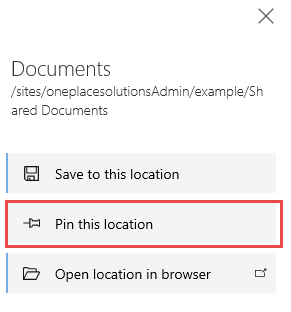
This location will now appear in the Pinned area
To remove a location from the pinned area:
Select the 3 dots to the right of location you would like to remove
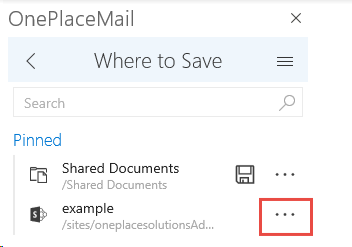
Select 'Unpin this location'
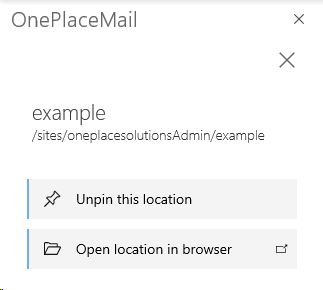
RECENT
Locations that have previously been saved to, will automatically appear under the 'Recents' area.
These can be used as a quick way to save to a previously accessed location.
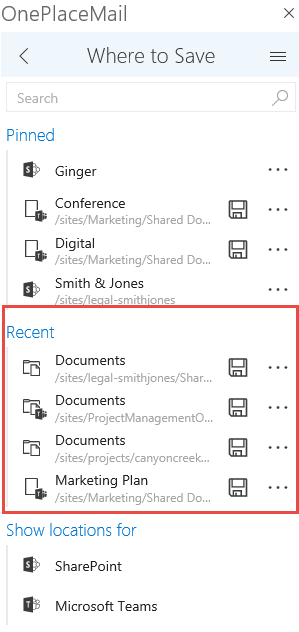
Show Locations For:
|
|
SharePoint |
|
|
Microsoft Teams |
SharePoint
The OnePlaceMail app for Outlook will present SharePoint locations that are accessible to the end-user. These are automatically security trimmed.
Teams
The OnePlaceMail app for Outlook will present Teams locations that are accessible to the end-user. These are automatically security trimmed. When selecting a team, available channels will be presented to the end-user, allowing them to save e-mails and attachments to any Teams Channel.
