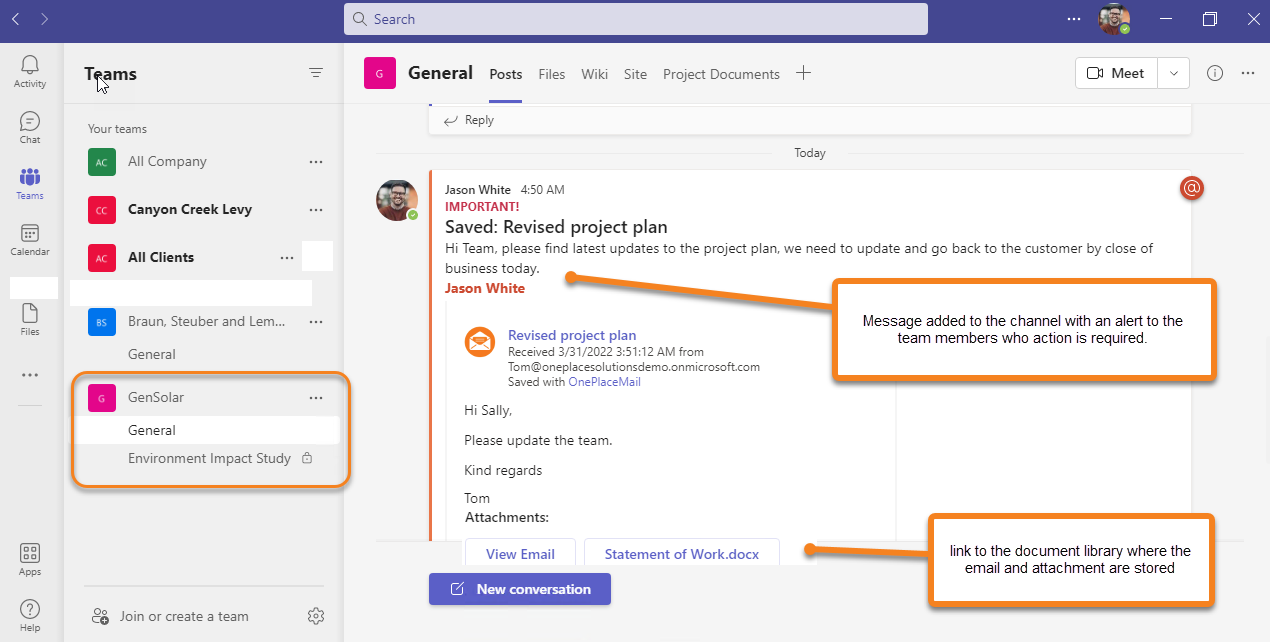Save and share content to a Microsoft Teams Channel
Seamlessly move an email or attachment to a conversation in Microsoft Teams to enhance collaboration and communication for important and fast moving decision making.
The OnePlaceMail app for Outlook allows you to save emails and attachments to any Microsoft Teams channel, from any device
When saving to a Microsoft Teams channel, you can also notify the team and add a message to immediately start a conversation.
Save an attachment or email to Microsoft Teams channel
-
Open the email within Microsoft Outlook and select the OnePlaceMail icon
-
Select the email or attachment(s) to save to Microsoft Teams
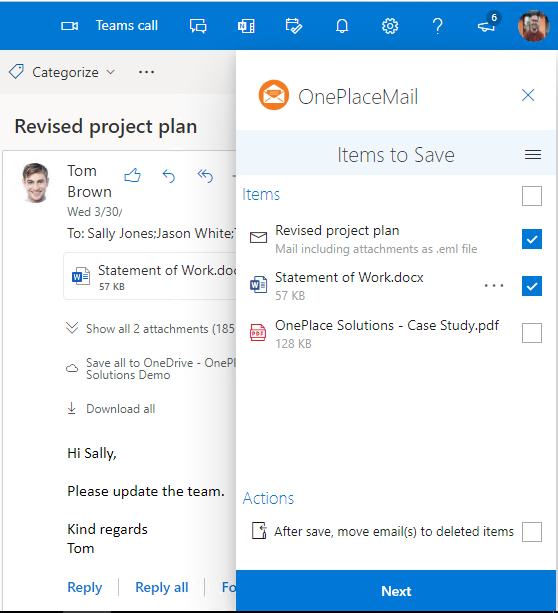
-
Select the Teams node. Your Teams will automatically be presented to you. Locate the Team you need to share the information with
-
If applicable, select the document library where you would like to save the email and attachment to - you will be able to notify the team with a link to the documents
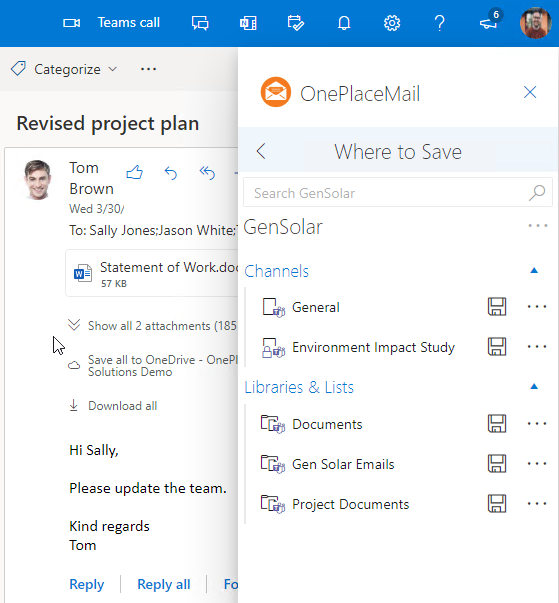
-
Select 'Save Here' to complete the save
-
Select 'Notify Teams Channel' to communicate to the team for their attention
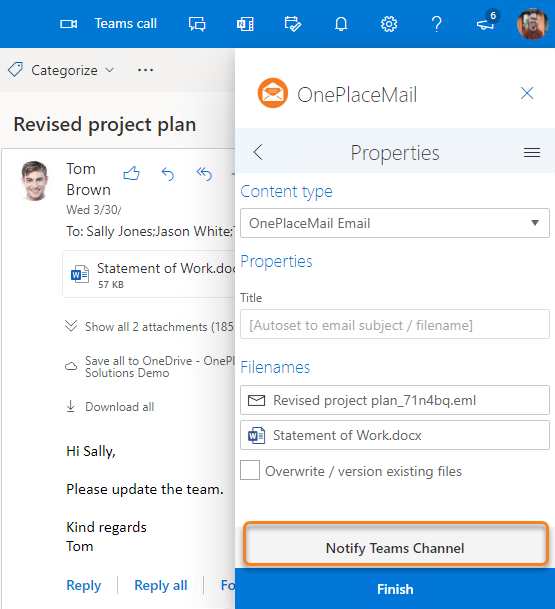
-
Select the required channel and add a message for a call to action
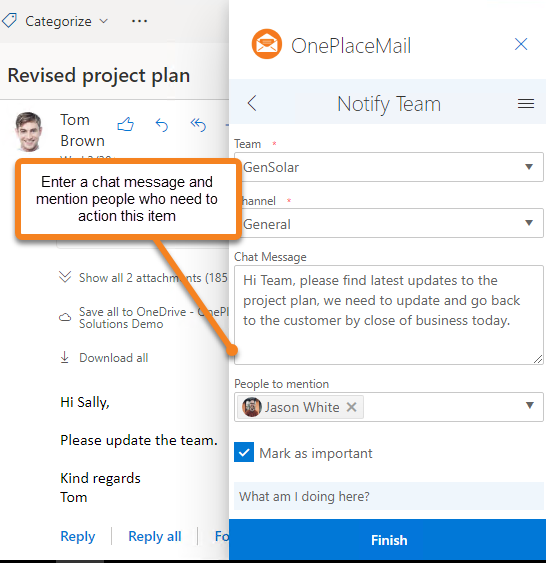
-
If you need to alert specific team members, enter their name in "People to Mention"
-
Select Finish
The ability to select people in the 'People to mention' requires an administrator to enable this feature.
If this has not been enabled, then the user will be notified that
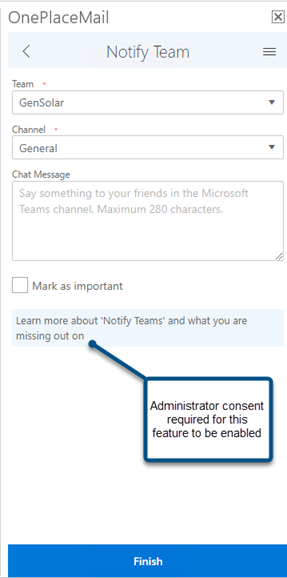
How to enable this feature
An administrator can enable this feature on behalf of the organization. There are two ways complete this:
-
Consent via the administrator link: An admin can enable this feature by consenting on behalf of the organization.
-
In App: Select the Menu > I'm an admin, lets do it
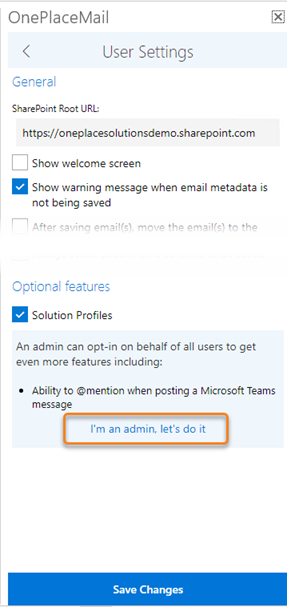
The channel will be updated with your message and a link to the email and document to be reviewed