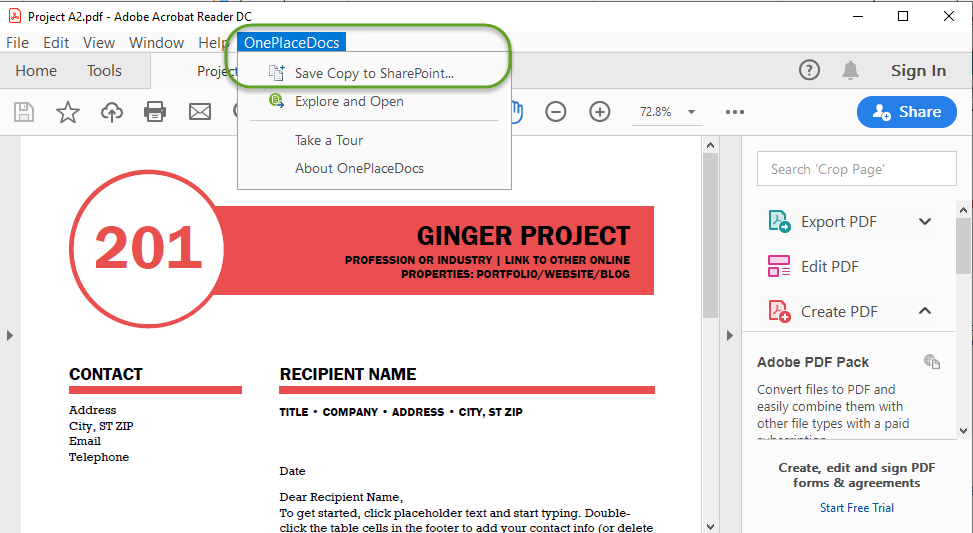Save from Adobe Acrobat to SharePoint/Office 365
OnePlaceDocs allows you to save from Adobe Acrobat and Acrobat Reader to SharePoint and Office 365.
Metadata (column information) for the selected location in SharePoint/Office is presented and completed as part of saving the pdf document to the library or list.
Saving from Acrobat / Acrobat Reader to SharePoint
Working in Adobe Acrobat or Acrobat Reader:
- Select File - Save Copy to SharePoint...
- Select a SharePoint/Office 365 location within the and complete any metadata
- Click 'Save' on the Save to SharePoint window
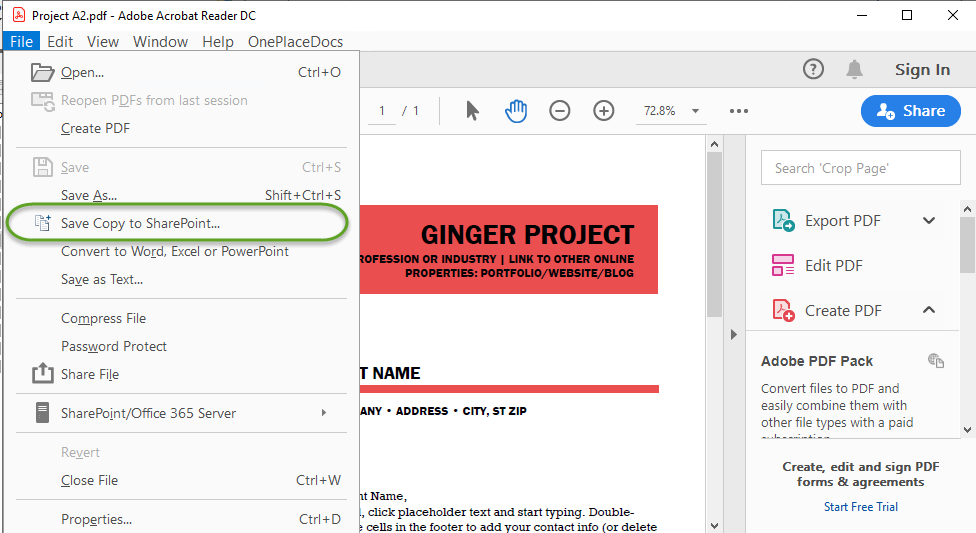
OnePlaceDocs Menu
You can also access the Save Copy to SharePoint from the OnePlaceDocs menu in Adobe