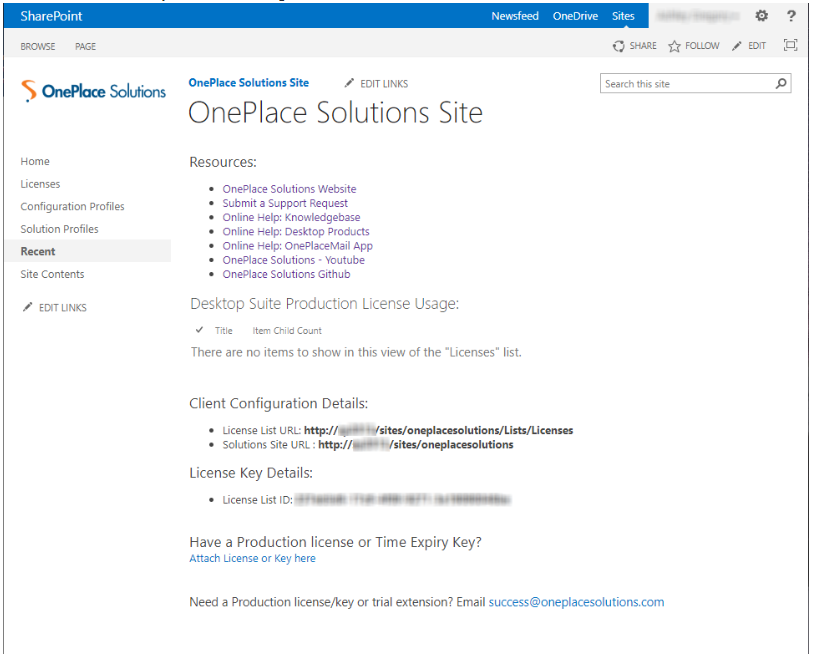Create the OnePlace Solutions Site
The OnePlace Solutions site provides an area for the central publishing of Solution Profiles.
Configure Automatic Synchronization times: Desktop
By default the OnePlaceLive Solution Profile and Configuration Settings will be synchronized to each client machine every 60 minutes. The refresh interval can be modified in the Configuration Profile. The options to configure are: Configuration Profile Synchronization and Solution Profile Synchronization.
The OnePlace Solutions Administration Site is required for the following
| OnePlace Solutions Desktop | OnePlaceMail App | |
|---|---|---|
| Solution Profiles | Solution Profiles | |
| Configuration Profiles | ||
| Legacy Licensing (SharePoint On-Premises Only) | ||
Set up the OnePlace Solutions site
Please select the instructions below, depending on which version of SharePoint that is installed:
Notes
-
Running this script will create a site collection in your SharePoint environment and apply a template with required lists for OnePlace Solutions
- The site will be created at 'https://<yourSharePoint>.sharepoint.com/sites/oneplacesolutions'
- The script will not run if the site named already exists
- All actions of this script will be logged in a text file to the Documents folder on the machine & user running the file
- The log file will also be uploaded to the default Documents folder in the site
Instructions
- Start PowerShell on your machine
- Copy and paste the following command to Powershell window & press 'Enter'
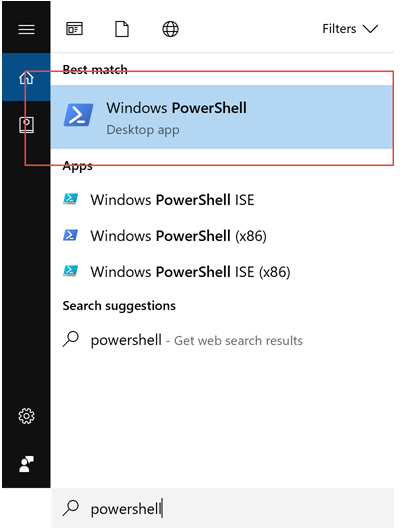
Invoke-Expression (New-Object Net.WebClient).DownloadString('https://raw.githubusercontent.com/OnePlaceSolutions/OnePlaceLiveSitePnP/master/oneplaceSolutionsSite-Config-v3-SPO-modern.ps1')- Enter your SharePoint tenant name. Eg: https://contoso.sharepoint.com - please just enter 'Contoso'
- Enter your credentials - for 365 this is your email address
- Enter your credentials
- SharePoint will provision the site. Please wait for the script to complete
- Once complete the URL for the Solutions Site and license list will be presented
- Select Enter to launch the OnePlace Solutions Site.
- Please take note of the 'Client Configuration Details' displayed. The url for the license list and Solutions site will be required as part of the deployment process
-
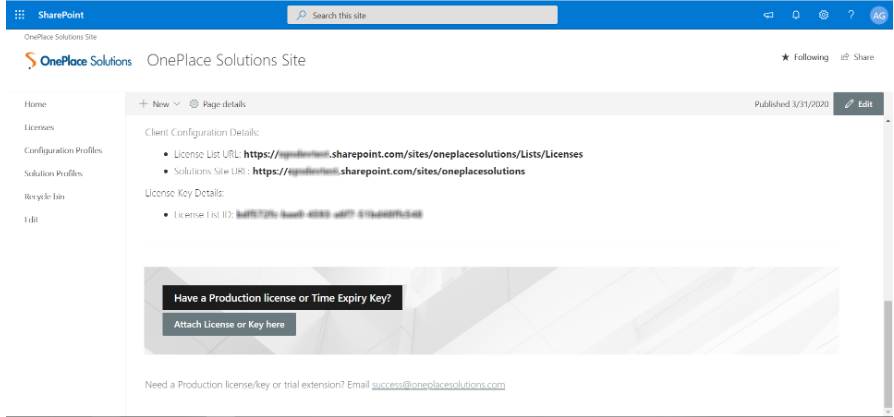
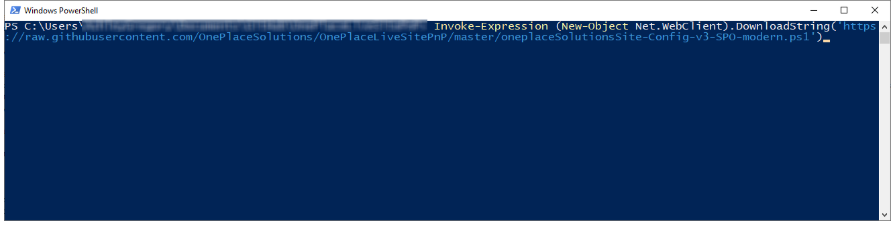
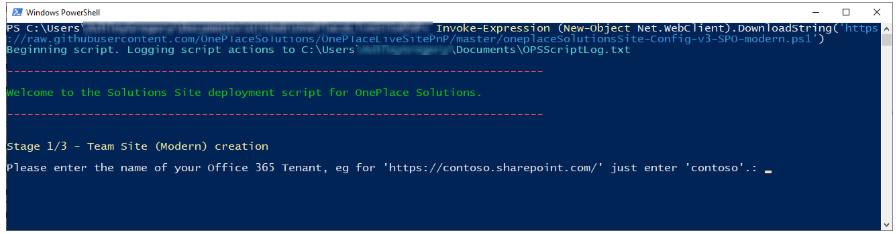
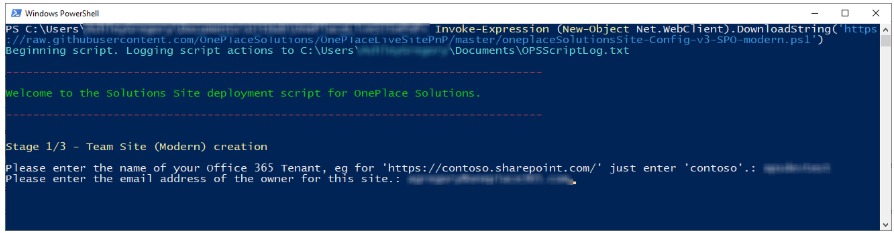
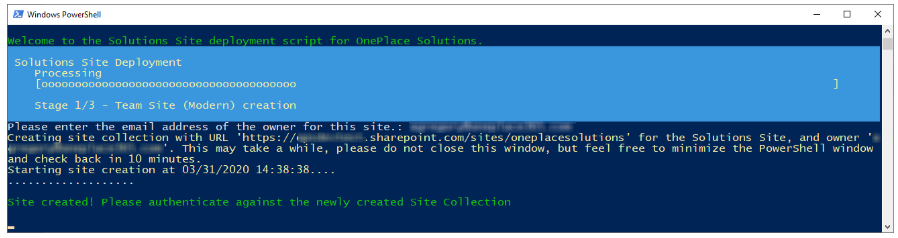
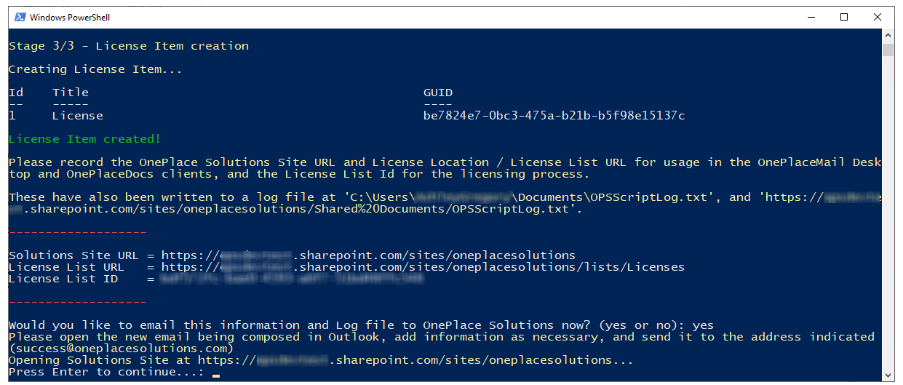
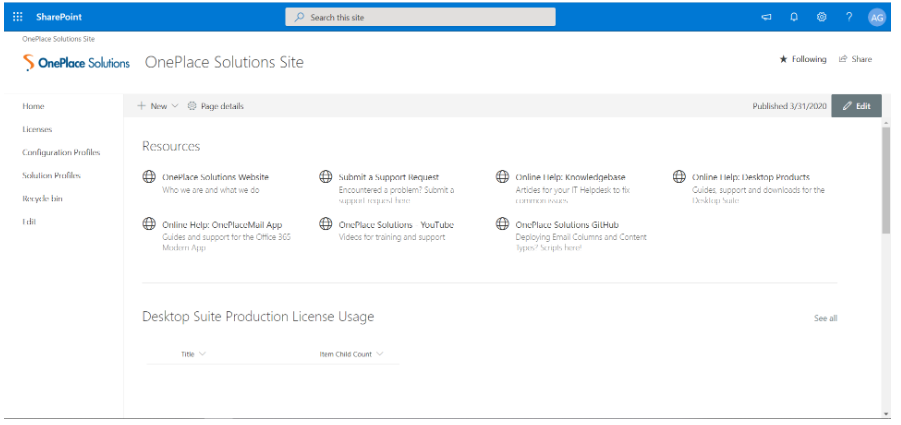
- Create a site collection named OnePlace Solutions - based on the team site template
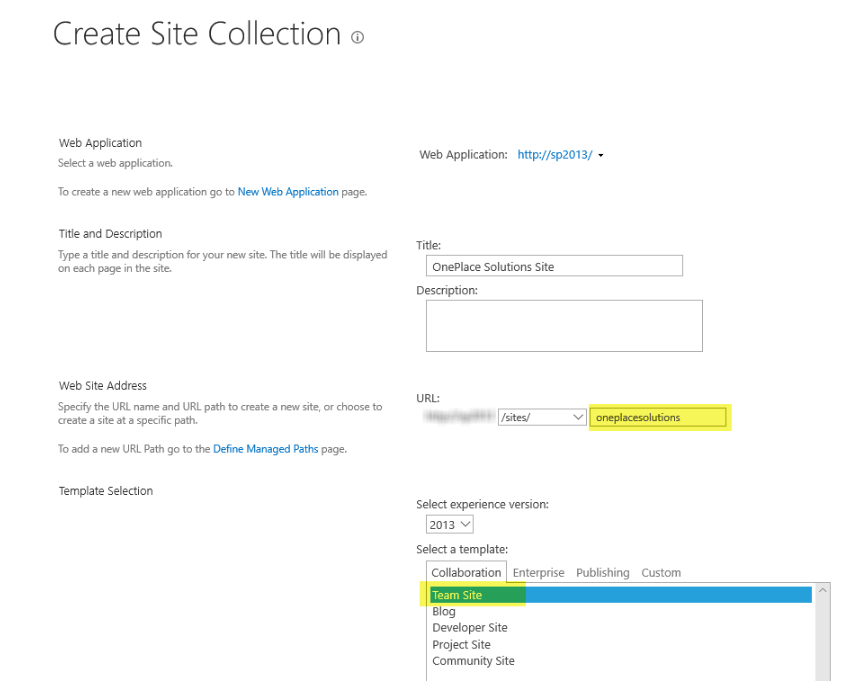
- Start PowerShell on your machine
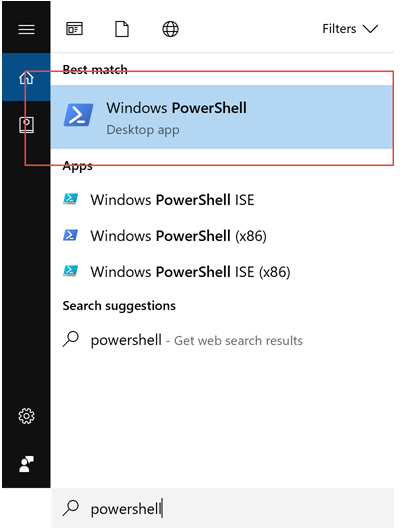
- Copy and paste the following command into your PowerShell window and press 'Enter'
Invoke-Expression (New-Object Net.WebClient).DownloadString('https://raw.githubusercontent.com/OnePlaceSolutions/OnePlaceLiveSitePnP/master/oneplaceSolutionsSite-Config-v2-onPrem-classic.ps1')
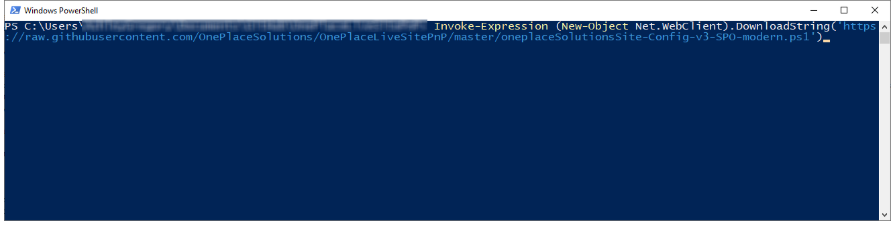
- Please enter the URL of the site created in Step 1
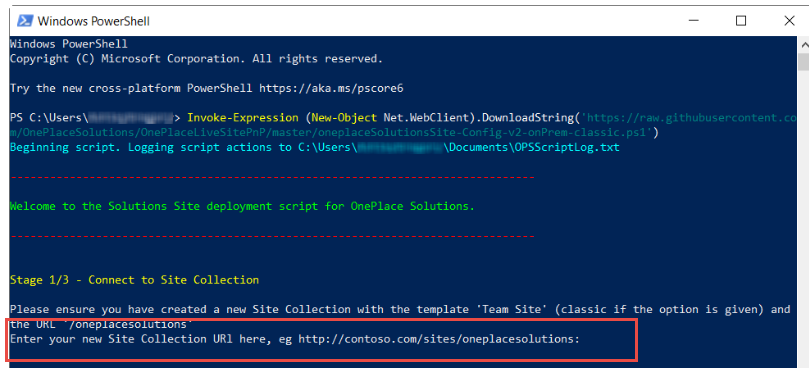
- Enter your credentials. For SharePoint on-premises, this will be domain\username
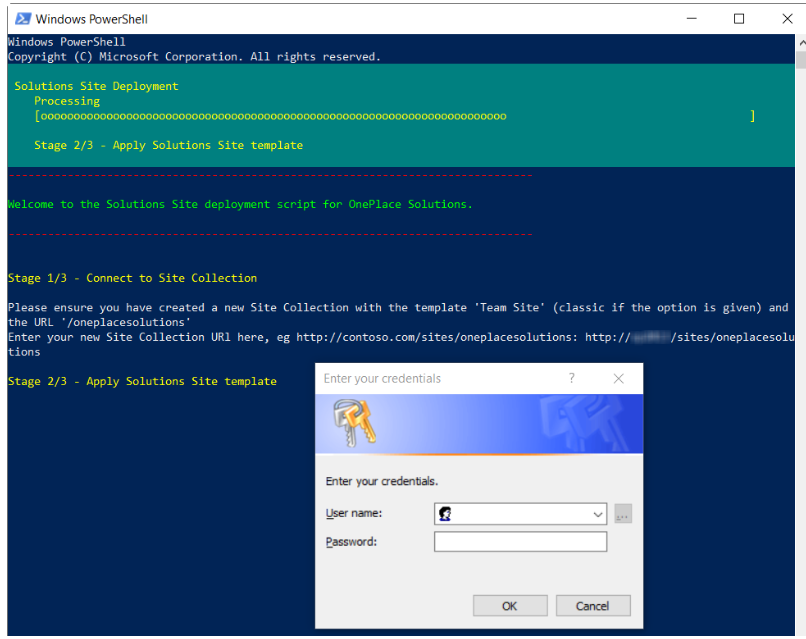
- The template will be provisioned
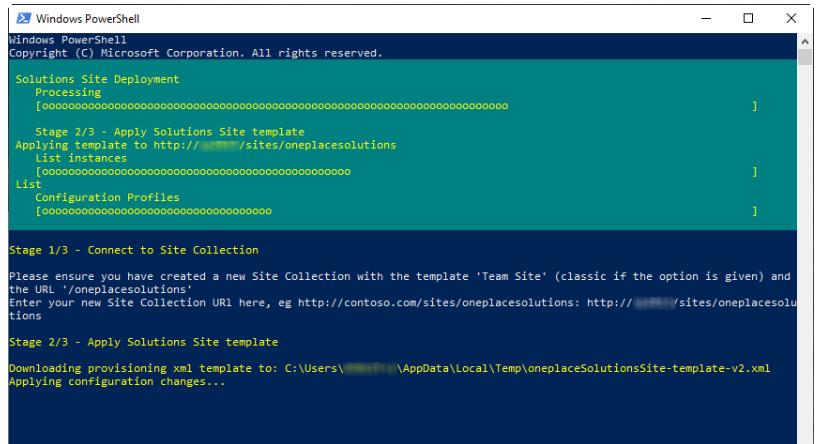
- Please browse to your OnePlace Solutions site, where a license list will be created