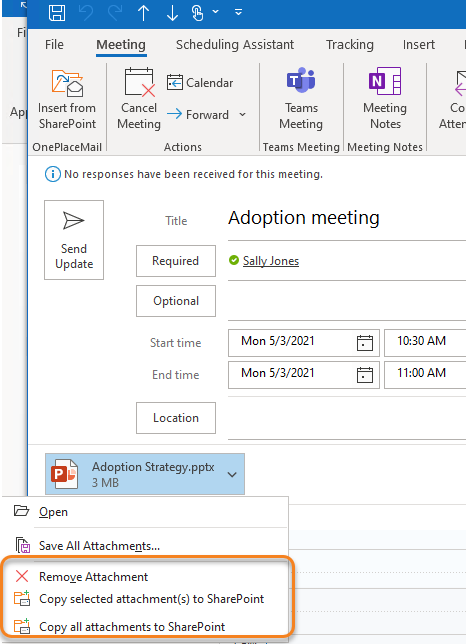Save attachments from Outlook to SharePoint
Save attachments to SharePoint without leaving Outlook. When saving an attachment, these will always be copied, leaving the attachment with the original email.
All email attributes of the host email message are automatically captured and promoted to SharePoint columns, when available in the location.
Save attachments from multiple emails
Select multiple emails, and save only the attachments to SharePoint
-
Select one or more emails to save the attachments to SharePoint
-
In the Home ribbon, select 'More' > Copy Attachments
-
Select the location and apply metadata if applicable
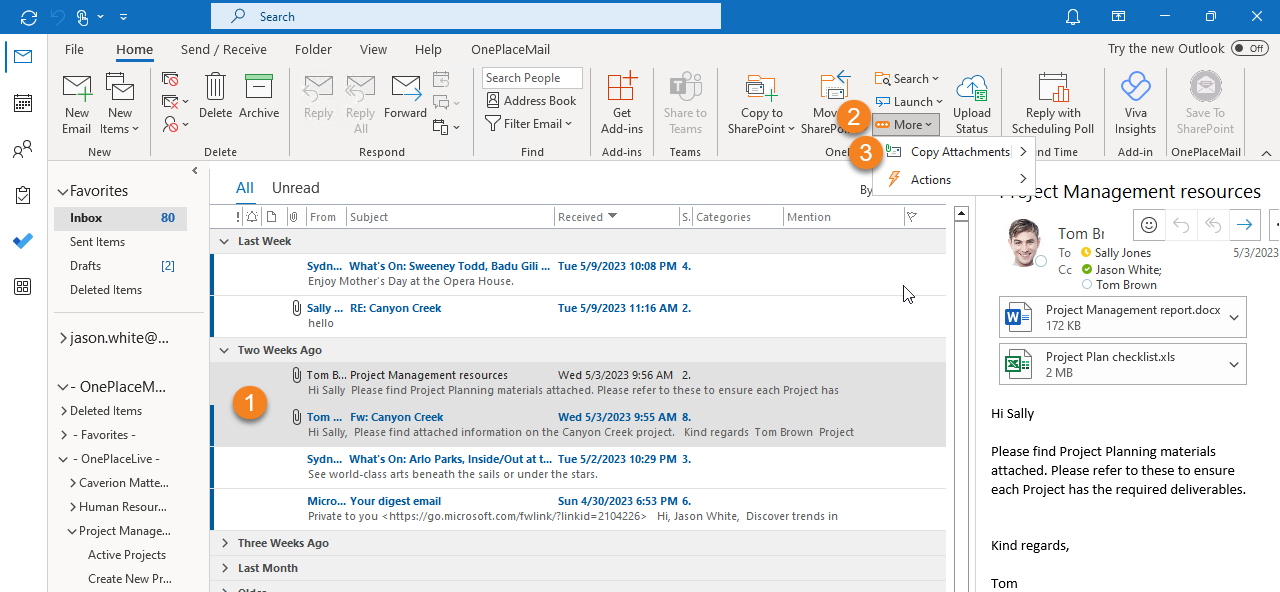
Drag and drop attachments to SharePoint
Select one or more attachments from the email preview pane and drag / drop to a SharePoint location on the Outlook Navigation pane.
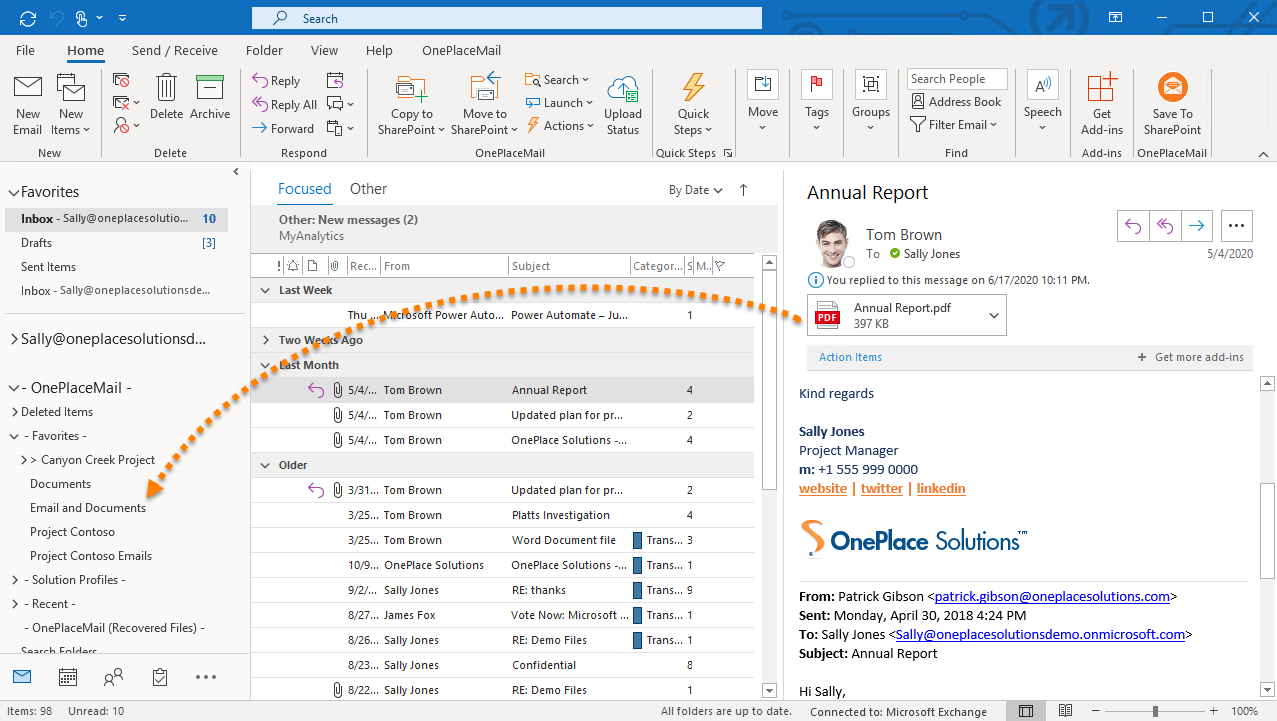
Right click to copy attachments to SharePoint
In Outlook, right click on one or more email attachments and select to copy the selected attachment, or copy all attachments to SharePoint
If there are multiple attachments available that need to be saved to SharePoint, select 'Copy all attachments to SharePoint', to select all attachments at once.
If there are multiple attachments in the email, but only the selected email(s) needs to be saved, select 'Copy selected attachment(s) to SharePoint'
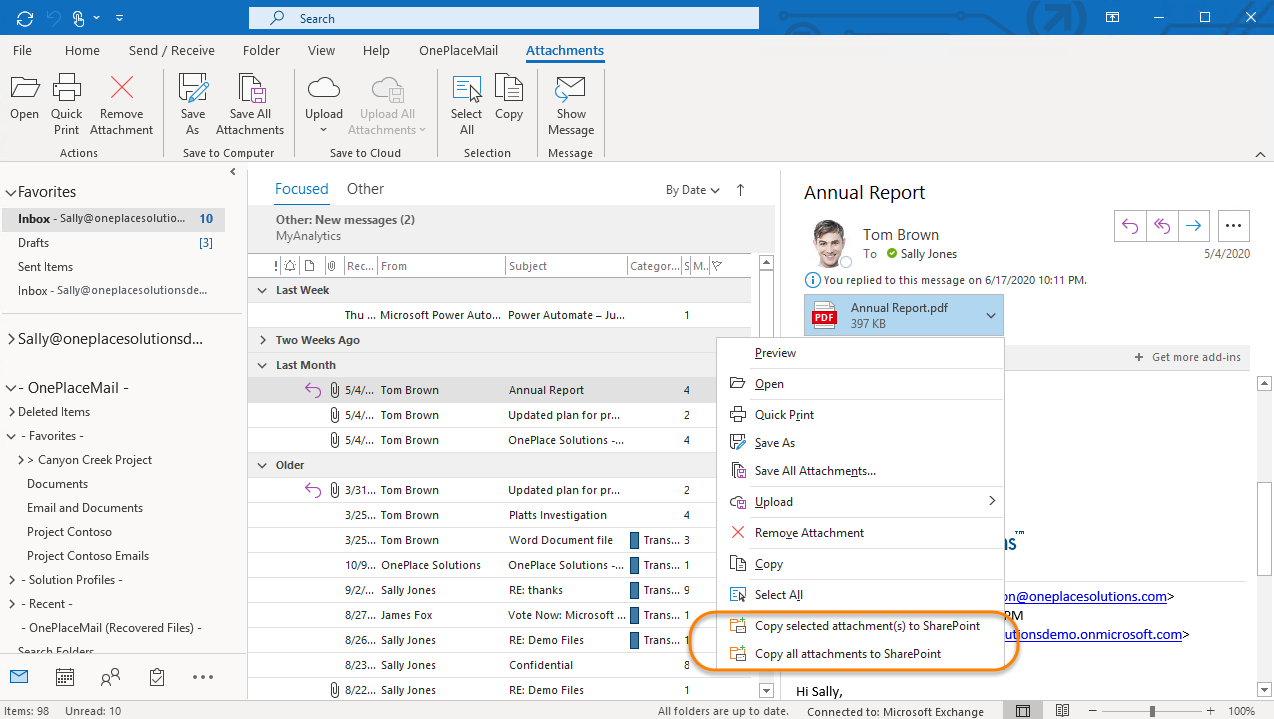
Save an attachment from a calendar item