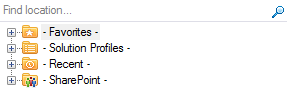
The Navigation tree is shared across the OnePlace Solutions product suite, providing a consistent way to work with SharePoint.
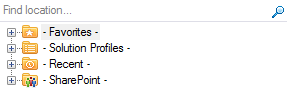
The navigation tree provides access to SharePoint locations and content when performing actions such as:
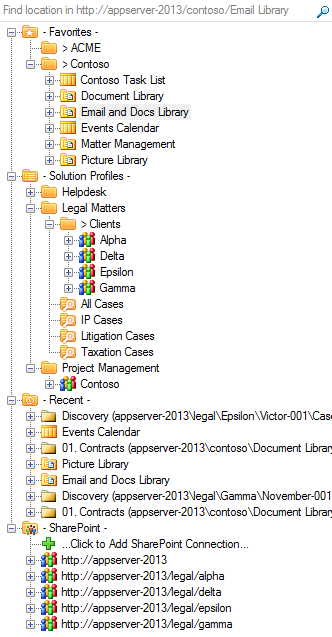
The search area of the navigation tree allows for both a Title Search and a SharePoint query search (using KQL). The behavior of the search area can be configured in the Setting window.
The search scope is determine by the location selected in the navigation tree. If a SharePoint location is not selected (for example: you have a folder selected), the search scope is based on your navigation tree search settings.
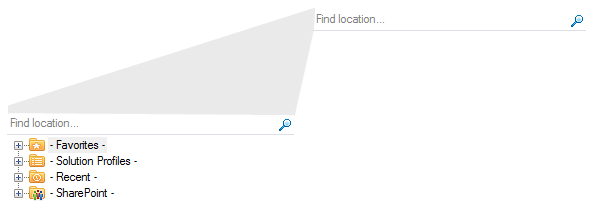
For the expanded and selected location on the navigation tree, start typing and the items immediately below the current selection will be filtered. The settings window allows you to choose between a 'Starts with' or a 'Contains' when performing the filter.
|
Filter text: 77 |
Filter Text: 777 |
|
|
|
The navigation tree provides a number of Right-click actions to make it faster and easier to work with solutions delivered on the SharePoint platform.
Perform a 'Right-click - New...' to create a new Folder or Document Set for the selected location.
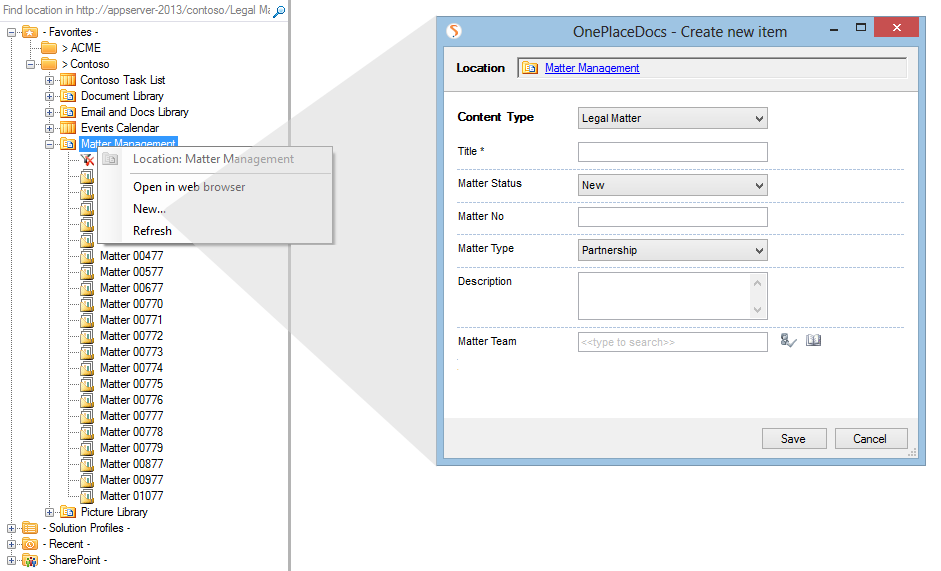
Perform a 'Right-click - Open in web browser' to open the current location in a browser window.

The 'Right-click - Refresh' will refresh the navigation tree content from SharePoint.