Installing the OnePlace Solutions suite of products takes less than 3 minutes. Simply download, install and start using OnePlaceMail and OnePlaceDocs.
Connecting to Office 365
After installing OnePlace Solutions Desktop, you will automatically be connected to your default SharePoint site, Microsoft Teams and OneDrive for Business:
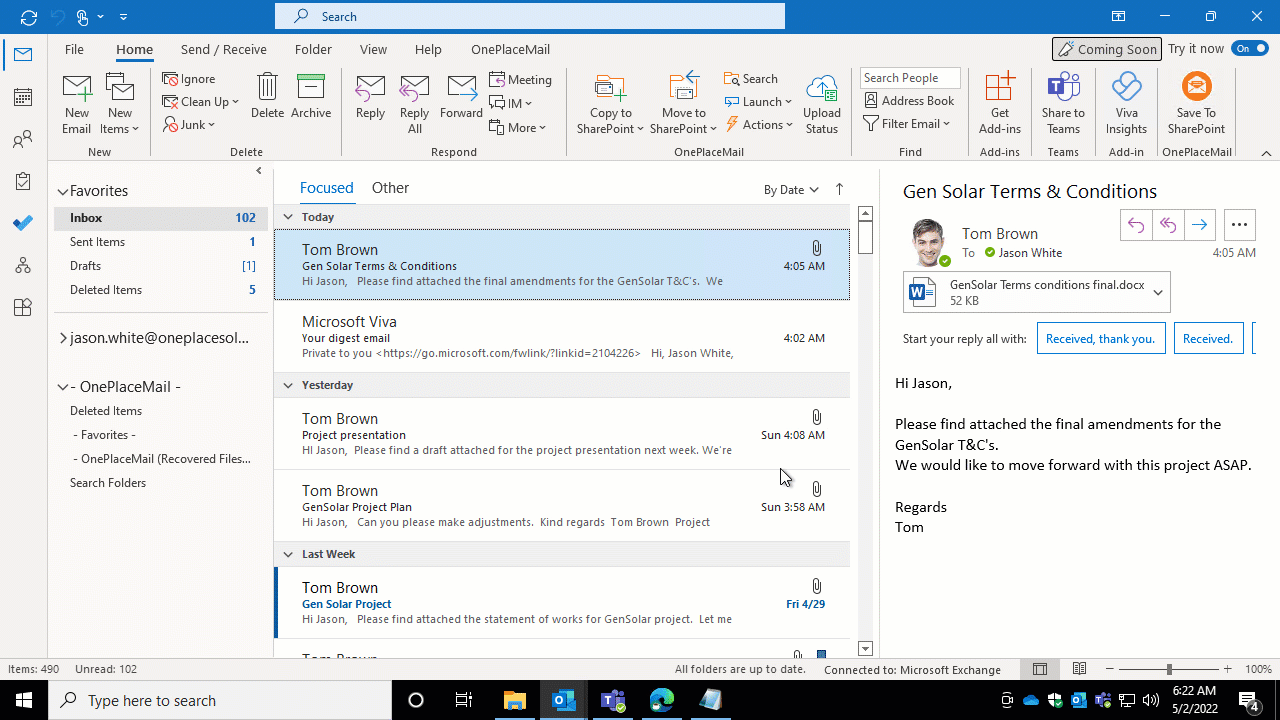
Connect additional SharePoint sites:
- In Outlook, select OnePlaceMail from the menu
- Select Favorites
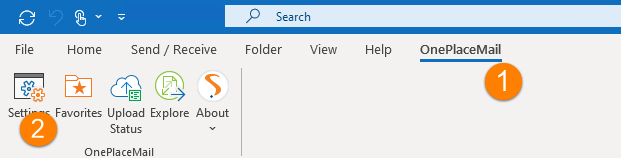
- Select 'Add a SharePoint Connection'
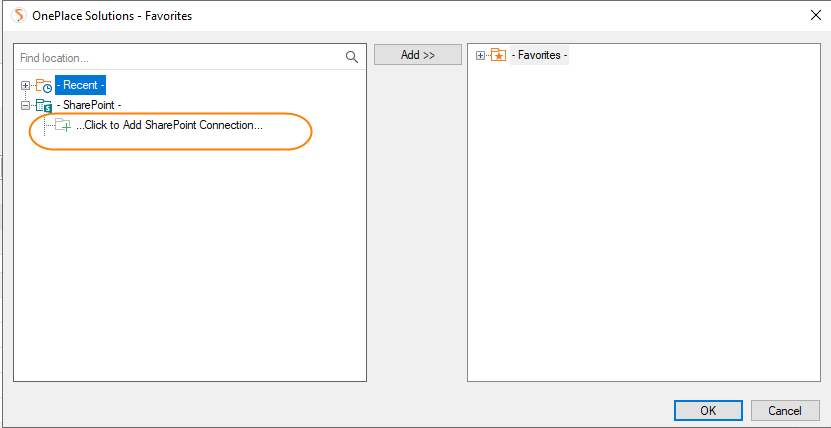
- Browse to your SharePoint site, copy the Url
- Paste the Url in the connection field
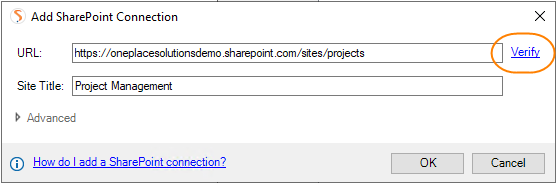
- Select 'Verify' & OK
OnePlace Solutions will automatically security trim these locations, presenting lists, libraries and folders the user has permission to access
Connecting to SharePoint On-Premises
Connect to SharePoint through OnePlaceMail or OnePlaceDocs
- In Outlook, select OnePlaceMail from the menu
- Select Favorites
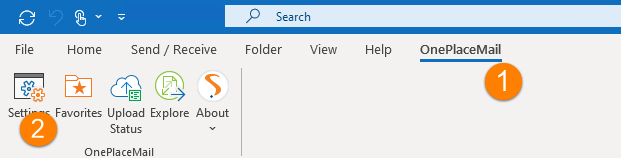
- Select 'Add a SharePoint Connection'
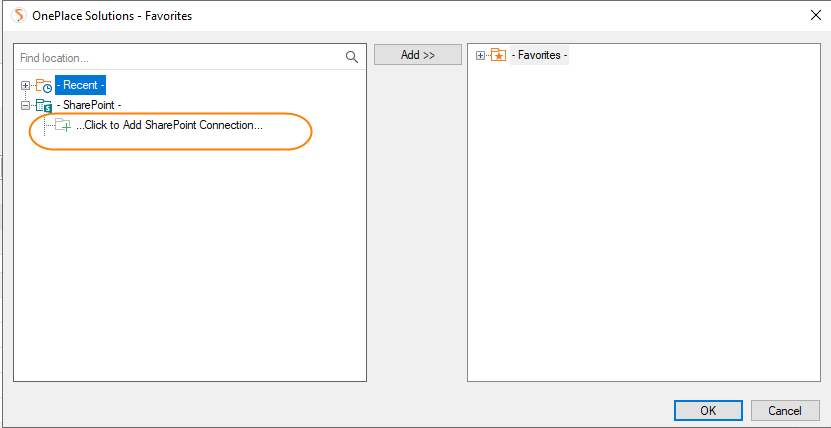
- Browse to your SharePoint site, copy the Url
- Paste the Url in the connection field
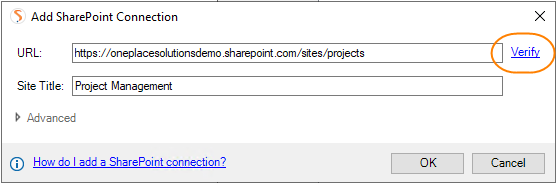
- Select 'Verify' & OK
OnePlace Solutions will automatically security trim these locations, presenting lists, libraries and folders the user has permission to access
- From OnePlace Docs Explorer
- Select Favorites
- Select 'Add a SharePoint Connection'
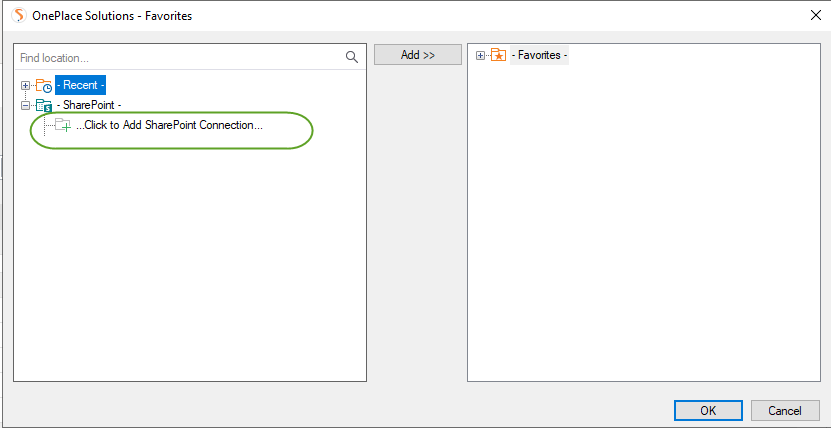
- Browse to your SharePoint site, copy the Url
- Paste the Url in the url field
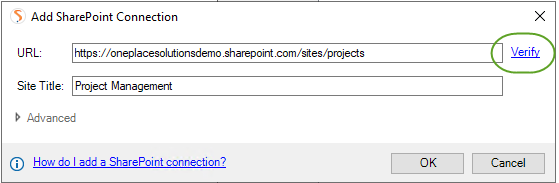
- Select 'Verify' & OK
OnePlace Solutions will automatically security trim these locations, presenting lists, libraries and folders the user has permission to access
Save your first email to SharePoint
Drag and drop emails to SharePoint, without leaving Outlook -
