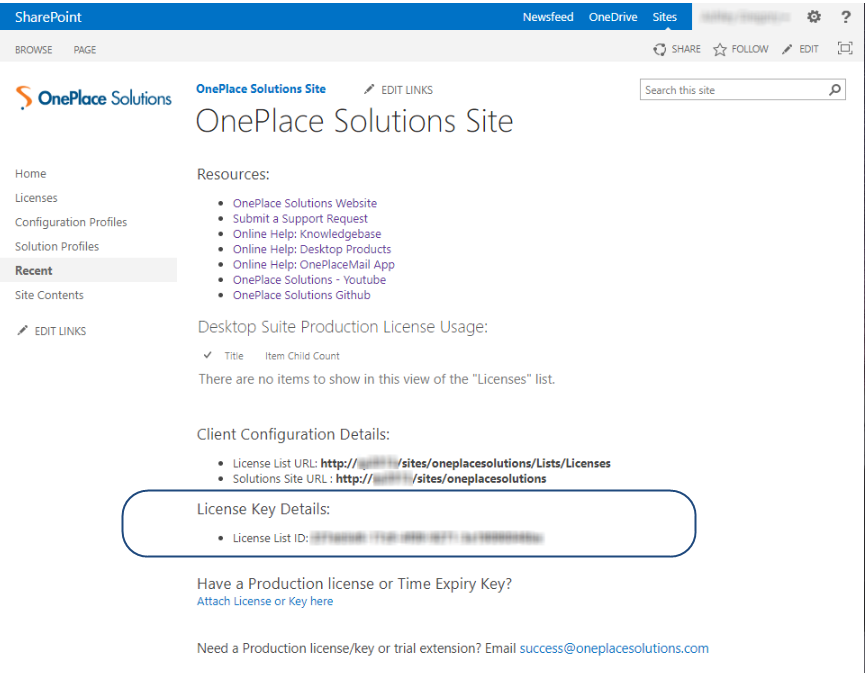Legacy Licensing for OnePlace Solutions Desktop
For environments with no Microsoft 365 accounts, (SP 2010, 2013, 2016 or 2019), the OnePlace Solutions Desktop suite is licensed a license list in your OnePlace Solutions Administration site.
-
The OnePlace Solutions suite of products is licensed on a named user basis.
-
When deploying, please ensure that the legacy licensing switch has been enabled.
1. Locate List ID
Browse to the OnePlace Solutions Administration site. If you have not create a site, click here
The List ID will be available on the OnePlace Solutions site:
2. Request license key
Please email the Customer Success team the List ID for the creation of your license key
3. Attach license key
On receipt of the license key from the Customer Success team, attach or replace the license key in the license list in SharePoint .
Save the new key locally to your machine, or network drive. You will need to attach this to the license list.
Browse to your OnePlace Solutions site
- On the home page, select 'Attach License or Key here'

- Select 'Attach File' in the Ribbon
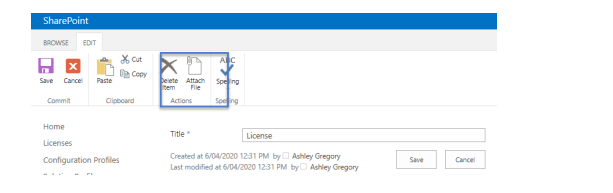
- Attach the key or license that has been saved locally
- Select Save
4. Connect Desktop Software to the central license list
Connect OnePlaceMail and OnePlaceDocs client install to the central license list in SharePoint.