Deploy Ideagen Mail Manager Enterprise App (formerly OnePlaceMail App) across an organization
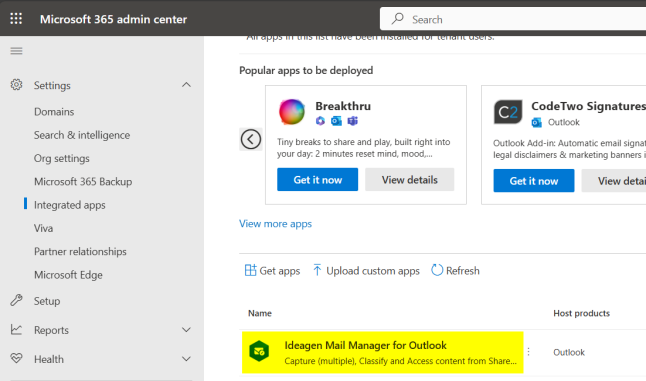
1. Deploy the Add-in
The Ideagen Mail Manager Enterprise app can be deployed centrally via the Microsoft Admin Center.
- Log into the Microsoft 365 admin center
- Select Settings > Integrated Apps
- Select 'Get apps'
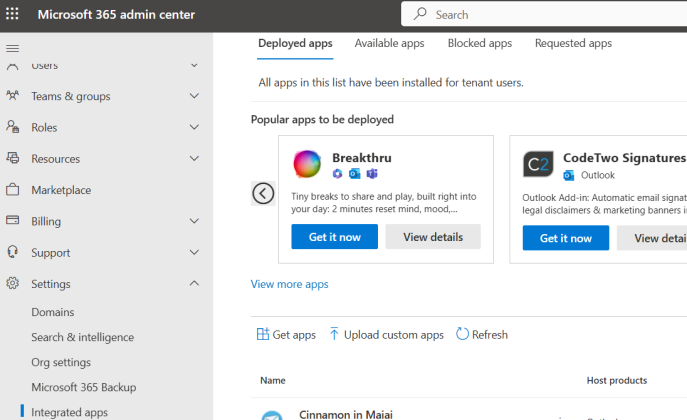
- Search 'Ideagen Mail Manager' and select 'Get it now'
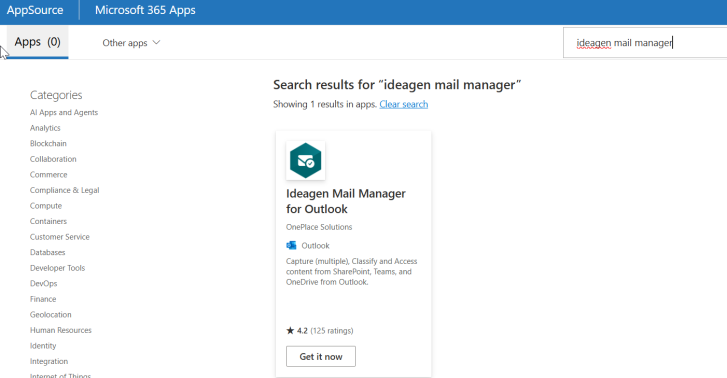
- Select 'Get it now'
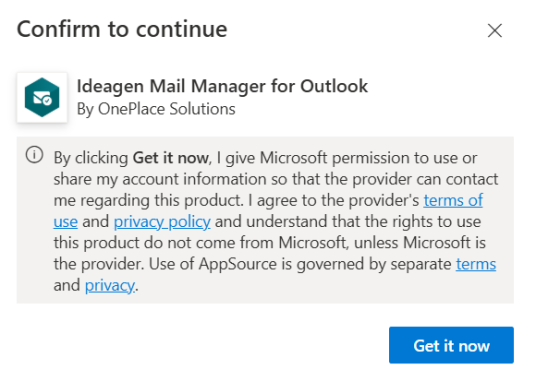
- Determine if all users should have access or set a specific group > click Next
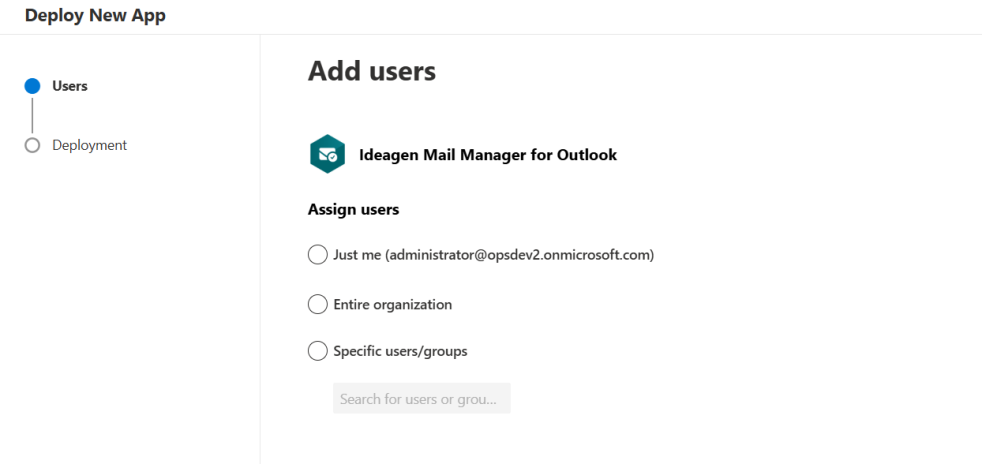
- Click 'Next' to accept the permission requests
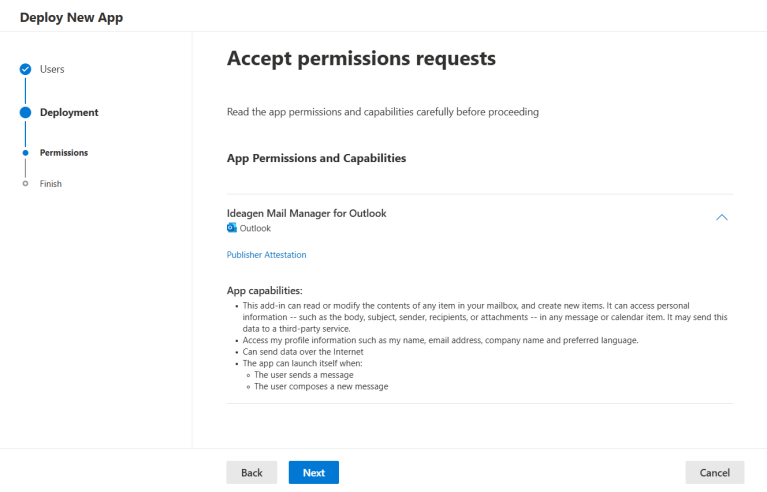
- Click 'Finish deployment'
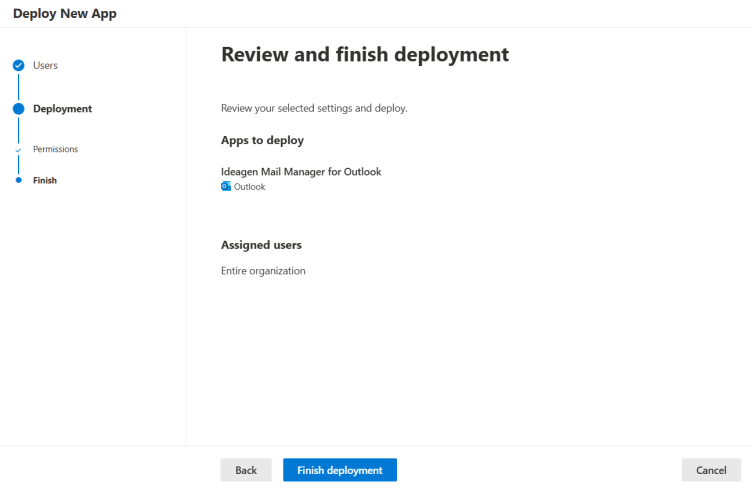
- Click 'Done'
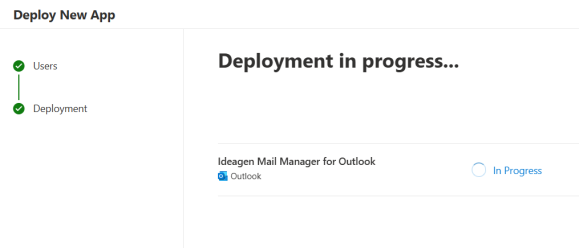
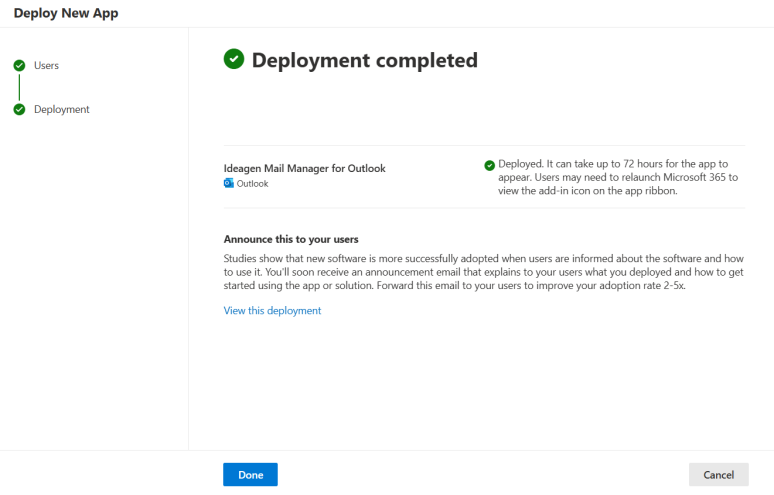
- Deployment in now complete!
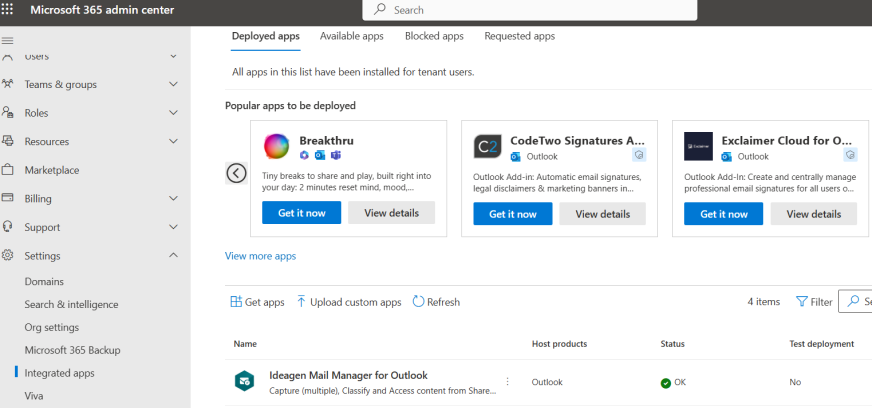
Managing and Adding users after deployment
If the OnePlaceMail App has been deployed to users with the option to make the app available to 'Everyone' all users will see the add-in in Outlook.
If the option to only deploy the OnePlaceMail App to specific users was selected, any new users will need to be added to this in the 365 Admin Center:
-
Browse to the 365 Admin Centre
-
Select Settings > Integrated Apps
-
Select the ellipses (3 dots) > Ideagen Mail Manager for Outlook
-
Select Edit Users
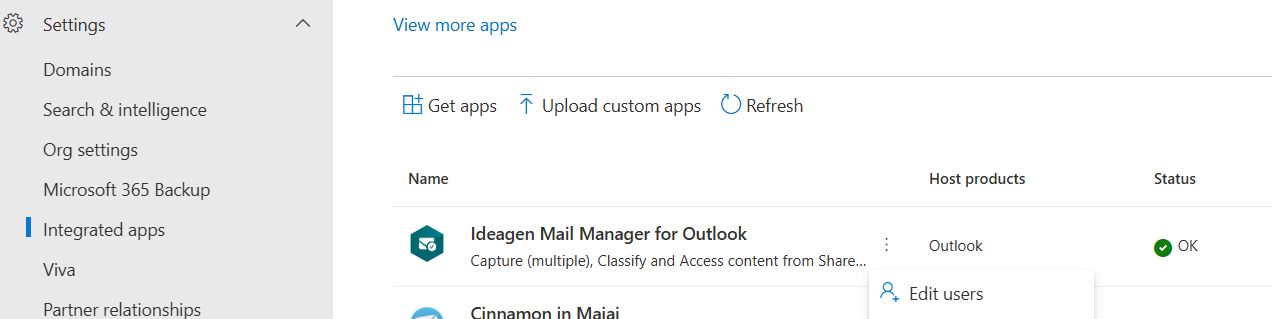
-
Add additional user names to the 'Specific users/groups' or change the user setting.
-
Select Update.
