Save from Windows Explorer
OnePlaceDocs offers the ability to save content from Windows Explorer - directly to SharePoint via a drag and drop action.
Using the drag and drop or upload button, up to 100 files can be saved in a single transaction, where metadata can be captured. All files are saved in the background upload process.
Drag and Drop from Windows Explorer to Docs Explorer
It is also possible to drag up to 100 files from Windows Explorer and drop these into the OnePlaceDocs Explorer window.
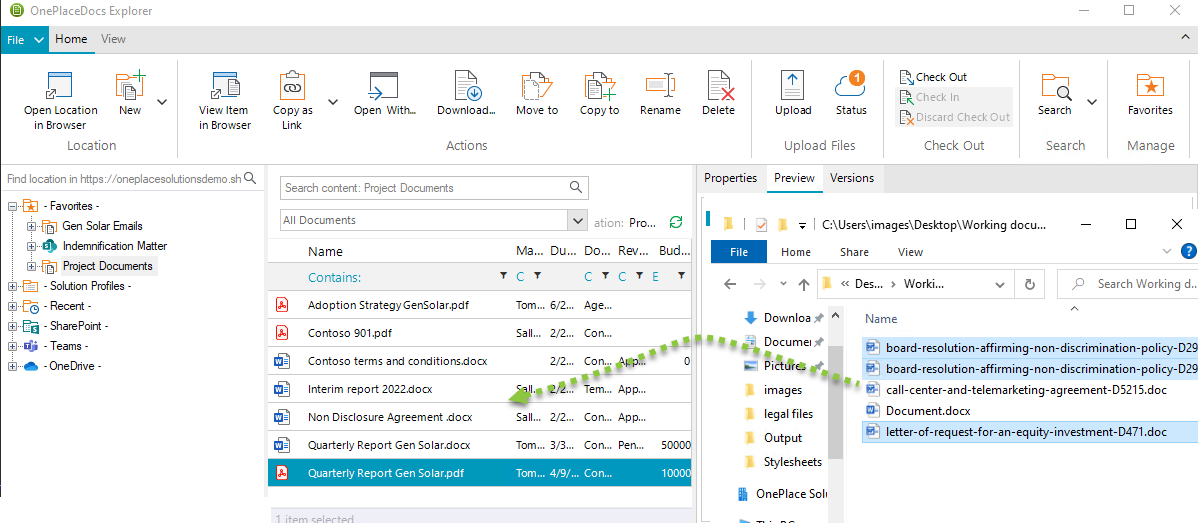
Right click - Save to SharePoint
OnePlaceDocs also provides Windows desktop integration from the Windows Right-Click Send To menu, allowing you to save an individual file from your desktop, personal folders or network drives directly to SharePoint/Office 365.
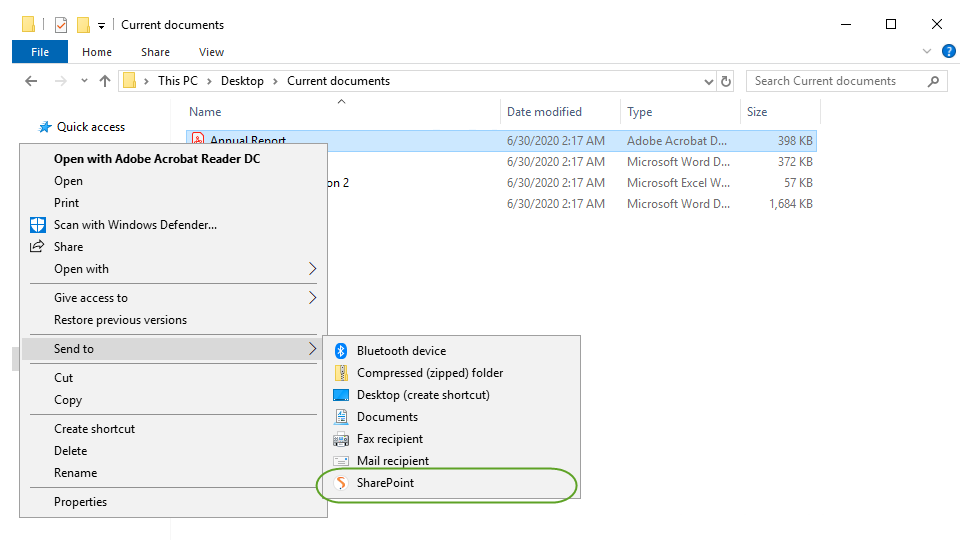
- Select the file you wish to save to SharePoint
- Right-click on selected file in Windows Explorer and choose 'Send to' and click SharePoint
-
Select a SharePoint/Office 365 location within the and complete any metadata
-
Click 'Save' on the Save to SharePoint window
