Configure Email Tracking - Exchange On-Premises
Exchange Settings
Email Tracking Mailbox
Enter the Email Tracking Mailbox that was previously created
This is the mailbox that email transactions are sent to be processed and is the mailbox that was created in the pre-requisite setup previously. The Email Tracking Service will monitor this mailbox for new transactions so people will have their emails flagged as being ‘Transferred to SharePoint’:
Exchange Environment
Select Exchange On-Premises
Exchange Credentials
These are the credentials of the account that has impersonation access to the user’s mailboxes and is the account that was created in the pre-requisite setup previously:
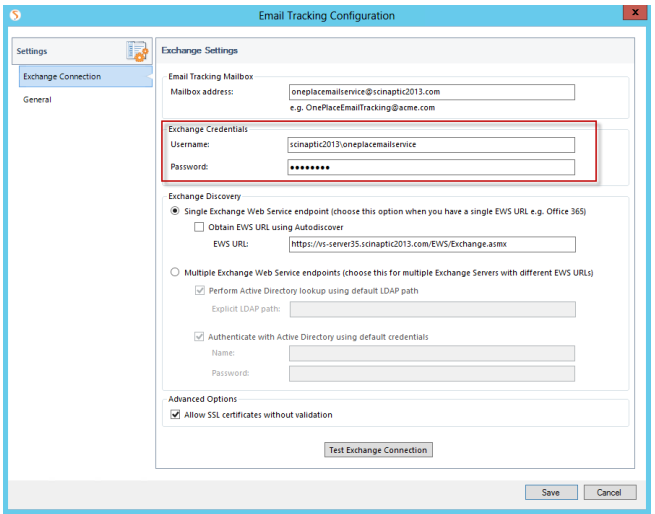
Exchange Discovery - Single Web Exchange Web Service Endpoint
Use this option if you only have:
- A single Exchange Server
- Multiple Exchange servers but all users access via the same Exchange Web Services (EWS) URL e.g. https://mydomain.com/EWS/Exchange.asmx
- Obtain EWS URL using Autodiscover – you should check this option.
As your environment only has a single EWS endpoint (URL) the overhead of looking it up dynamically using Autodiscover is minimal. This lookup happens once at service startup and is then cached while the service is running.
- EWS URL – if Autodiscover is not configured in your environment, you may explicitly provide the EWS URL instead
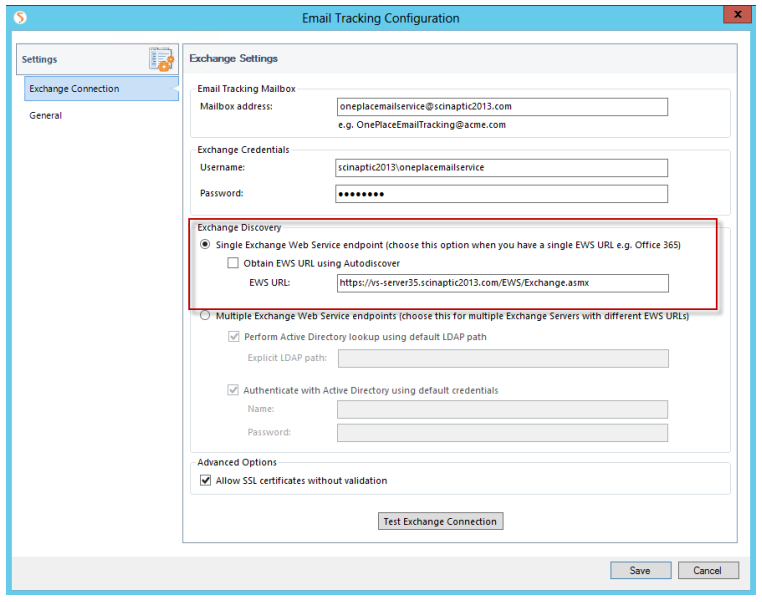
Use this option if you only have: Multiple Exchange servers where the servers each have their own Exchange Web Services (EWS) URL e.g. https://server1.mydomain.com/EWS/Exchange.asmx and https://server2.mydomain.com/EWS/Exchange.asmx
When there are multiple EWS endpoints (URLs), Active Directory is used to efficiently associate users to Exchange servers. This relies on the LDAP service to provide AD lookup capabilities. The remaining settings determine how this lookup is performed.
- Perform Active Directory lookup using default LDAP path – Use this option if possible.
This will automatically discover the LDAP service to use, based on the domain that the server running the service belongs to.
Only specify an explicit LDAP path, if you need to query Active Directory in a different domain.
To specify an explicit LDAP path, you must use the LDAP protocol and specify the server and root of the query e.g. LDAP://192.168.104.16/DC=scinaptic2013,DC=com
- Authenticate with Active Directory using default credentials – this determines the credentials used to perform the LDAP lookup.
-
You should normally use the default credentials unless you are forced to use explicit credentials (such as when you are querying Active Directory in a different domain)
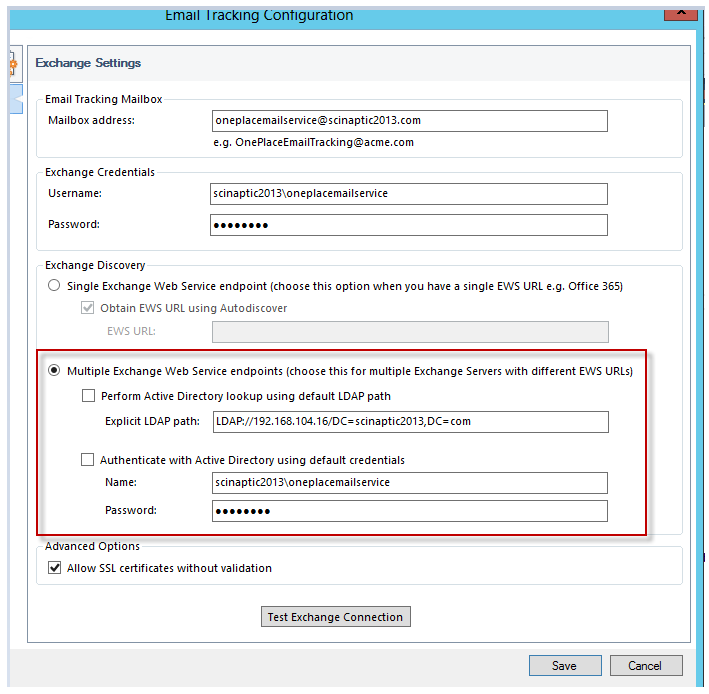
Advanced Settings
Allow SSL certificates without validation – By default, any calls made to Exchange require an SSL certificate (made over https protocol). The service will validate the returned SSL certificate to ensure it is trusted. It is recommended to not check this option unless your security requirements mean that you can run without SSL validation.
General Settings
Tracking Audience
This is the Exchange distribution group created in pre-requisite setup and determines the users who can have their emails tracked
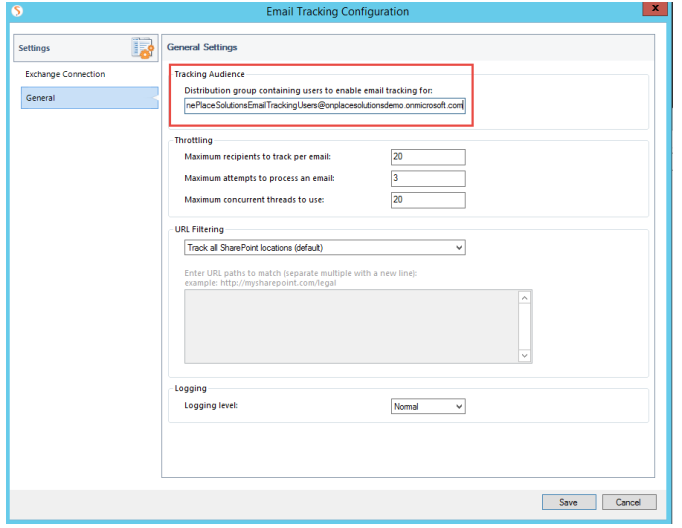
Throttling
- Maximum recipients to track per email – This setting limits the number of recipients to update per email e.g. if you set the value to 20 and an email is sent to 100 people only the first 20 people will have their emails updated.
- Maximum attempts to process an email – This setting control how many attempts the service will take to complete the successful update of all recipients and sender. If any recipients or sender are not updated the transaction will remain in the service mailbox and will be picked up later for retry.
- Maximum concurrent threads to use – This setting controls how many concurrent threads will be used on the server running the server to process transactions.
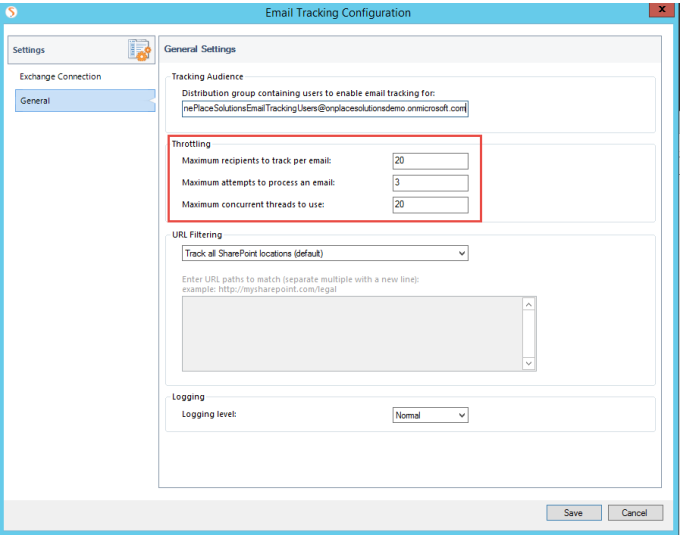
URL filtering
URL Filtering allows you to include / exclude sites from email tracking.
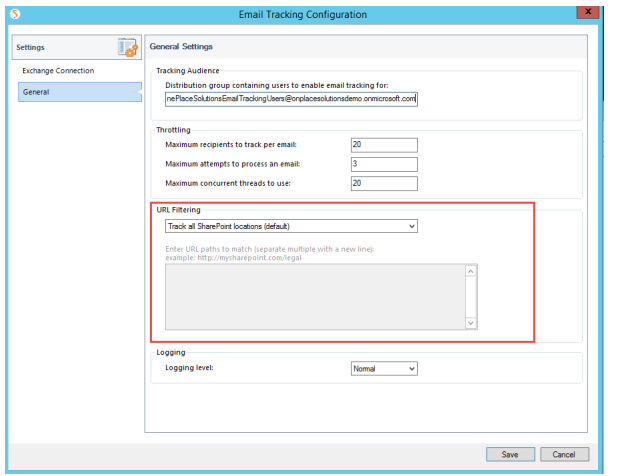
Logging
Log files for the OnePlace Solutions Email Tracking Service are stored in “C:\OnePlace Solutions\Email Tracking\” folder on the server running the service. The log file is called “EmailTracker.log”.
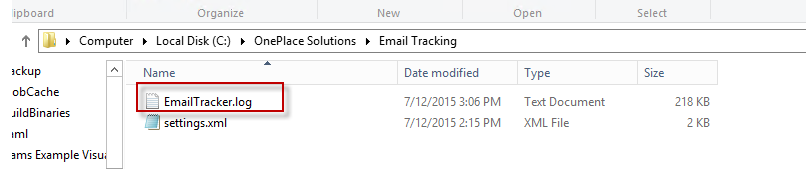
Any major issues with service are logged to the Windows Event logs. Change the setting to Verbose if you need more detailed logging to the log file for help with troubleshooting any issues.
Next Step: Deploy to OnePlaceMail Client install
