Install & Configure Email Tracking Service - Exchange Online
Install the Email Tracking Service
The Email Tracking service should be installed on a Windows Server 2012 / 2016 or 2019 server.
- Download the OnePlaceSolutionsServices.msi
- Run ‘OnePlaceSolutionsServices.msi’
- From services: Locate & start the 'OnePlaceSolutionsEmail TrackingService
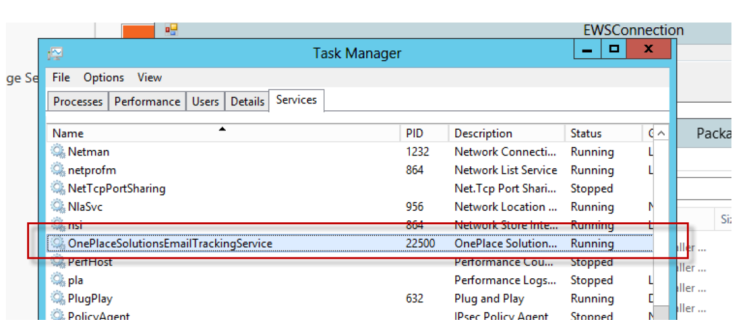
Configure the Email tracking Service
On the Windows Server where the Service is installed, select Start > OnePlace Solutions Service Settings
To complete this dialog box you will need the information obtained in the setup steps:
- Name of shared mailbox
- Tenant ID
- Application ID
- Client Secret
1. Exchange Connection
- Enter the email tracking address of the shared mailbox
- Select 'Exchange Online'
- Update Azure AD application with relevant fields from previously obtained information
- Select Test Exchange Connection to confirm a successful result
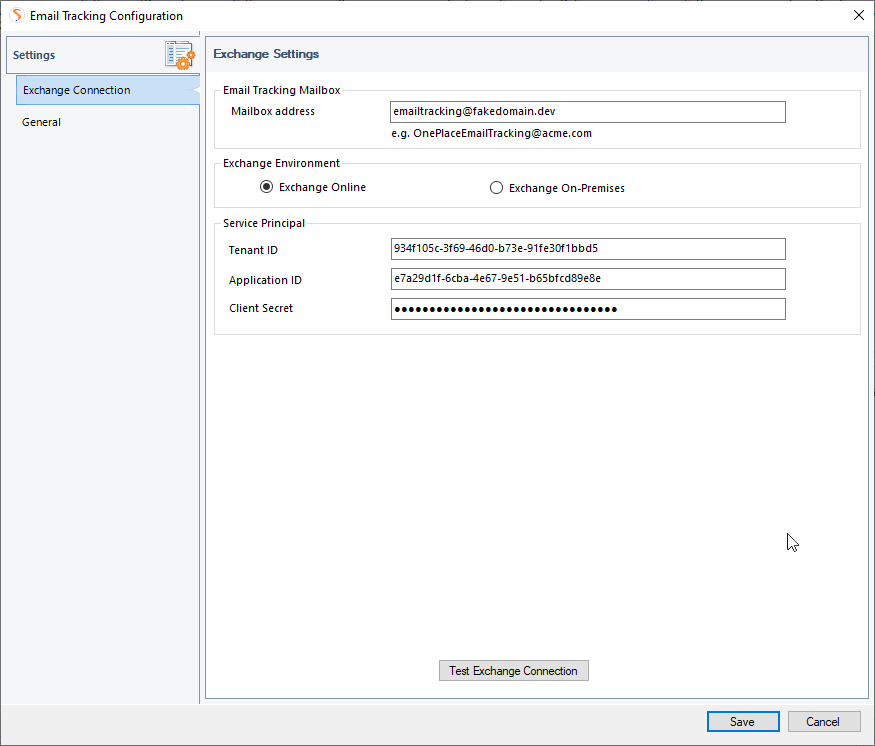
General Settings
Tracking Audience
This is the Exchange distribution group created in pre-requisite setup and determines the users who can have their emails tracked
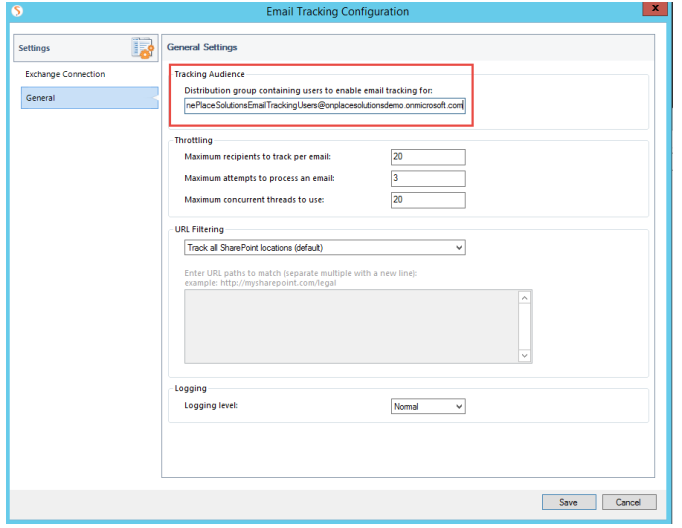
Throttling
- Maximum recipients to track per email – This setting limits the number of recipients to update per email e.g. if you set the value to 20 and an email is sent to 100 people only the first 20 people will have their emails updated.
- Maximum attempts to process an email – This setting control how many attempts the service will take to complete the successful update of all recipients and sender. If any recipients or sender are not updated the transaction will remain in the service mailbox and will be picked up later for retry.
- Maximum concurrent threads to use – This setting controls how many concurrent threads will be used on the server running the server to process transactions.
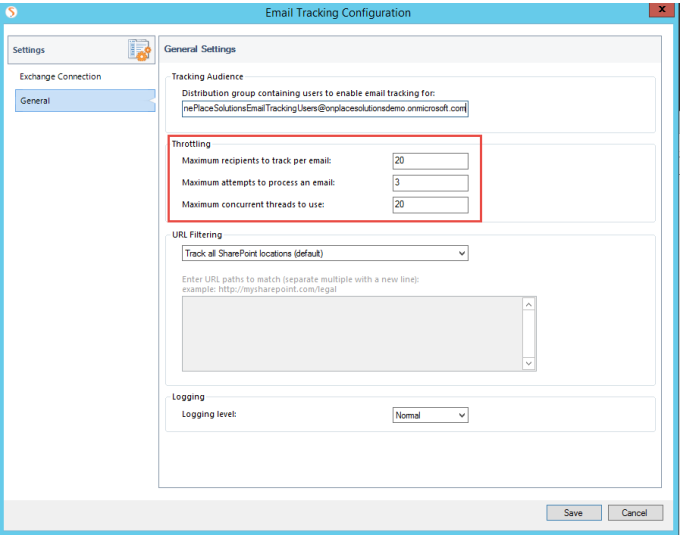
URL filtering
URL Filtering allows you to include / exclude sites from email tracking.
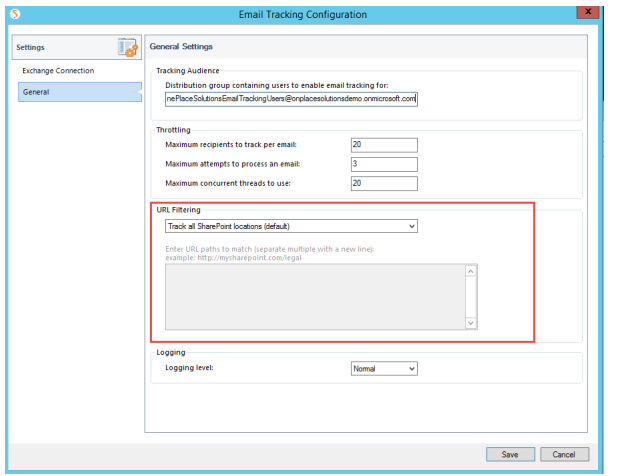
Logging
Log files for the OnePlace Solutions Email Tracking Service are stored in “C:\OnePlace Solutions\Email Tracking\” folder on the server running the service. The log file is called “EmailTracker.log”.
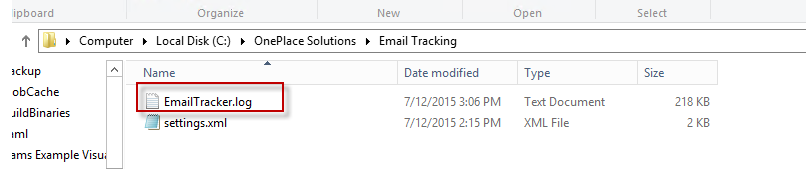
Any major issues with service are logged to the Windows Event logs. Change the setting to Verbose if you need more detailed logging to the log file for help with troubleshooting any issues.
3. Start the Email Tracking Service
- Select Start > type Services
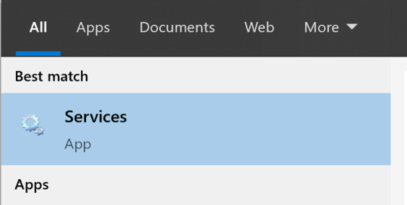
- Select Services App
- Right click on the OnePlace Solutions Email Tracking and select start
