Save emails from Outlook to SharePoint
Save up emails and attachments to SharePoint without leaving your Outlook environment.
Drag and drop to SharePoint locations
Select one or multiple emails (up to 200 emails) to drag and drop to a SharePoint location, available in the Outlook Navigation pane.
The default drag/drop action will move emails from the source folder to the SharePoint location. Holding down the right mouse button, while drag/drop will provide a menu option to move or copy.
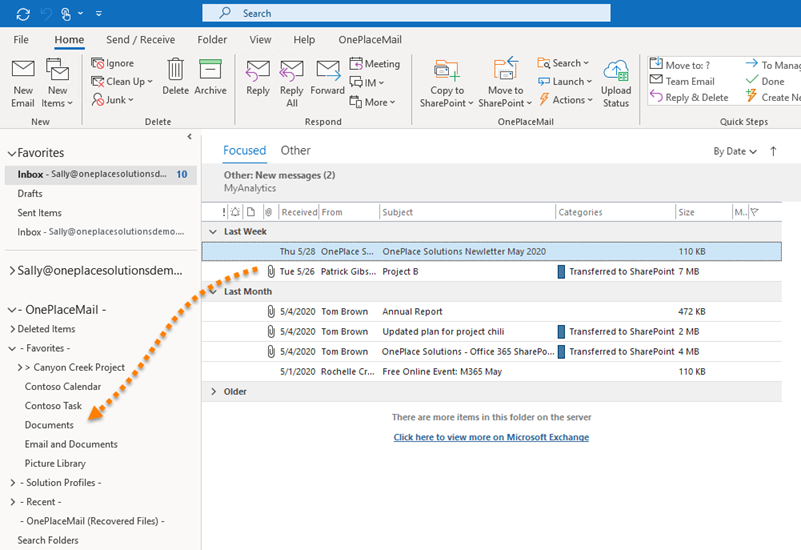
Right click - Copy or Move email to SharePoint
Select up to 200 emails to copy or move to SharePoint.
- Selecting copy will leave the email in the source folder with a 'Transferred to SharePoint' category.
- Selecting 'move' will move the email to the location in SharePoint and remove the email from the source folder
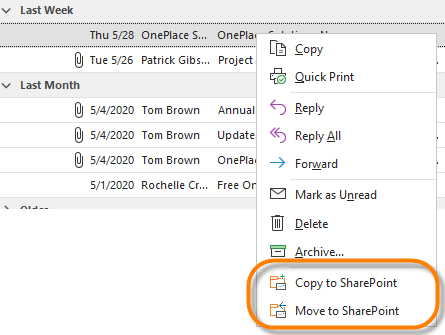
Copy and Move buttons from the Outlook Ribbon
Select up to 200 emails and select the Copy to SharePoint or Move to SharePoint buttons in the Outlook home ribbon

