OneDrive for Business
Save content to OneDrive
OneDrive for Business, is your personal space to create and store documents.
OneDrive for Business is available when selecting an email, attachment or document to save to O365.
To save to OneDrive for Business
-
Select the email, attachment or document
-
Select 'Copy' to SharePoint to copy the document
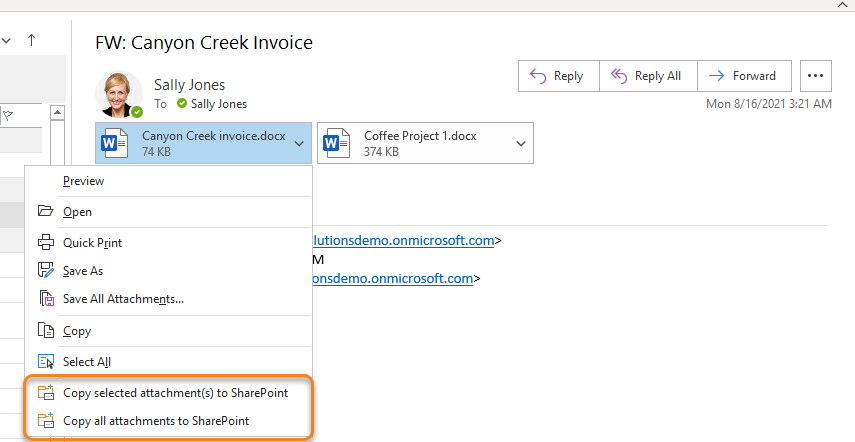
-
In the 'Save to SharePoint' dialog box, select 'OneDrive' and expand the tree
-
Select the folder to save to
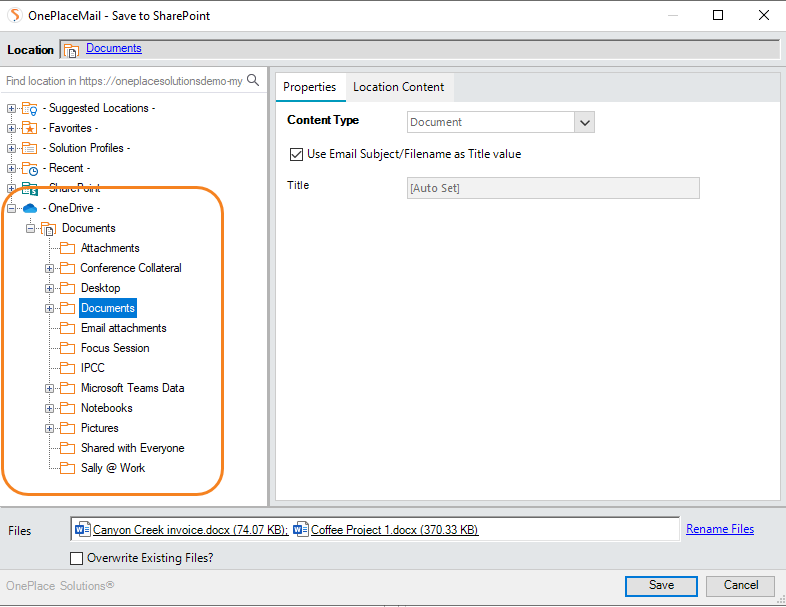
-
Select Save
Access content from OneDrive
Your OneDrive for Business documents are now available directly on your desktop, within the same context as SharePoint & Teams locations.
OneDrive for Business will appear in the Navigation tree.
To access content
-
From OnePlaceDocs > Select OneDrive for Business

-
Select the folder
-
Documents will appear in the center pane / content grid view.
Copy and Move content from OneDrive
When accessing OneDrive for Business content from your OnePlaceMail or OnePlaceDocs, it is possible to copy or move an item to a SharePoint document library or Teams location.
-
Select the document to Move/Copy
-
From the ribbon, select Move or Copy
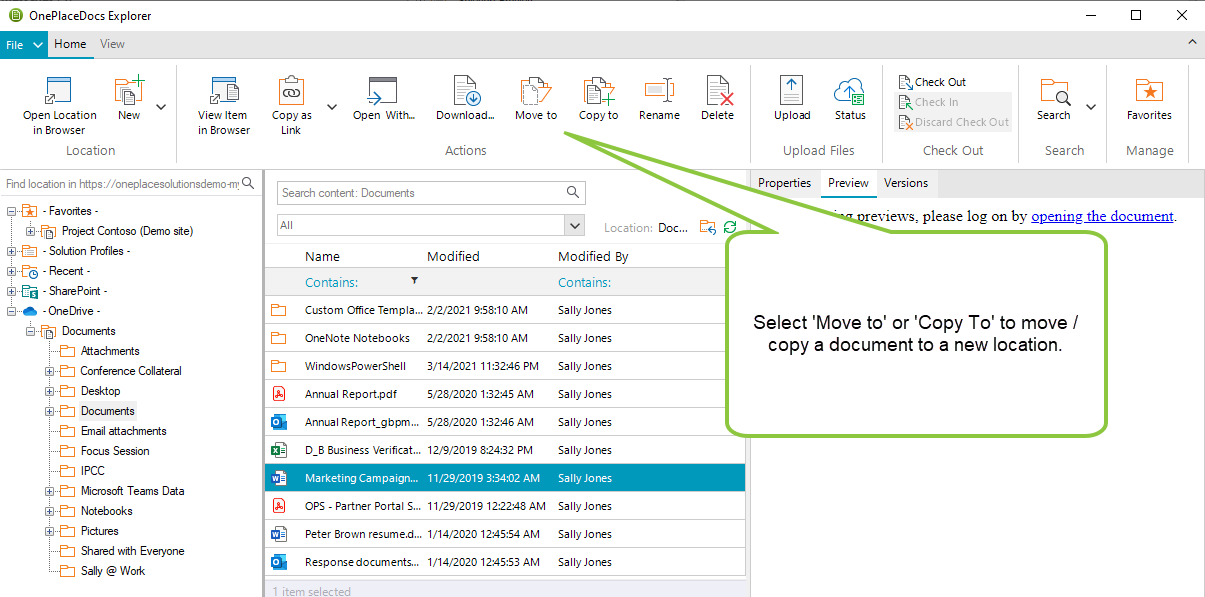
-
In the dialog box, select the destination location
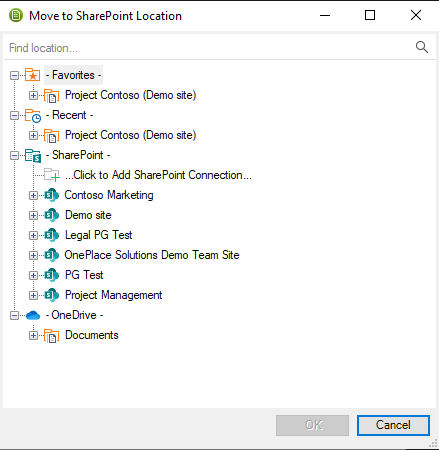
-
Select OK
