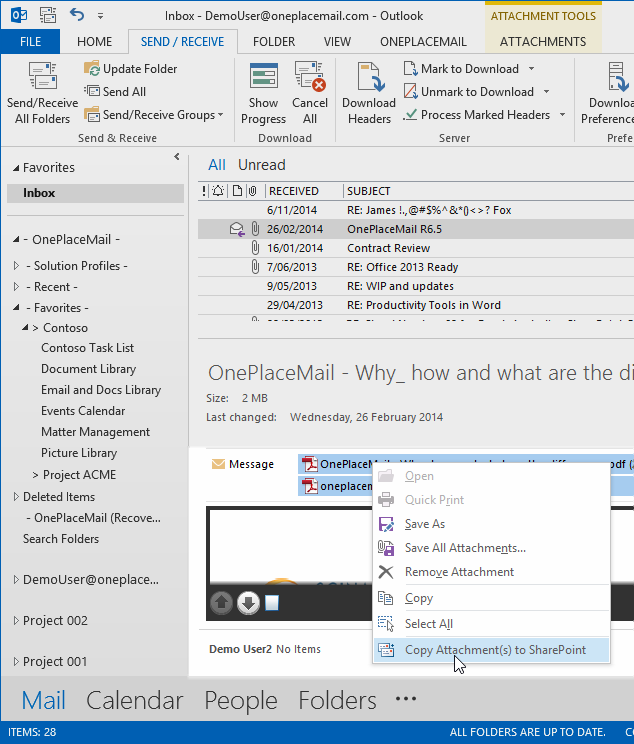Drag & drop email attachments to SharePoint
Select one or more email attachments from the email preview pane and drag/drop to a OnePlaceMail location on the left navigation of Outlook. The can be a Favorite, Recent or a location within a Solution Profile. The drag/drop process will always perform a copy (leaving the attachments within the originating email message).
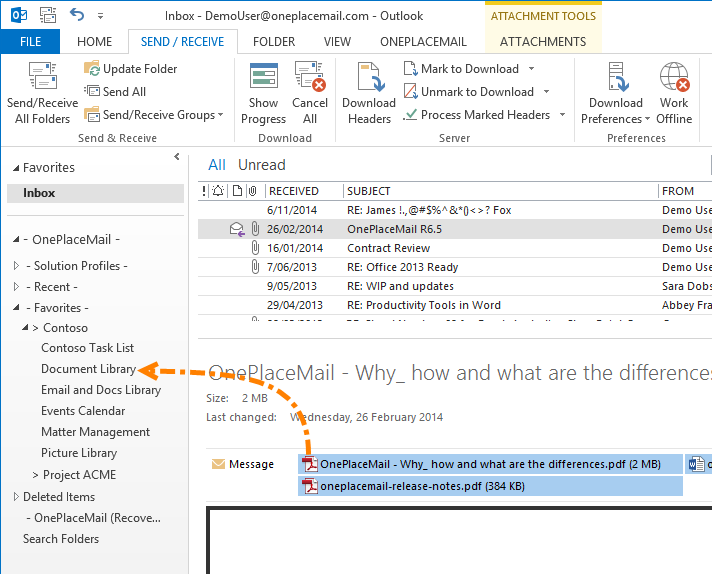
Once saved to SharePoint, the item(s) are available as per the system and security configuration of SharePoint.