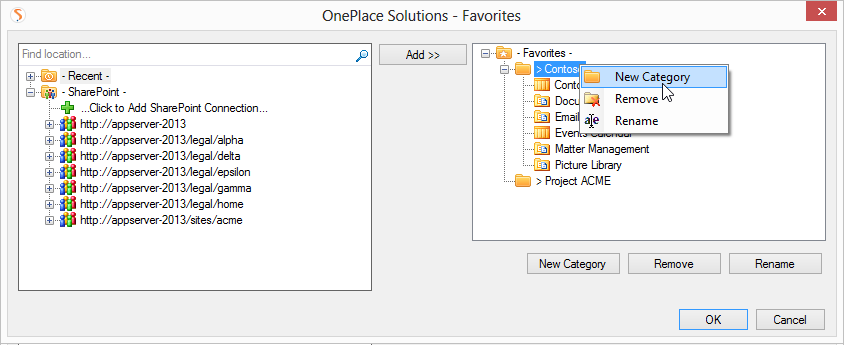
Favorite locations are personal shortcuts to SharePoint / Office 365 locations. They can be managed from either OnePlaceMail or OnePlaceDocs and are shared across both solutions. Favorite locations can include SharePoint Site Collections, Sites, Libraries, Lists, Folders or Document Sets and the locations can be from different SharePoint environments.
Add a Favorite location in OnePlaceMail
Add a Favorite location in OnePlaceDocs
Favorite locations can be grouped into categories (Folders) to help organize your locations into a relevant structure for the way you work.
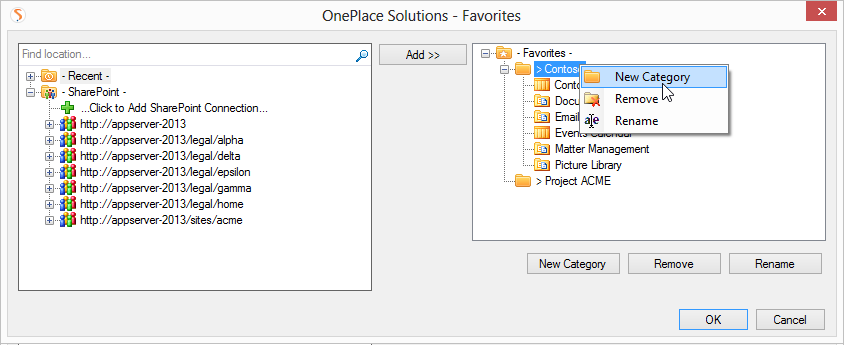
Right click on an existing Category or the top level ' - Favorites -' or use the ' 'New Category' button to create a Category.
Category folders can be nested, allowing the grouping of favorite locations for fast and convenient access to SharePoint.
You can select a location and drag & drop category folders and specific locations within the Favorites tree.
Favorite locations can have different settings to define the behavior when saving content to the location.
Select a location in the Favorite tree to show the settings.
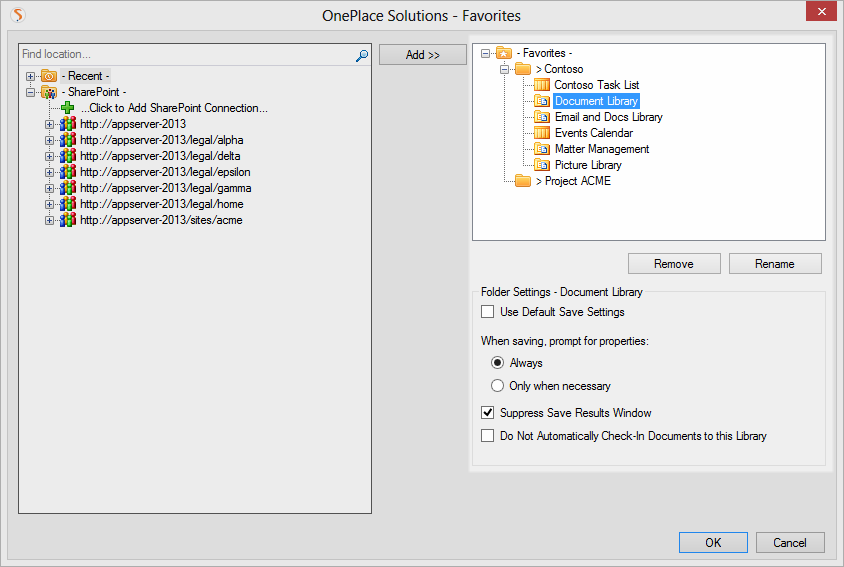
Default Settings can be defined and used globally when saving content to SharePoint. Deselecting this option, allows you to override the settings.
If selected, the Save to SharePoint window will appear when saving content to this location in SharePoint. The save to SharePoint window provides the opportunity to enter additional metadata and/or select other filing locations within SharePoint.
If selected, the Save to SharePoint window will not appear unless validation for the items being saved is not satisfied.
If selected, the Save Results Window will be suppressed from appearing. The window will appear if there is an exception during the save process.
This option is only visible if a document library or folder within a document library has been selected. If selected, documents saved to this library will be uploaded in a ‘Checked-out’ status. By default this option is not enabled and documents are automatically checked into libraries.
On completion of managing your Favorite locations and selecting 'OK', the navigation tree will be updated to reflect your changes.
