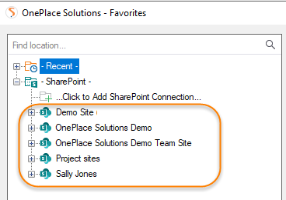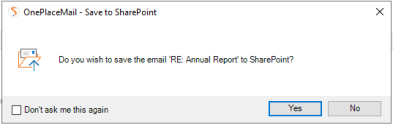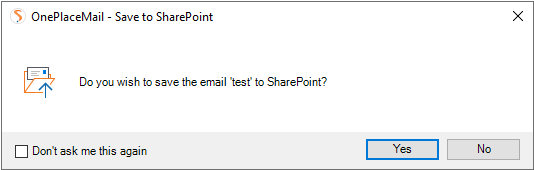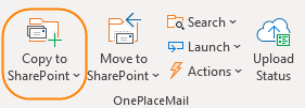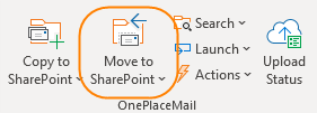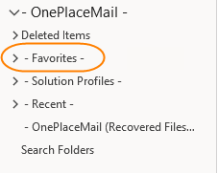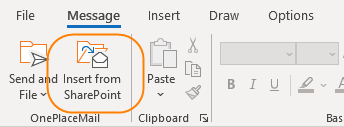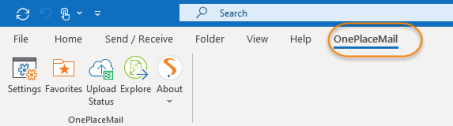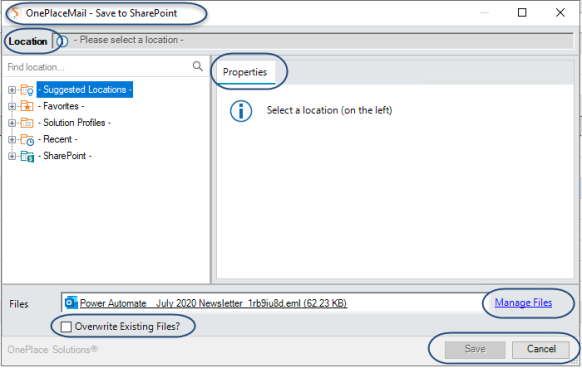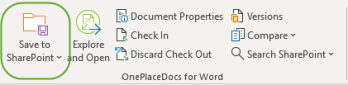Configuration Settings - OnePlace Desktop
Please find a list of Configuration options available to personalize and configure OnePlace Solutions Desktop products.
Find options on how to deploy SharePoint locations, enable prompts when sending emails & attachments, update the Outlook category on emails
| Configuration Profile item | When to use: |
|---|---|
|
SharePoint / Office 365 Connections |
Use this to centrally deploy SharePoint site connections to multiple users.
|
|
Prompt 'Save to SharePoint' when adding attachments to an email |
Use this to turn on (default) or off the prompt to transfer an attachment to SharePoint when adding an attachment to the email
|
|
Prompt ‘Save to SharePoint’ when sending an email
|
Use this to turn on (default) or off the prompt to transfer an email to SharePoint when sending an email.
|
|
Outlook category on save / transfer to SharePoint |
Use this to enable (default) or disable the ‘Transferred to SharePoint’ category and configure your own custom category name to use.
|
|
Show welcome screen on start-up |
Use this to enable (default) or turn off the welcome screen prompt when starting up Outlook. |
|
Save Email Message Options |
Use this to convert to default email message saving format from EML to MSG. (We do, however, recommend using EML as it is more widely supported and is not proprietary to Outlook.) |
| Configuration Profile Item | When to use |
|---|---|
|
Copy to SharePoint |
Rename the 'Copy to SharePoint' button in the home ribbon as well as right click menus to personalize the user experience.
|
|
Move to SharePoint button |
Use this to rename the 'Move to SharePoint' button. You may wish to hide this button to mitigate users moving items out of their inbox.
|
|
Favorites button |
Rename the 'Favorites' button to personalize the user experience.
|
|
Insert from SharePoint button
|
Use this to customize the 'Insert from SharePoint' button when composing or replying to an email.
|
|
OnePlaceMail group on OnePlaceMail tab |
Use this to personalize the OnePlaceMail tab in Outlook.
|
|
Manage Files label |
Use this to customize the 'Manage Files' button in the 'Save to SharePoint' window.
|
|
Save to SharePoint button |
Use this to personalize the 'Save to SharePoint' button within Word, Excel and PowerPoint to promote the sharing of content with other team members through OnePlaceDocs.
|
Enhance the personalization of OnePlaceMail with options including capture email metadata, capture sensitivity labels and define search locations
| Configuration Profile Item | When to use |
|---|---|
| Email content type detection when saving emails |
Set a default content type name to automatically select when saving emails to SharePoint. By default, we will look for 'OnePlaceMail Email'. If your email content type is called something different you can configure this centrally. This is also supported for OnePlaceMail App
|
| Maximum number of emails that can be loaded in one transaction | You can use this to configure the number of emails users can save to SharePoint. The default is 200, but this can be configured up to 1000 emails. |
|
Search Locations |
Allows you to configure search location, search pages in SharePoint |
|
Launch Locations |
Add a URL to allow users to access webpages directly from Outlook. Also possible to add PowerAutomate links |
|
Email header property to SharePoint column value rules |
Promote Sensitivity labels from emails in Outlook to SharePoint |
|
|
|