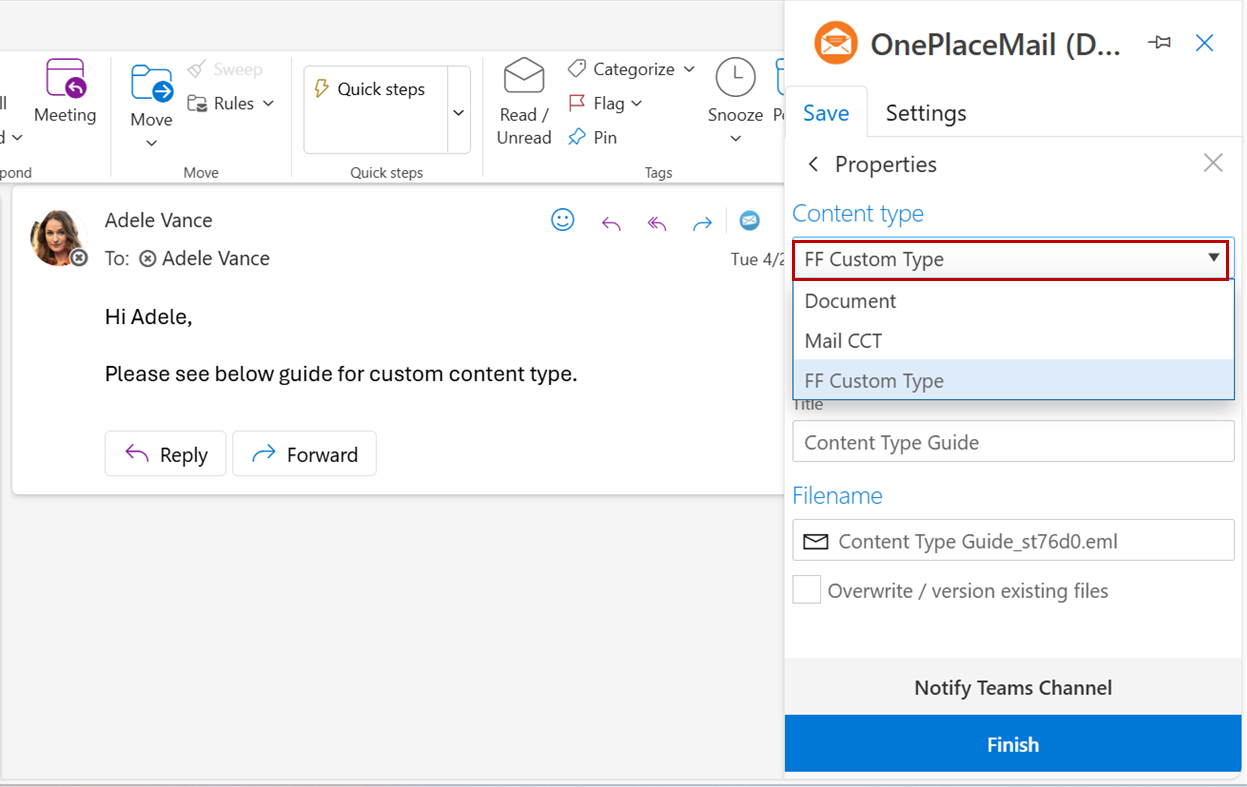OnePlaceMail - Custom Email Content Type
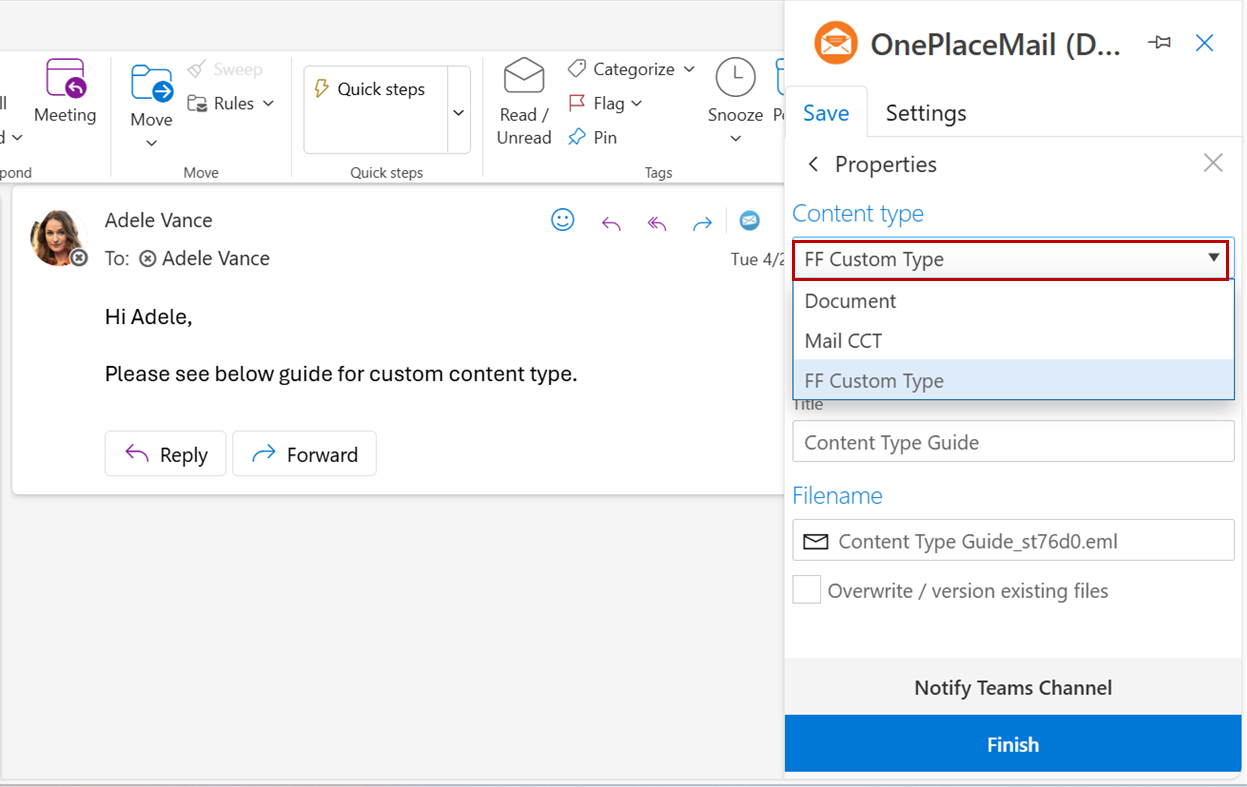
Configure a Custom Content type centrally
-
To configure a custom content type, you can do these centrally for your OnePlaceMail clients via the OnePlace Solutions Administration client.An administrator can install this via our MSI downloads page here.
-
An administrator can then navigate to the ‘Central Configuration’ section within the admin client display and select the Configuration profile (by double clicking on the profile name) for which they want to specify 1 or more content types as the default Content Type when saving an email via OnePlaceMail.
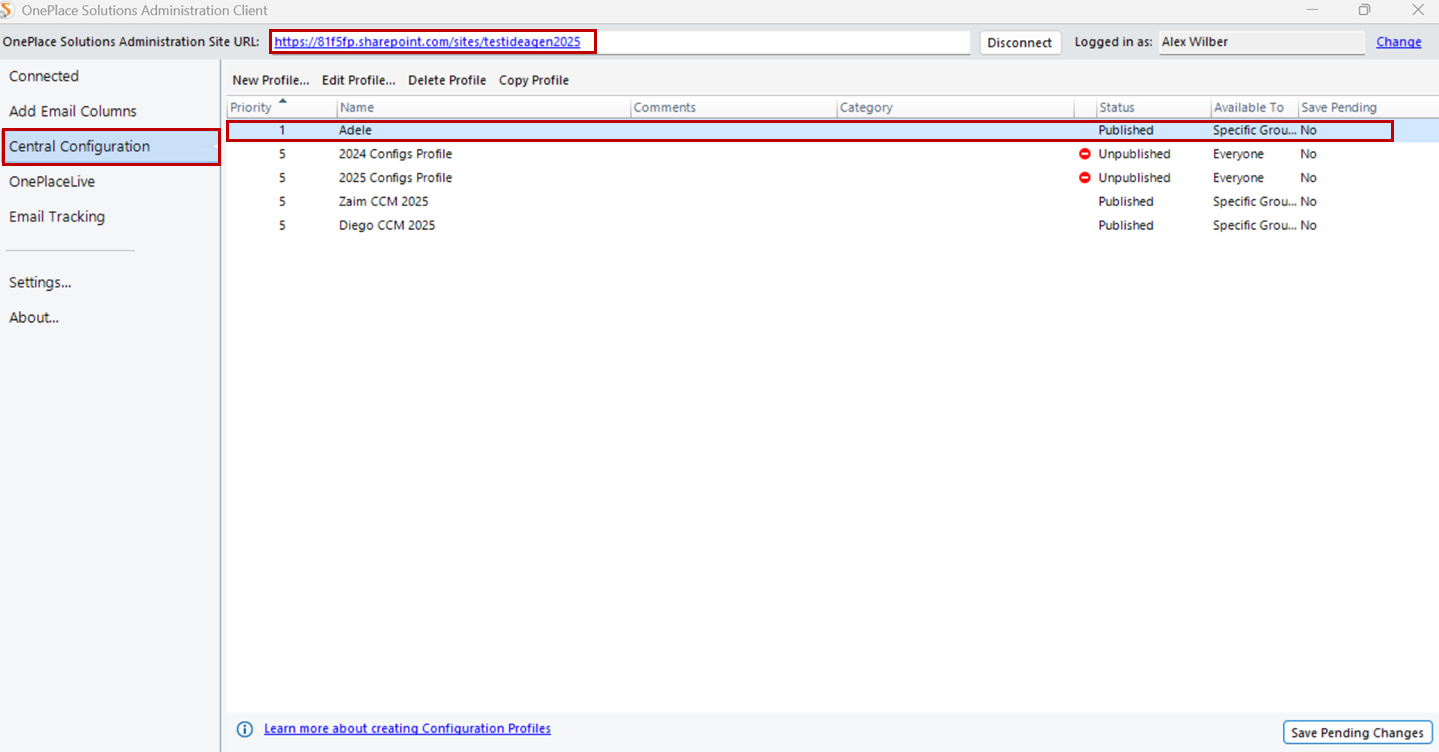
-
Once the Configuration Profile of the selected profile opens, double click to select the ‘Email content type detection when saving emails’ configuration item in the configuration items table.
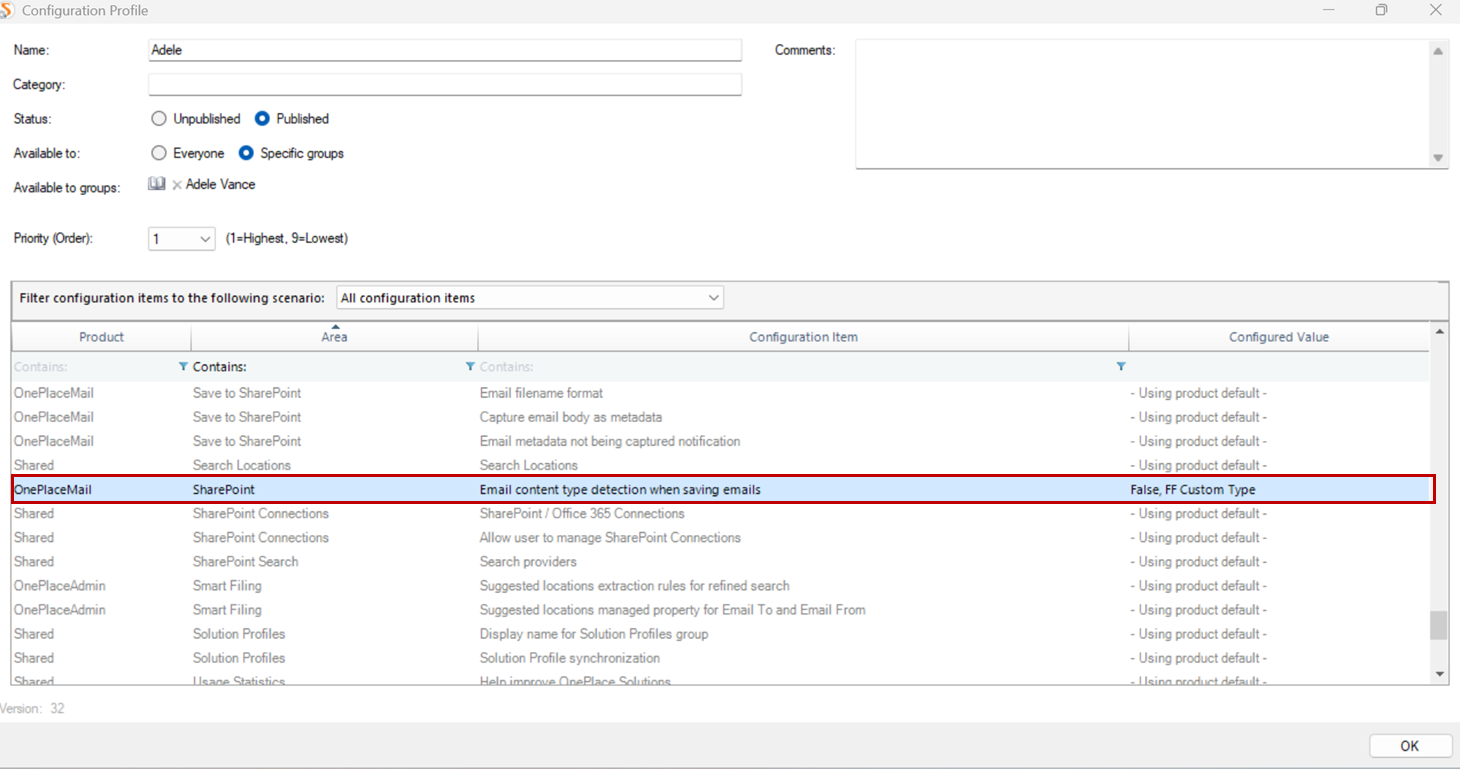
-
A pop-up screen allows users to configure settings. Choose ‘True’ to enable email content type detection when saving emails, then specify content type names in priority order for the default display. If the top-priority content type is unsupported by the target library in SharePoint, the system will default to the next supported content type shown in OnePlaceMail. Click ‘OK' once done and proceed to ‘Save Pending Changes’.
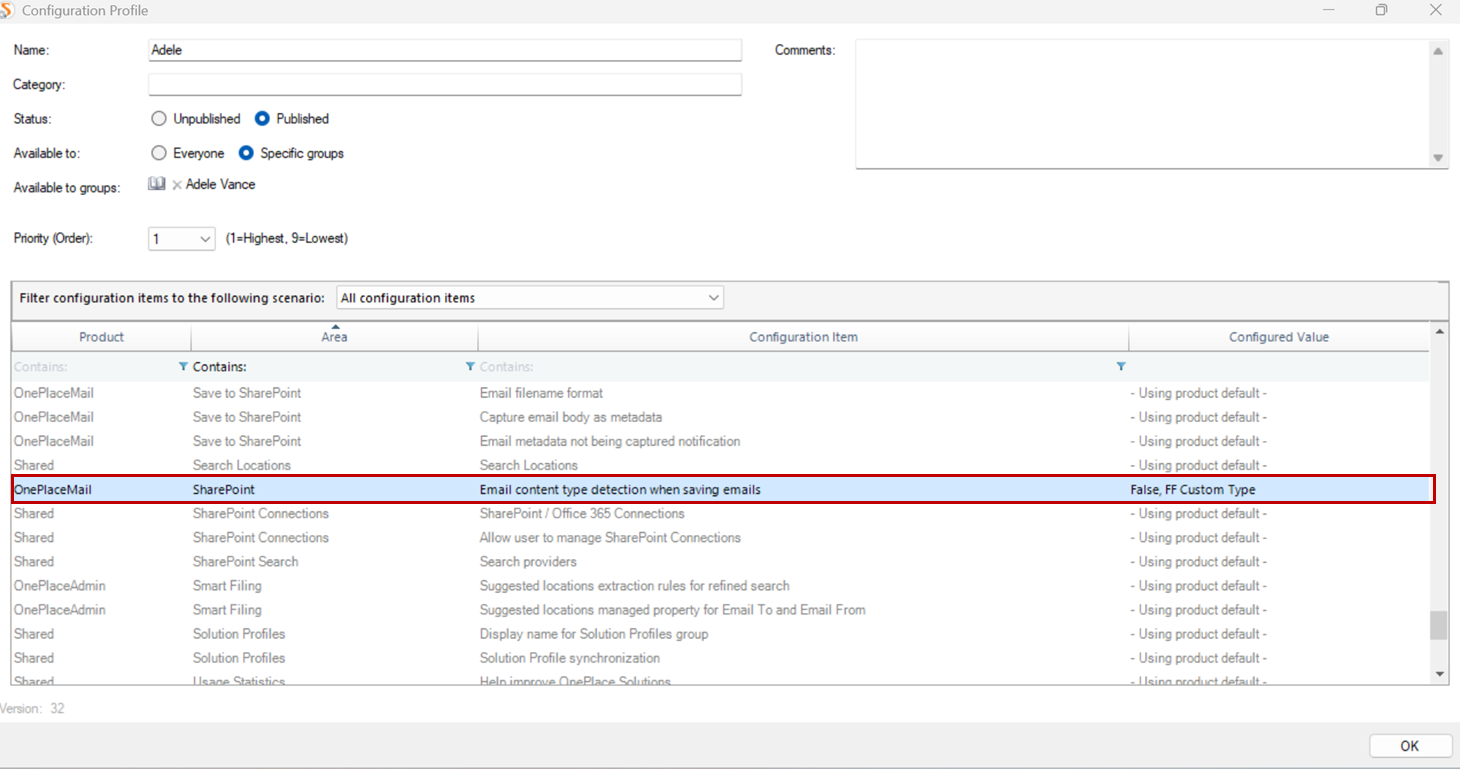
-
When saving an email in Outlook using OnePlaceMail, the Content Type will automatically default to the highest-priority content type specified in Step 4 during the saving process.