General
The General area contains settings used throughout the OnePlace Solutions product suite.
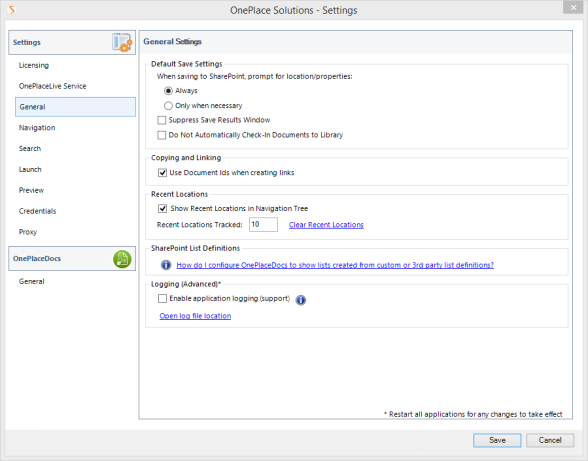
Default Save Settings
The default save setting applies to all SharePoint / Office 365 locations accessed by search or browsing the security trimmed SharePoint navigation tree hierarchy. These also apply to favorite and recent locations.
When saving, prompt for properties: Always
If selected, the Save to SharePoint window will appear when saving content to this location. The save to SharePoint window provides the opportunity to enter additional metadata and/or select other filing locations.
When saving, prompt for properties: Only when necessary
If selected, the Save to SharePoint window will not appear unless validation for the items being saved is not satisfied.
The user can override the default behavior on a location by location basis when adding favorite locations. OnePlaceLive Solution Profiles allow you to define specific save settings which cannot be modified by the end user.
Suppress Save Results Window
If selected, the Save Results Window is not shown after successfully saving content to a destination. The window will still appear on the event of an exception such as a required column containing no data.
Do Not Automatically Check-in Document to this Library
If selected, this will prevent items being automatically checked-in to a document / picture library. All uploaded items to a library will be a in a ‘Checked-out’ status. By default this option is not enabled.
Email attributes are automatically captured when saving email and email attachment if the destination location has the appropriate columns available.
Copying and Linking
The 'Use Document Id's when creating links' determines the URL structure when inserting links to items in SharePoint / Office 365. If the Document ID feature is enabled in your SharePoint / Office 365 environment, the Document ID will be used in the URL structure. If it has not been enabled in SharePoint, this setting is ignored.
Recent Locations
Recent locations for where you save or access content are automatically maintained. The number of recent locations can be modified and if required, the list of recent locations can be cleared.
SharePoint List Definition
SharePoint provides various list and library definitions and additional list definitions may also be created to extend your SharePoint environment. The most common list and library types are displayed and your OnePlace Solutions Administrator can enable additional definitions to display in the navigation tree.
Logging (Advanced)
A OnePlace Solutions support representation may request you enable logging if assisting with any technical issue. This will write verbose details to a log file and help with troubleshooting.

