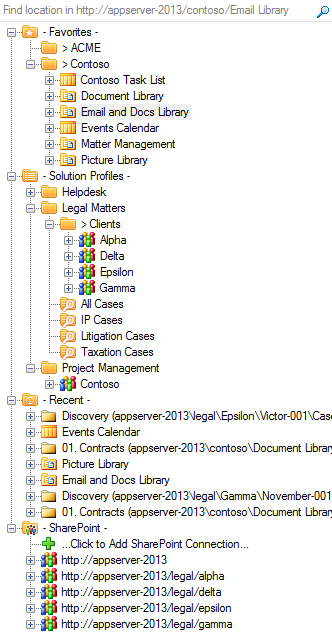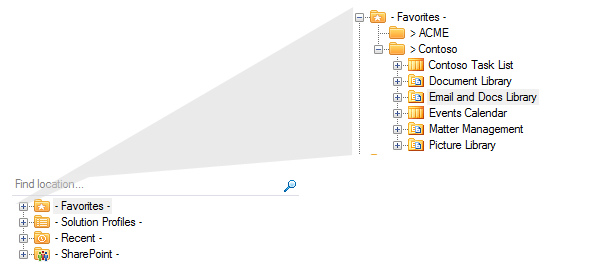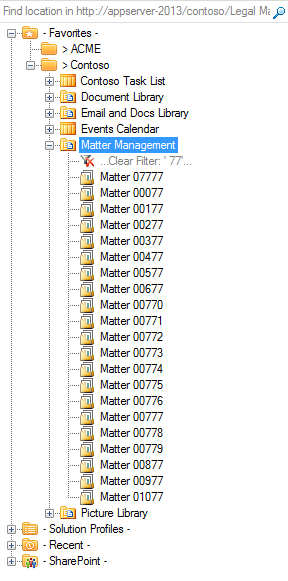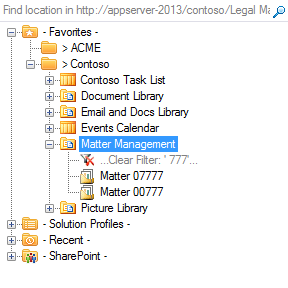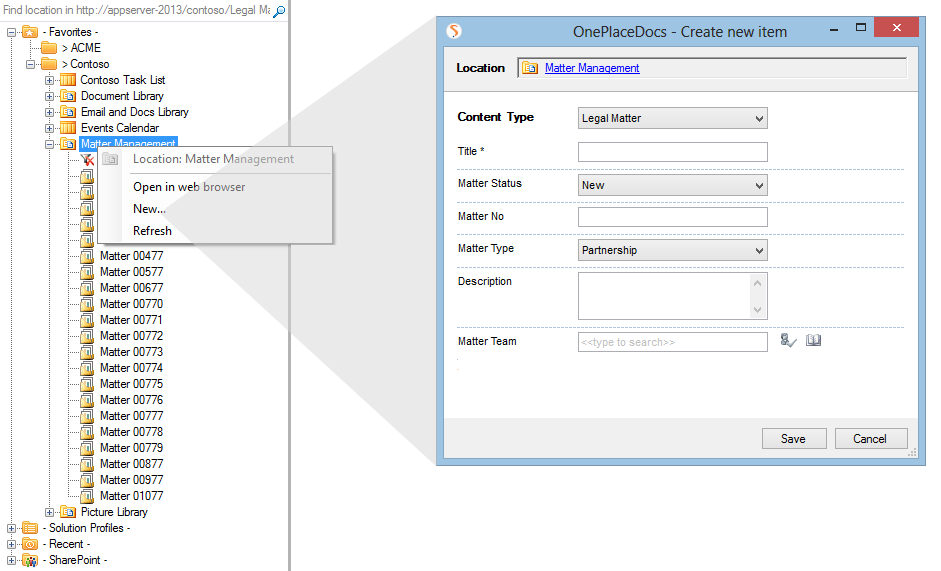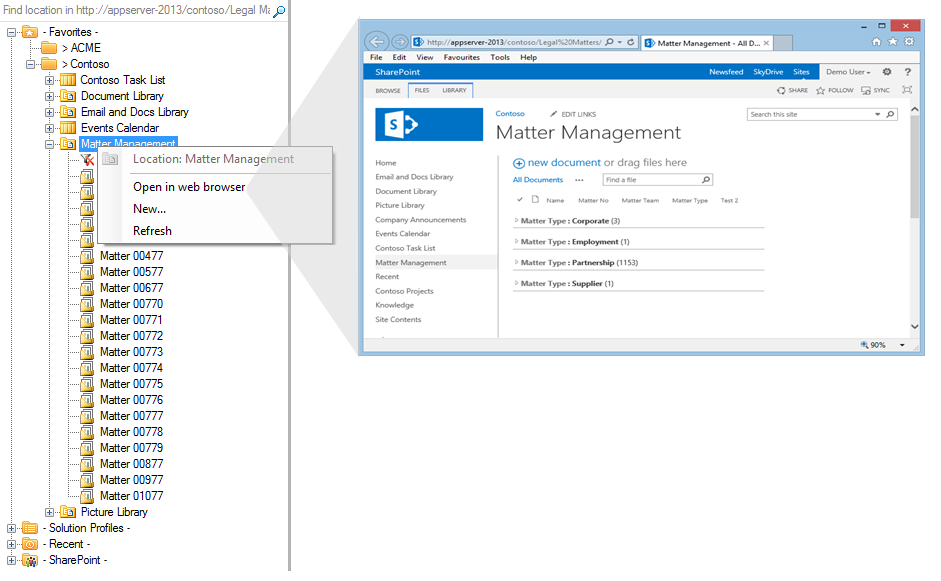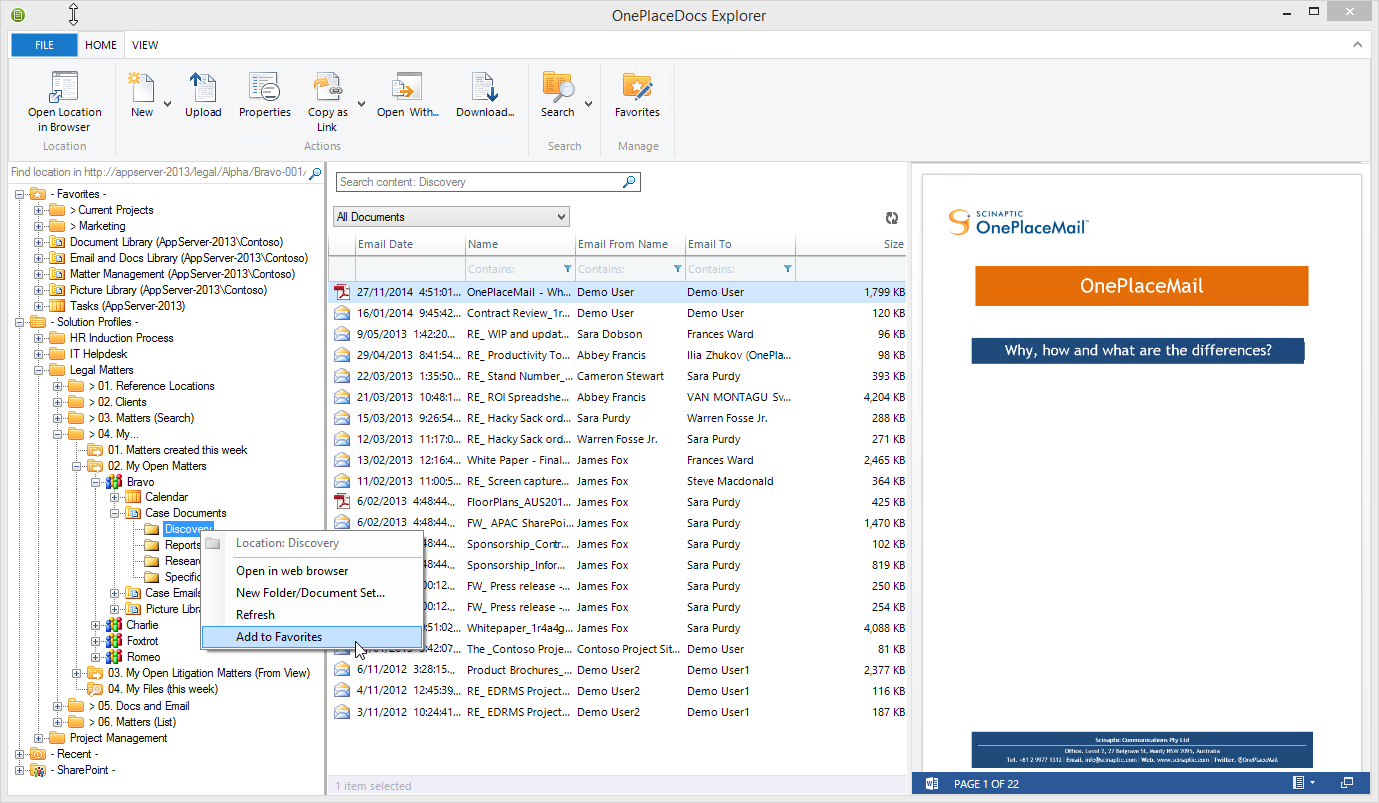The Navigation tree is shared across the OnePlace Solutions product suite, providing a consistent way to work with SharePoint.
The navigation tree provides access to SharePoint locations and content when performing actions such as:
If you would like to filter the folders/document sets in the navigation tree for a specific library, create a view in the library called 'Content View Navigation' and filter the folders/document set in the SharePoint View as per your requirement. You can also rename this view by following the instructions in the OnePlace Solutions Configuration.
The search area of the navigation tree allows for both a Title Search and a SharePoint query search (using KQL). The behavior of the search area can be configured in the Navigation.
The search scope is determine by the location selected in the navigation tree. If a SharePoint location is not selected (for example: you have a folder selected), the search scope is based on your Location Search.
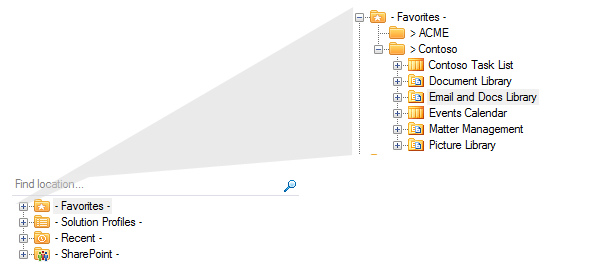
For the expanded and selected location on the navigation tree, start typing and the items immediately below the current selection will be filtered. The Navigation allows you to choose between a 'Starts with' or a 'Contains' when performing the filter.
Navigation Tree - Filtering items
|
Filter text: 77
|
Filter Text: 777
|
|
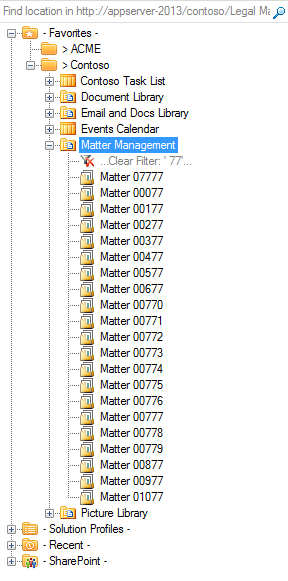
|
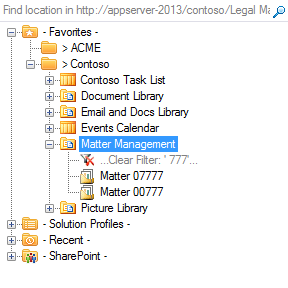
|
The navigation tree provides a number of Right-click actions to make it faster and easier to work with solutions delivered on the SharePoint platform.
Create New Folders/docs Sets
Perform a 'Right-click - New...' to create a new Folder or Document Set for the selected location.
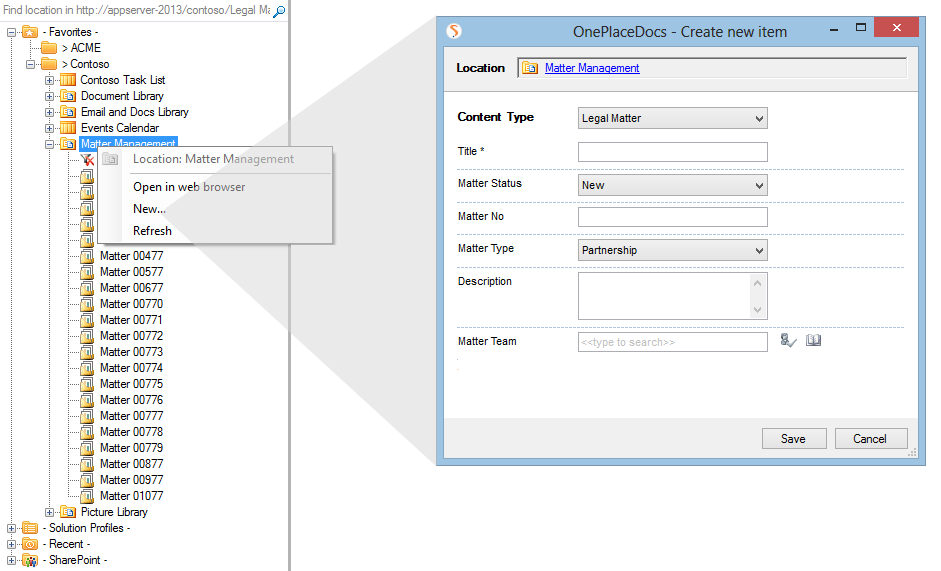
Perform a 'Right-click - Open in web browser' to open the current location in a browser window.
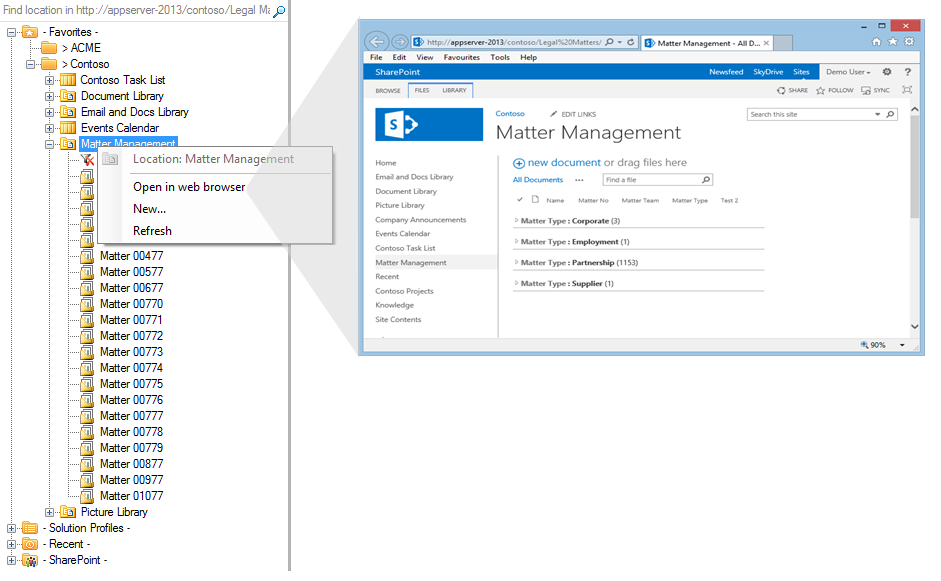
The 'Right-click - Refresh' will refresh the navigation tree content from SharePoint.
The 'Add to Favorites' will add the selected location to your favorites area on the navigation tree. The Manage Favorite locations to group locations into category folders.
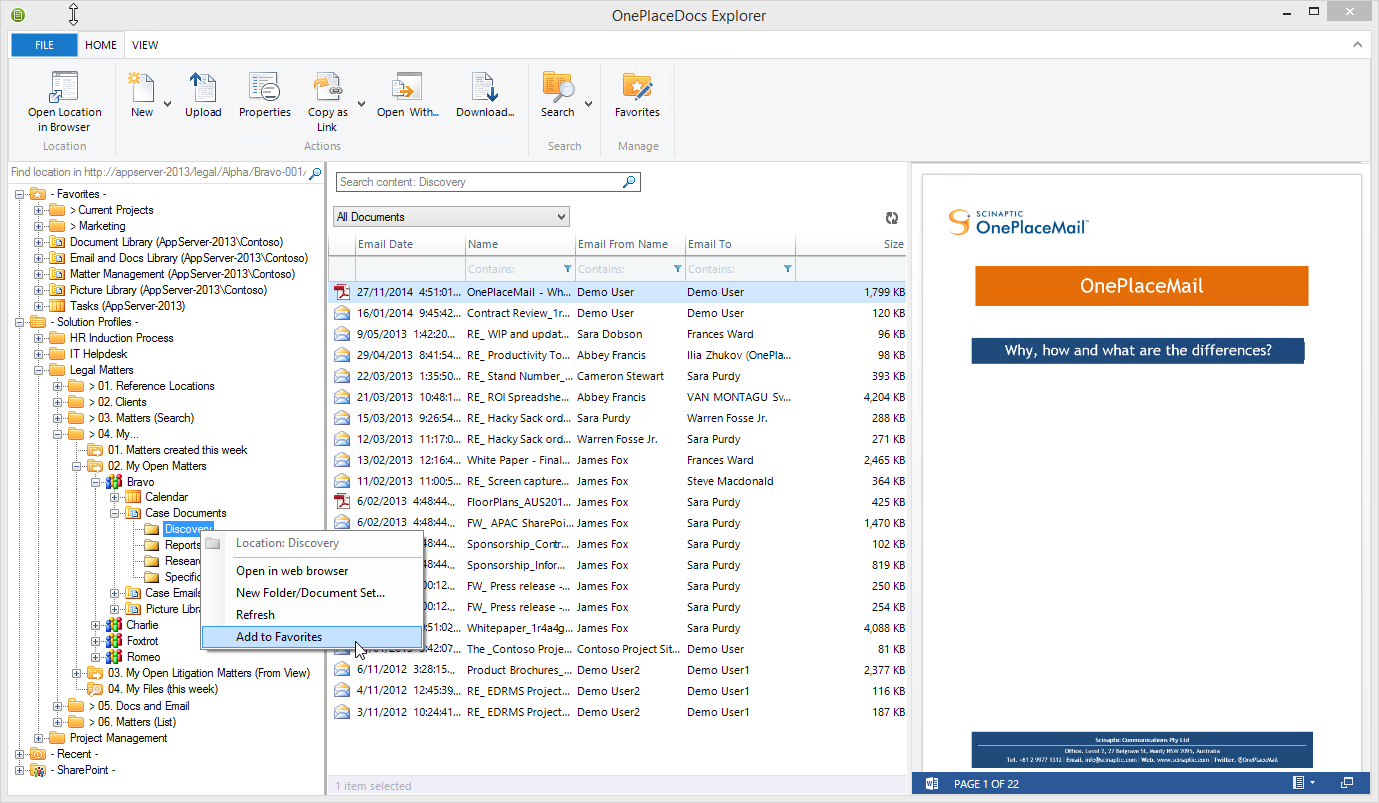
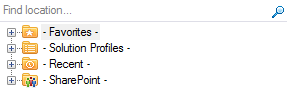
![]() Navigation Tree - Expanded state for all nodes
Navigation Tree - Expanded state for all nodes