You are here: Installation > Installation > Central administration & email columns > Steps to upgrade OnePlace Solutions Site
Steps to upgrade OnePlace Solutions Site
From release 7.4, it is possible to create your configuration settings using OnePlaceLive Client.
To use this feature, an updated list needs to be added to the OnePlace Solutions Live site.
- Download the ConfigurationProfile.stp here.
- Browse to your OnePlace Live site in your SharePoint environment
- Select Site Actions, Site Settings
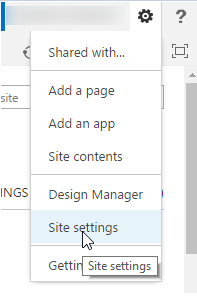
- Browse to Galleries, List templates
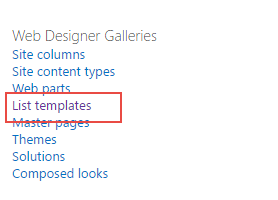
- In the menu, select Files, then the Upload Document button in the ribbon
- Select Upload Template, browse to the previously downloaded stp file. Select Ok.
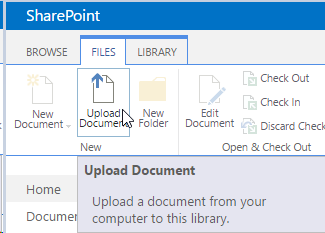
- On the List Template Gallery dialog box enter the name "Configuration Profiles" for the name & title. Select Save
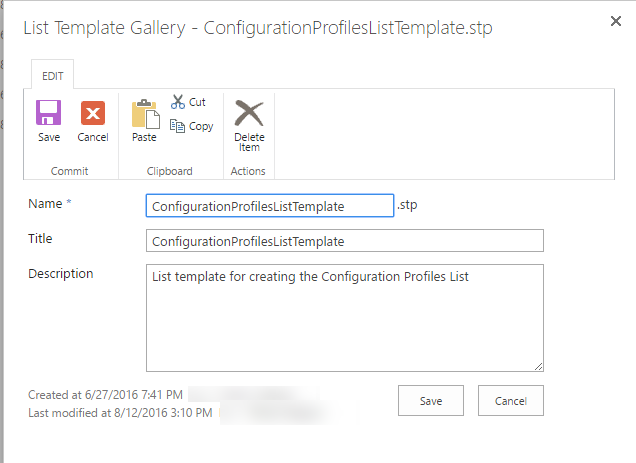
- From the OnePlace Solutions site, select Site Contents, Add an App.
- Select the Configuration Profiles list., then select save.
The list has now been added to your site.
You can now create a configuration profile via OnePlaceLive.
View the video to see more!
