Send and Save Emails to SharePoint
OnePlaceMail provides the facility to send and save emails directly to SharePoint. Saving a sent email to SharePoint can be accomplished by one of two methods.
Send and File ribbon button
An email can be sent and saved to SharePoint by clicking on the ‘Send and File’ button. After the email has been successfully sent, OnePlaceMail will present the Save to SharePoint Window to request the correct SharePoint location and completion of any additional metadata
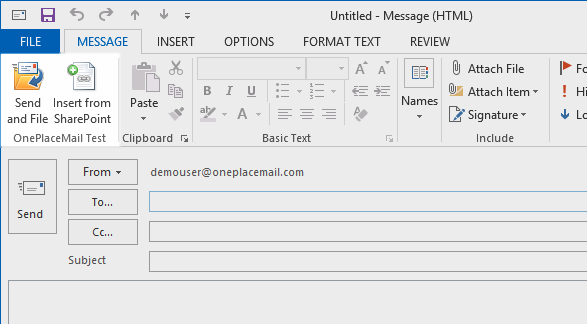
Send and File emails into SharePoint
Automatically prompt to Save on send
OnePlaceMail can be set to
With this setting enabled, the user will be prompted to save successfully sent email into SharePoint.
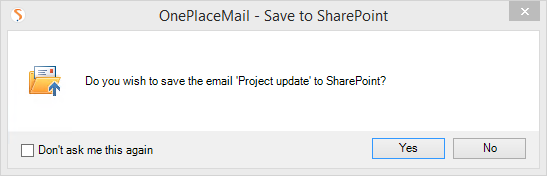
This setting/behavior is enabled by default but can be disabled in the OnePlaceMail settings if required.
