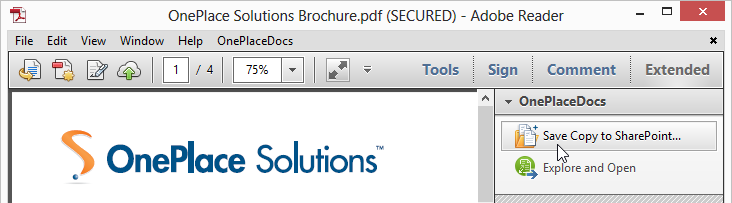Save from Adobe Acrobat to SharePoint/Office 365
OnePlaceDocs allows you to save from Adobe Acrobat and Acrobat Reader to SharePoint and Office 365. Metadata (column information) for the selected location in SharePoint/Office is presented and completed as part of saving the pdf document to the library or list.
Saving from Acrobat / Acrobat Reader to SharePoint
With the pdf document open within Adobe Acrobat or Acrobat Reader:
-
Select File - Save Copy to SharePoint...
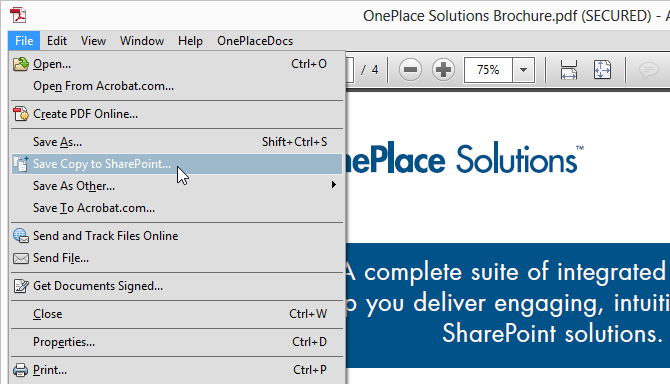
- Select a SharePoint/Office 365 location within the Save to SharePoint / Office 365 and complete any metadata
- Click 'Save' on the Save to SharePoint window
You can also access the Save Copy to SharePoint from:
-
The OnePlaceDocs Menu
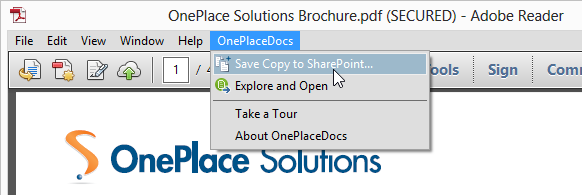
- The 'Extended' panel in Acrobat Reader / 'Tools' panel in Adobe Acrobat
Explore and Open (Docs Explorer window)
From within Adobe Acrobat and Acrobat Reader you can launch the Using Docs Explorer. To launch Docs Explorer:
-
Select Docs Explorer from the OnePlaceDocs Menu
or
- Select Docs Explorer from the 'Extended' panel in Acrobat Reader / 'Tools' panel in Adobe Acrobat