Custom Label Classification
When a custom label has been applied to an email through a third party tool or through Azure Information Protection, OnePlaceMail can automatically capture this attribute and promote this to a column in SharePoint.
SharePoint
In the library where the label should be promoted, ensure that a column is available and take note of the internal name of the column.
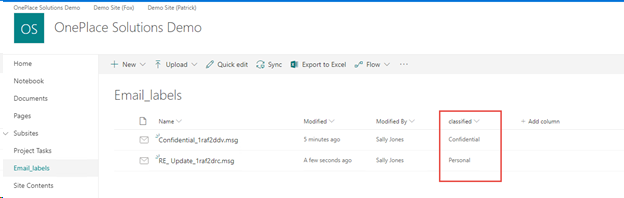
OnePlaceLive Configuration
Using the OnePlaceLive Configuration Profile service, add these attributes so that when a user copies an email to SharePoint these values are automatically captured.
-
From the desktop, launch the OnePlaceLive client application

- Select Configuration Profiles
- Select 'Email header property to SharePoint column value rules'
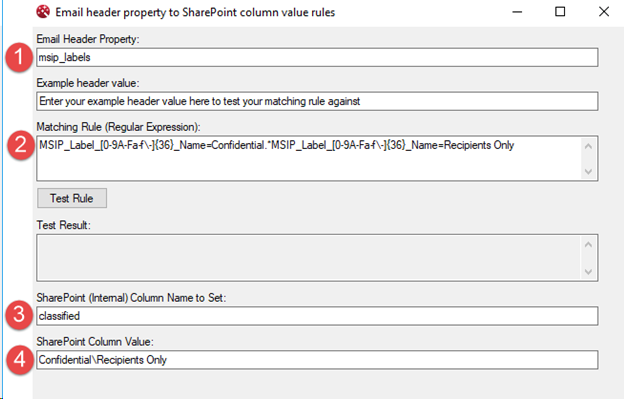
| 1 | This value can be found in the email header properties. For Azure Information Protection labels, this will be msip_labels |
| 2 | The regex value to match against. The use of [0-9A-Fa-f\-]{36}_ will ensure a match against any GUID that is generated for the labels. In the example above, we will be classifying ‘Confidental\Recipients Only’ |
| 3 | Enter the name of the column in your SharePoint library. |
| 4 | Enter how you want the text to appear in SharePoint. |
To help configure the Matching Rule / Regular Expression for Azure Information Protection, please review the information below. Should you need further assistance, please contact us here
| Confidential | MSIP_Label_[0-9A-Fa-f\-]{36}_Name=Confidential |
| Confidential\Recipients Only | MSIP_Label_[0-9A-Fa-f\-]{36}_Name=Confidential.*MSIP_Label_[0-9A-Fa-f\-]{36}_Name=Recipients Only |
| Highly Confidential\Recipients Only | MSIP_Label_[0-9A-Fa-f\-]{36}_Name=Highly Confidential.*MSIP_Label_[0-9A-Fa-f\-]{36}_Name=Recipients Only |
| Internal | MSIP_Label_[0-9A-Fa-f\-]{36}_Name=Internal |
| Public | MSIP_Label_[0-9A-Fa-f\-]{36}_Name=Public |
| Personal | MSIP_Label_[0-9A-Fa-f\-]{36}_Name=Personal |
Deploy to users
The above steps should be repeated for each label that is to be classified.
Once complete, save the Configuration Profile.
By default, these changes will be deployed to users within 60 minutes of saving the profile. Users will need to restart Outlook for these changes to take effect.
Click here for more information around centralized deployment
