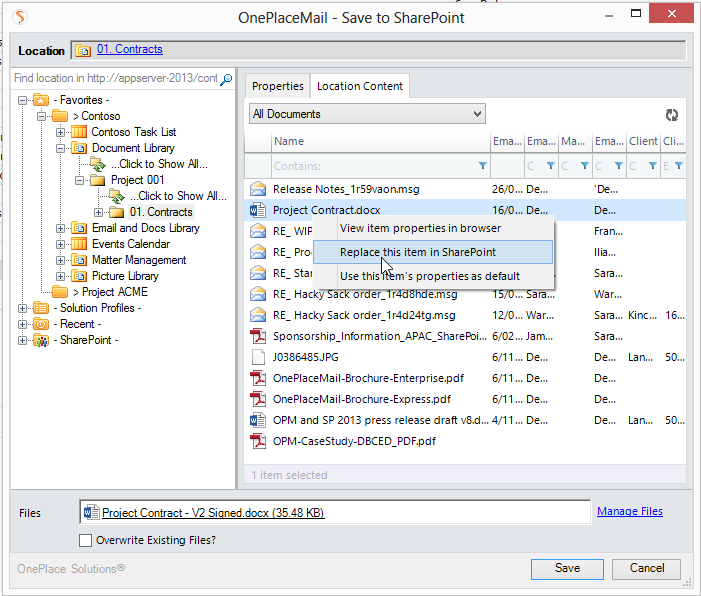Replace existing files in SharePoint
A common scenario is to receive emails with attachments where the sending party has renamed/used a different filename to the item in your SharePoint library. To rename the attachment/document being saved and replace/version the item in SharePoint/Office 365 using OnePlaceMail and OnePlaceDocs:
- Save the file, document or email attachment to SharePoint and show the Save to SharePoint window
- Select a location in the navigation tree to save the document
- Select the 'Location Content' tab and find the document you would like to replace
-
Right-click on the document and select 'Replace item in SharePoint'
- You will be asked if the existing metadata should be retained/used as default values in the Save to SharePoint window. By selecting 'Yes', all values will be copied to the Save to SharePoint Window
- Select 'Save'