Replace Subscription Key
The OnePlace Solutions key will need to be updated for he subscription period
Save the new key to your desktop / network location
The OnePlace Solutions Customer Success team will send out a 12 month subscription key.
This will be received via email, please save this key to your desktop / network location
Locate current license key
- Browse to your OnePlace Solutions site in SharePoint
- From the home page select 'Attach License or Key here'
SharePoint Online:
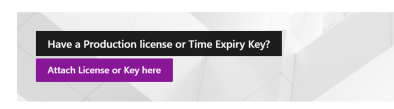
SharePoint On-premises (2013, 2016, 2019)

Remove current key
- Select the item named 'License'
- Delete the previously saved license file
Attach new key
Save the new key to your desktop / network location
SharePoint Online
- Select the item 'License'
- Select Edit All
- Remove the existing key
- Browse to your previously saved license key > Select Save
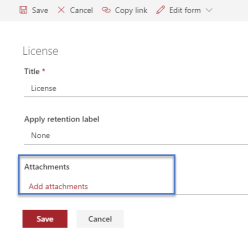
SharePoint on-premises
- Select the item ' License'
- Delete the current attached license
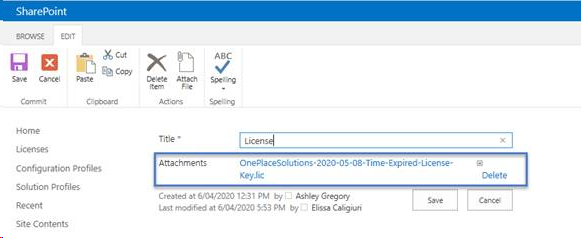
- Select 'Attach file' from the ribbon to save the new key
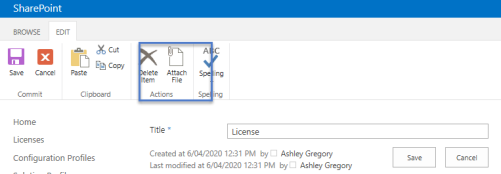
- Select Save
