Custom Column Mapping
By default OnePlaceMail will automatically capture email attributes (To, From, Subject etc.) and populate associated SharePoint columns, when relevant site columns have been added to a document library.
If you already are capturing email attributes into columns and would like to continue to use these document libraries, this is possible by setting up custom column mapping and mapping OnePlaceMail site columns to these existing columns.
Create the central column mapping list in SharePoint
1. Select a SharePoint site on which to create the Central Column Mapping list. All OnePlaceMail users must have access to read the Central Column Mapping list so keep this in mind when selecting a site to host the list.
2. In your SharePoint environment, navigate to the site to create the list on:
- Click Site Actions > More options… > Custom Lists > Custom List
- Specify a Name for the list (you can give the list any name you choose) and click Create
- Add a new column to the list by selecting List > Create Column
- Specify the column name as From Column. It is important to use this exact column name and case is important, make sure From starts with a capital F and Column with capital C. From Column.
- Specify the column name as From Column. It is important to use this exact column name and case is important, make sure From starts with a capital F and Column with capital C.
- Change Require that this column contains information to Yes
-
Leave all other column settings as default, and click OK to create the column
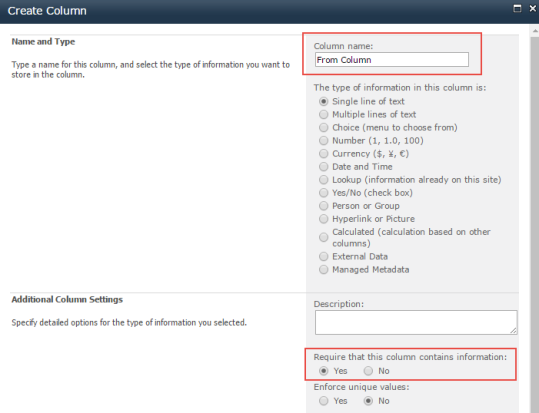
- Specify the column name as To Column. It is important to use the exact column name and case, make sure To starts with a capital T and Column with capital C.
- Change Require that this column contains information to Yes
- Leave all other column settings as default, and click OK to create the column
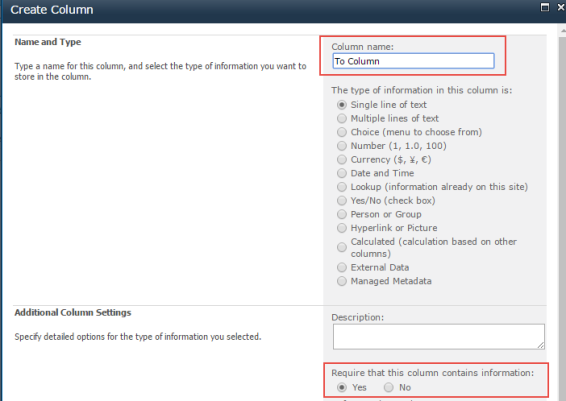
- Open the list settings by clicking List > List Settings
- Click on the Title column to edit
- Change the column name from Title to Scope
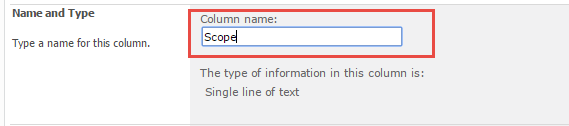
- Populate the From column, with the OnePlace Mail column names
- Populate the To Column with the pre-existing column names, which already appear in your document libraries
- The 'Scope' column should always be "Global"
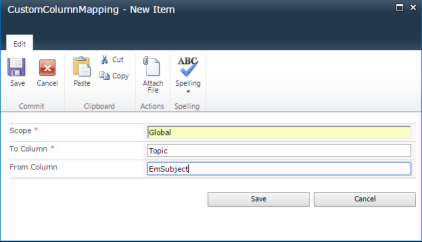

- To see a full list of the OnePlaceMail Column names, and the List type please click here.
- Take note of the URL to the list, as we need to add this URL within the OnePlaceMail.
- For an individual client, add this URL to the OnePlaceMail Settings, Content capture tab.
- For enterprise deployment, set this URL via the OnePlaceLive Configuration Profile setting.
- Site Contents, add an App
- Create a new Custom List
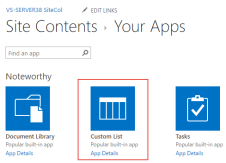
- Specify a Name for the list (you can give the list any name you choose) and click Create
- Add a new column to the list by selecting List > Create Column
- Specify the column name as From Column. It is important to use this exact column name and case is important, make sure From starts with a capital F and Column with capital C.
- Change Require that this column contains information to Yes
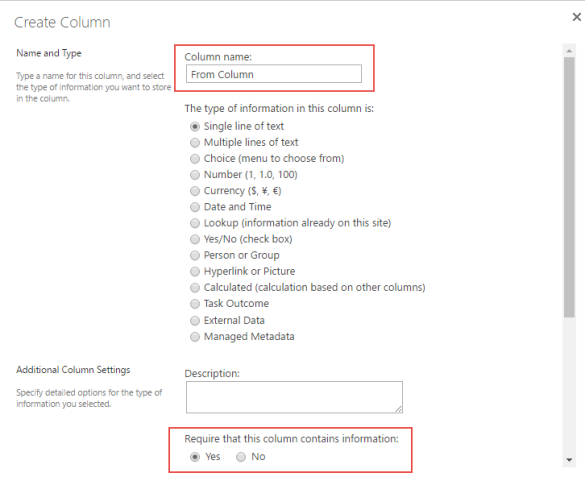
- Leave all other column settings as default, and click OK to create the column
- Add a new column to the list by selecting Settings > Create Column
- Specify the column name as To Column. It is important to use the exact column name and case, make sure To starts with a capital T and Column with capital C.
-
Change Require that this column contains information to Yes
-
Leave all other column settings as default, and click OK to create the column
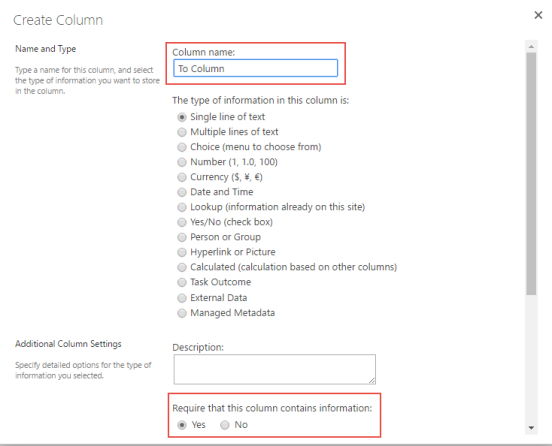
- Open the list settings by clicking List > List Settings
- Click on the Title column to edit
- Change the column name from Title to Scope
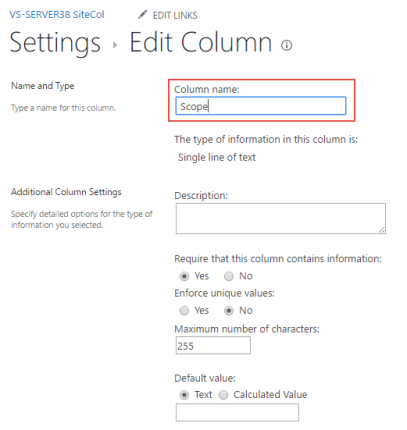
- Populate the From column, with the OnePlace Mail column names.
- Populate the To Column with the pre-existing column names, which already appear in your document libraries.
- The 'Scope' column should always be "Global"
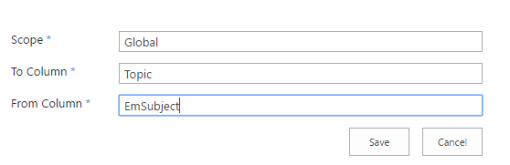
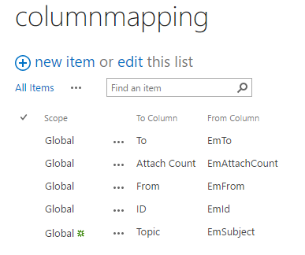
- To see a full list of the OnePlaceMail Column names, and the List type please click here.
Once you have created the custom column list, copy the URL from this list. This needs to be added to the OnePlaceMail settings
- For an individual client, add this URL to the OnePlaceMail Settings | Content capture tab.
- For enterprise deployment, set this URL in the OnePlaceLive Configuration Profile, under 'Column mapping'
