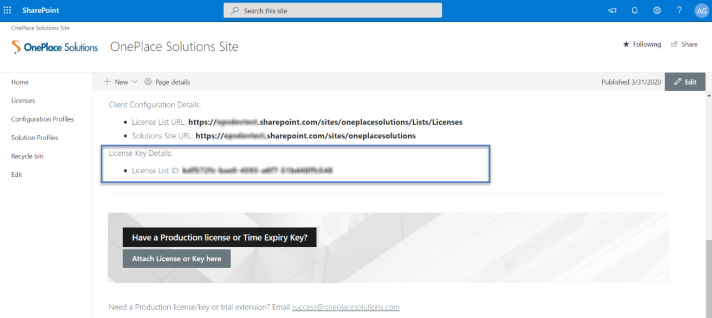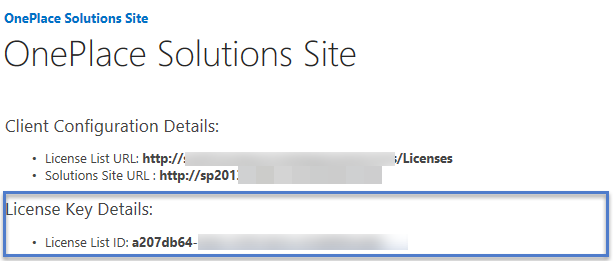Licensing OnePlaceMail & OnePlaceDocs
The OnePlace Solutions suite of products is licensed on a named user basis.
The Desktop Software license is managed centrally in a SharePoint list and the OnePlace Solutions desktop software references this license list.
License List
The license list is automatically created when you add the OnePlace Solutions site.

|
If you haven't completed this step - please select the following link: |
1. Locate List ID
Browse to the OnePlace Solutions site previously created.
The List ID will be available on the OnePlace Solutions site:
2. Request license key
Please email the Customer Success team the List ID for the creation of your license key
3. Attach license key
On receipt of the license key from the Customer Success team, attach or replace the license key in the license list in SharePoint .
If you are replacing an existing key, please ensure this is removed. A license list can only have one valid key stored in the list. .
Browse to the OnePlace Solution Site
- Select 'Attach License Key here'
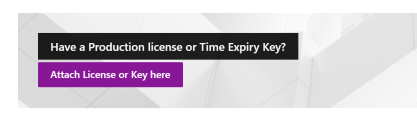
- Select Add Attachments
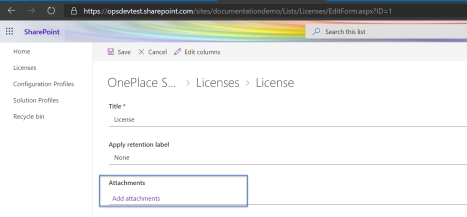
- Select the license key previously saved
- Select Save
Browse to your OnePlace Solutions site
- On the home page, select 'Attach License or Key here'

- Select 'Attach File' in the Ribbon
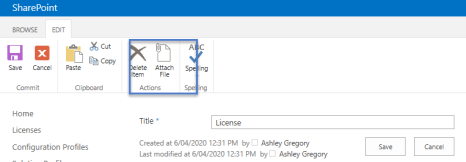
- Attach the key or license that has been saved locally
- Select Save
4. Connect Desktop Software to the central license list
Connect OnePlaceMail and OnePlaceDocs client install to the central license list in SharePoint.