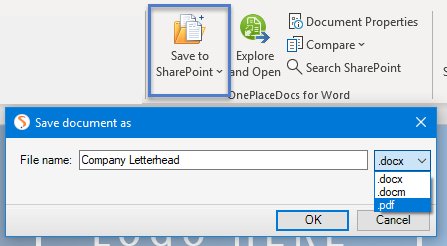Save from Adobe Acrobat to SharePoint/Office 365
OnePlaceDocs allows you to save from Adobe Acrobat and Acrobat Reader to SharePoint and Office 365.
Metadata (column information) for the selected location in SharePoint/Office is presented and completed as part of saving the pdf document to the library or list.
Saving from Acrobat / Acrobat Reader to SharePoint
With the pdf document open within Adobe Acrobat or Acrobat Reader:
-
Select File - Save Copy to SharePoint...
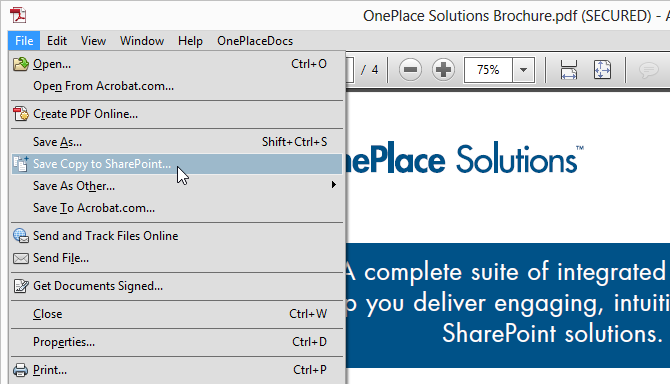
- Select a SharePoint/Office 365 location within the Save to SharePoint / Office 365 and complete any metadata
- Click 'Save' on the Save to SharePoint window
You can also access the Save Copy to SharePoint from:
-
The OnePlaceDocs Menu
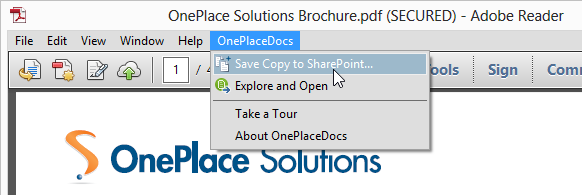
- The 'Extended' panel in Acrobat Reader / 'Tools' panel in Adobe Acrobat
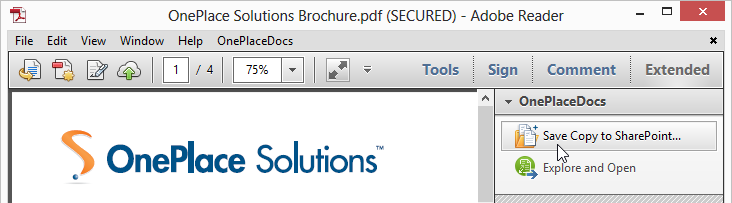
Save documents from Office applications directly to PDF format
Save documents from Word, Excel and PowerPoint convert to pdf from the application you are working on.
- Select Save to SharePoint
- Name document if required
- Select pdf from the drop down
- Select location to save document to