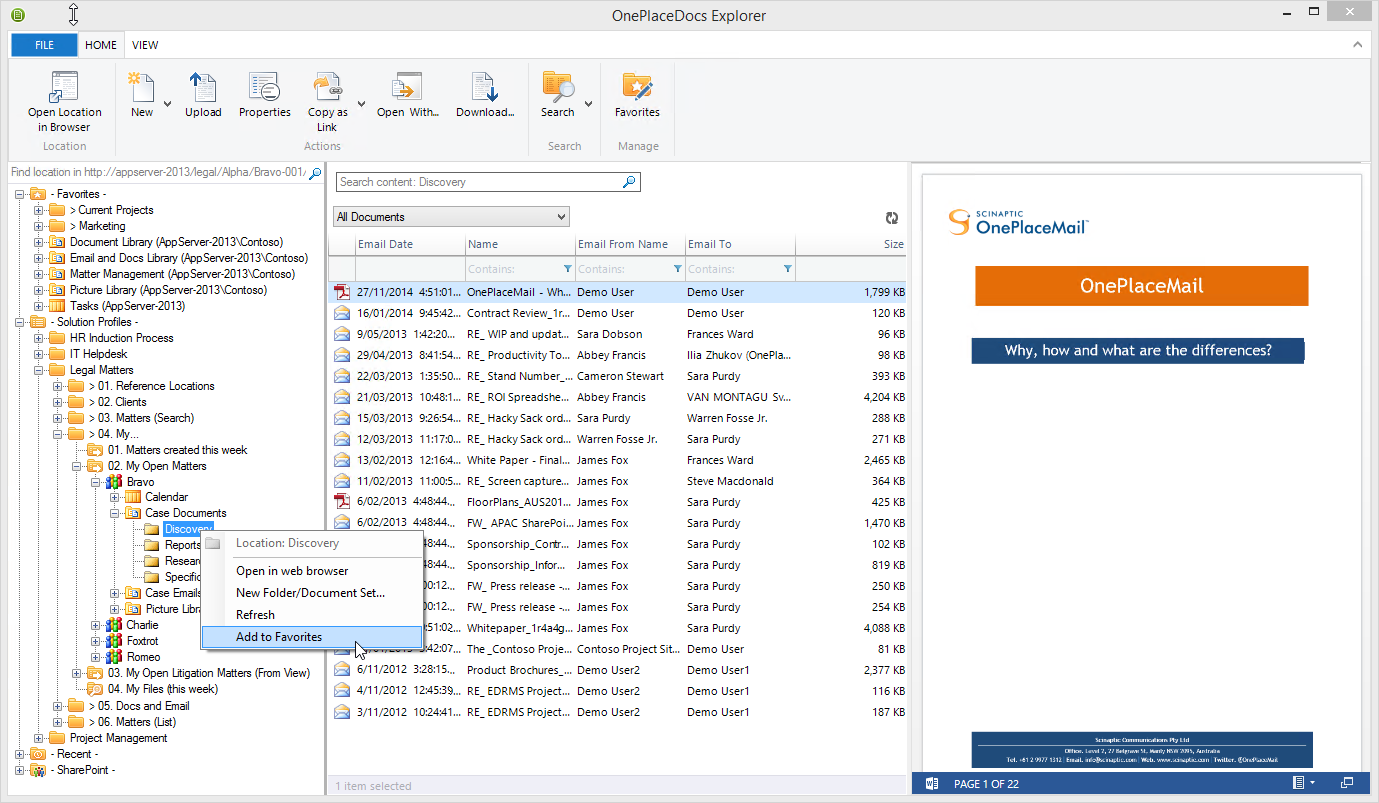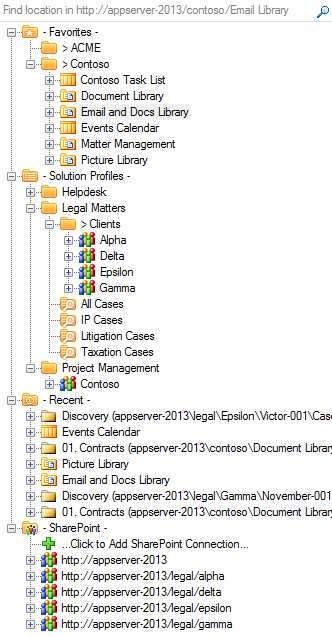Navigation Tree
The Navigation tree is shared across the OnePlace Solutions product suite, providing a consistent way to work with SharePoint.
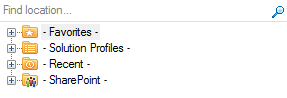
The navigation tree provides access to SharePoint locations and content when performing actions such as:
- Saving to SharePoint (from Outlook, Adobe, Office, Windows Explorer)
- Browsing/Opening from SharePoint (Outlook, Adobe, Office, Windows Explorer)
- Inserting content from SharePoint (Outlook)
If you would like to filter the folders/document sets in the navigation tree for a specific library, create a view in the library called 'Content View Navigation' and filter the folders/document set in the SharePoint View as per your requirement. You can also rename this view by following the instructions in the OnePlace Solutions Configuration.
The search area of the navigation tree allows for both a Title Search and a SharePoint query search (using KQL). The behavior of the search area can be configured in the Navigation tab
The search scope is determined by the location selected in the navigation tree. If a SharePoint location is not selected (for example: you have a folder selected), the search scope is based on your Location Search settings, defined in OnePlaceMailNavigation
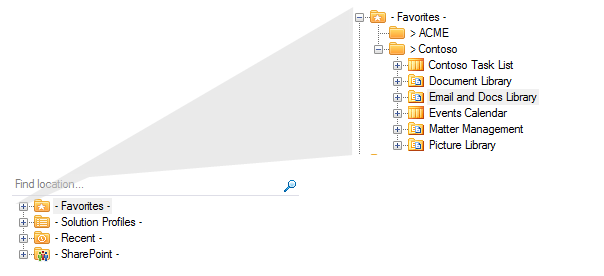
For the expanded and selected location on the navigation tree, start typing and the items immediately below the current selection will be filtered. The Navigation allows you to choose between a 'Starts with' or a 'Contains' when performing the filter
| Filter text: 77 | Filter Text 777 |
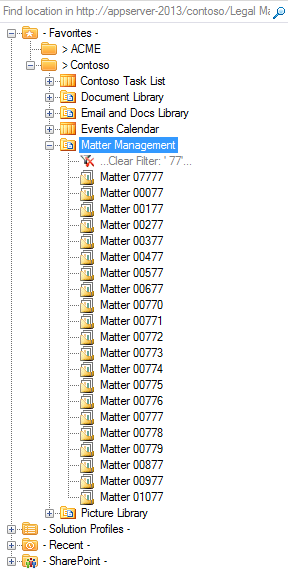
|
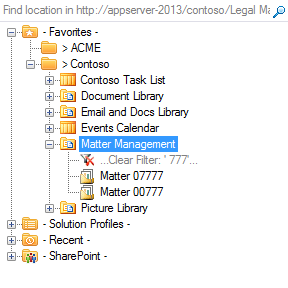
|
The navigation tree provides a number of Right-click actions to make it faster and easier to work with solutions delivered on the SharePoint platform.
Create New Folders/docs Sets
'Right-click - New...' to create a new Folder or Document Set for the selected location.
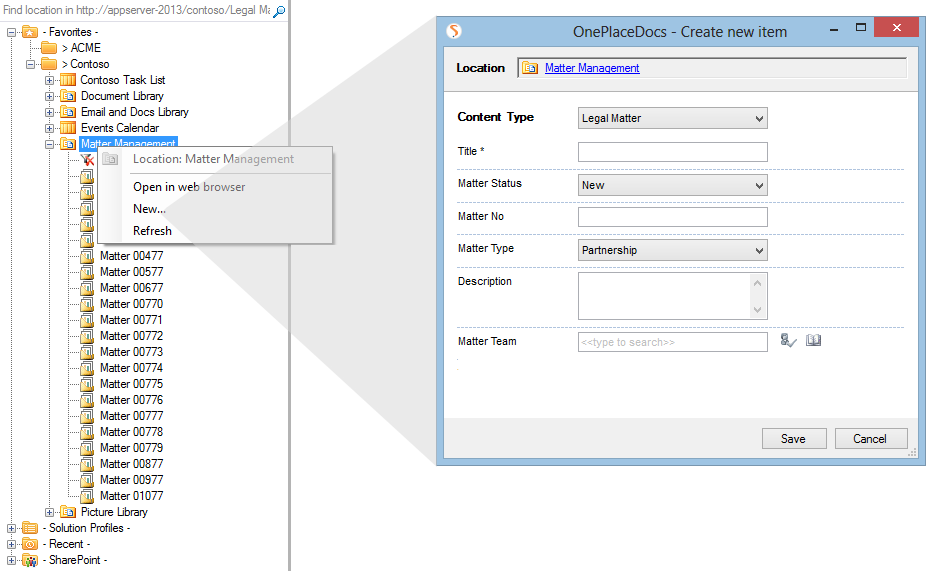
Perform a 'Right-click - Open in web browser' to open the current location in a browser window.
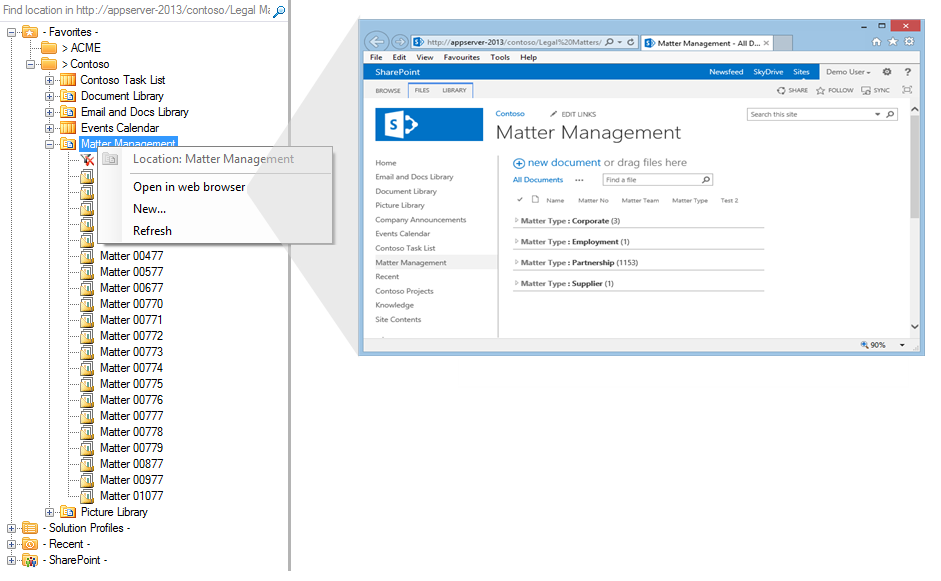
The 'Right-click - Refresh' will refresh the navigation tree content from SharePoint.
The 'Add to Favorites' will add the selected location to your favorites area on the navigation tree.