Save email attachments to SharePoint
From Microsoft Outlook there are two methods for saving email attachments to SharePoint:
Select one or more email attachments from the email preview pane and drag/drop to a OnePlaceMail location on the left navigation of Outlook. The can be a Favorite, Recent or a location within a Solution Profile. The drag/drop process will always perform a copy (leaving the attachments within the originating email message).
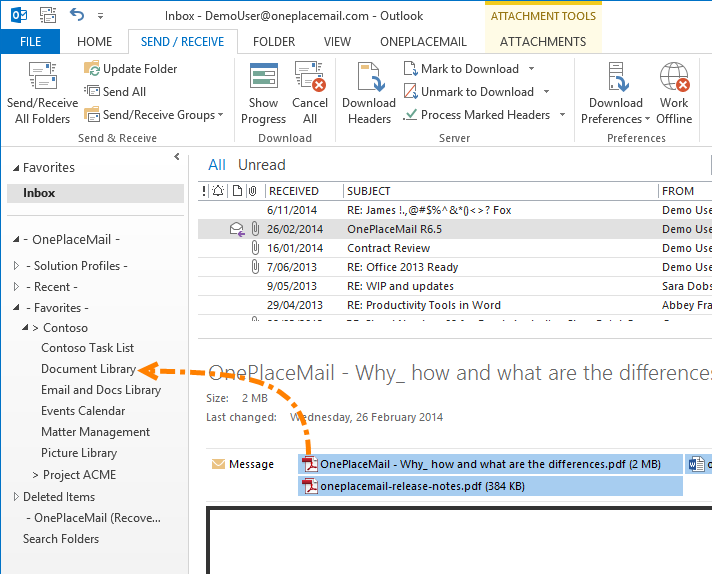
All email attributes of the host email message are automatically captured and promoted to SharePoint columns.
Once saved to SharePoint, the item(s) are available as per the system and security configuration of SharePoint.
Right-click on one or more email attachments and select 'Copy to SharePoint' or 'Move to SharePoint'. The Save to SharePoint / Office 365 window will appear, allowing you to select a location.
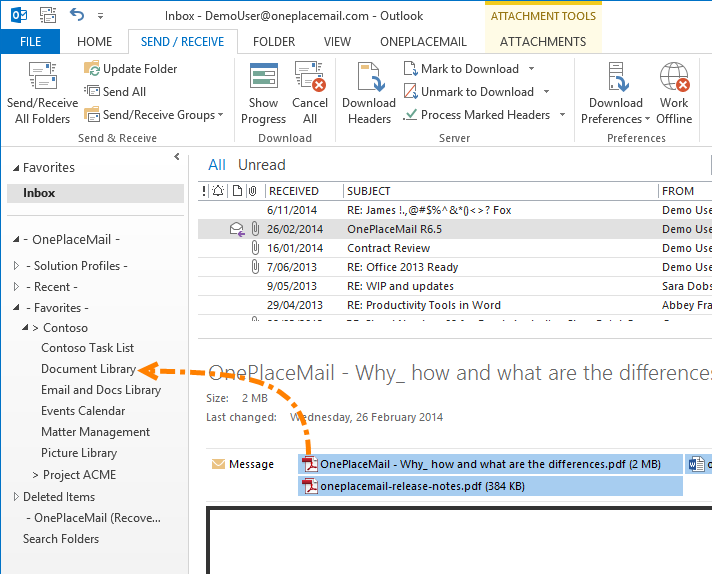
Display Save to SharePoint Window
The Save to SharePoint / Office 365 is common across the OnePlace Solutions product suite. It provides a Navigation Tree to select a location and the ability to Completing Metadata / Columns (in addition to the automatically captured email attributes) when saving content to SharePoint.
Presenting the 'Save to SharePoint' window is optional. However, it will always be presented in the event data validation has not been met prior to saving. You can control the display behavior at a General and further refine the Manage Favorite locations.
Presenting the 'Save to SharePoint' window is optional. However, it will always be presented in the event data validation has not been satisfied.
