Deploy the client software
This procedure details deployment of the client software using a new group policy dedicated to this purpose.
You could extend an existing group policy that is already bound to your target group of users/computers.
Ensure the pre-requisites of .NET 4.5.2 and Microsoft Visual Studio 2010 are installed prior to installing OnePlace Solutions software
Prepare Deployment Files and Install via MSI Switch.
Ensure you have the correct version of the OnePlace Solutions software for the version of Outlook/Office on the target machines.
Installing the OnePlace Solutions suite via MSI files
- License Location parameter references the list in SharePoint which contains your license
- Settings URL parameter references the url for the OnePlaceLive site.
- ForceClientOnly=1 paramter is required when upgrading OnePlaceSolutions, and removing server components.
Note: Ensure there is no trailing / or 'allitems.aspx' when adding relevant urls
OnePlaceMail
\OnePlaceMail_Office2016.msi /quiet LICENSELOCATION="http://yourSPserver/sites/OnePlaceSolutions/Lists/Licenses" SETTINGSURL=http://yourSPserver/sites/oneplacesolutions
OnePlaceDocs:
\OnePlaceDocs_Office2016.msi /quiet LICENSELOCATION="http://yourSPserver/sites/OnePlaceSolutions/Lists/Licenses" SETTINGSURL=http://yourSPserver/sites/oneplacesolutions
OnePlaceMail
\OnePlaceMail_Outlook2013.msi /quiet LICENSELOCATION="http://yourSPserver/sites/oneplacesolutions/Lists/Licenses" SETTINGSURL=http://yourSPserver/sites/oneplacesolutions
OnePlaceDocs
\OnePlaceDocs_Office2013.msi /quiet LICENSELOCATION="http://yourSPserver/sites/OnePlaceSolutions/Lists/Licenses" SETTINGSURL=http://yourSPserver/sites/oneplacesolutions
OnePlaceMail
\OnePlaceMail_Outlook2010.msi /quiet LICENSELOCATION="http://yourSPserver/sites/oneplacesolutions/Lists/Licenses" SETTINGSURL=http://yourSPserver/sites/oneplacesolutions
OnePlaceDocs:
\OnePlaceDocs_Office2010.msi /quiet LICENSELOCATION="http://yourSPserver/sites/OnePlaceSolutions/Lists/Licenses" SETTINGSURL=http://yourSPserver/sites/oneplacesolutions
OnePlace Live is only required on administrator's PC. The client is not needed to be installed on each user's machine.
Note: license location and settingsurl parameters needs to be defined for each time, separately for Docs, Live or Mail installation.
Copy this msi file/s to a shared network location that is accessible to all users and computers and ensure all users have read access to this file.
The Group Policy mechanism will install the software from this location on computer startup.
Create the Group Policy
Note: If you have a mixed client environment (e.g. some Outlook 2013 and some Outlook 2010 clients) you will need to repeat this procedure and use one group policy for each of these.
1. Open Active Directory Users and Computers; choose the lowest level container (Domain, Site, Org Unit) to create the new policy.
2. Select Group Policy Objects, right click, and select New
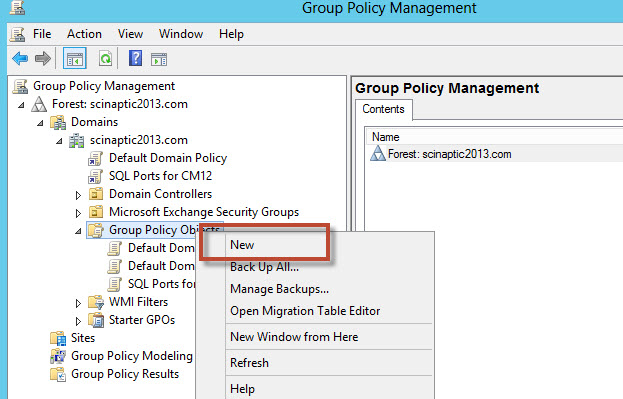
3. Specify a name for the new policy (e.g. OnePlace Solutions Client Policy)
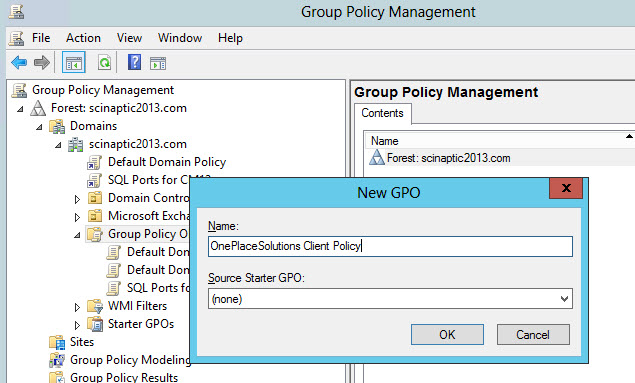
4. Select the policy and click the Edit button to launch the Group Policy Object Editor
Within Group Policy Management, select the policy and on the right hand side, set the security filtering:
On the 'Scope' tab | Security Filtering, add the groups/users/computers to which the software should be deployed to. They must have the Read permission and Apply Group Policy permission.
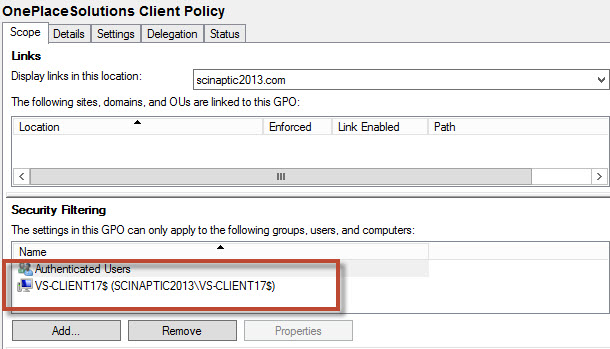
5. Remove the Apply Group Policy permission to any computers/users within the scope of the container that you do not want OnePlaceMail deployed to.
Example:If you just want to deploy to the PC named VS-CLIENT71 and user Tech2, then add these objects into the security list and grant read and apply group policy permissions.
Right click on the policy and select Computer Configuration | Policies | Software Settings | Software installation (it is recommended that the software is deployed to computers not users).
6. Select Action | New Package
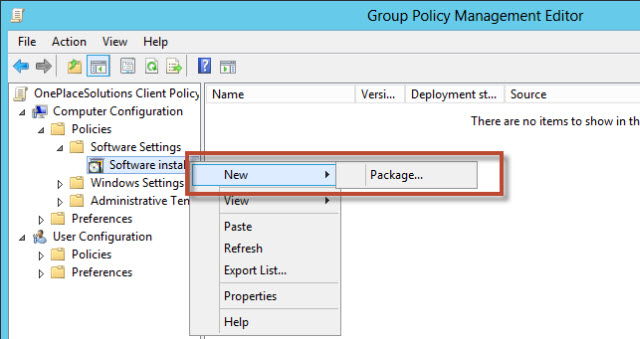
7. Browse the shared network folder location containing the OnePlaceMail Client installation msi file.
Select the Advanced option
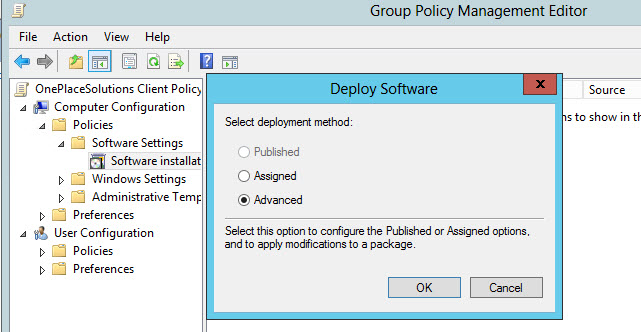
8. On the deployment tab it is recommended that you check the Uninstall when the application falls out of scope option so that you have a mechanism for uninstalling OnePlaceMail
Click OK and close the Group Policy Object Editor
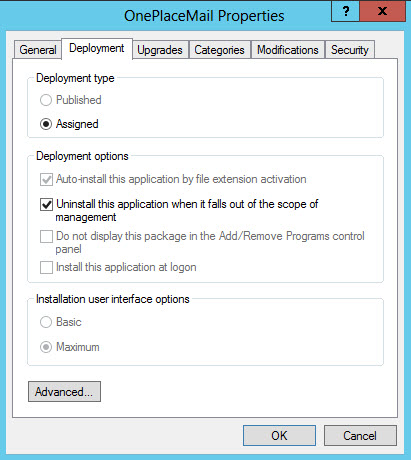
9. Restart the client computer to have the policy install OnePlace Solutions software. (you may have to restart the client computer twice for the policy to take effect)
The software will now appear in the Add/Remove Programs list on the computer.
