Attach License Key to the license list
A license key is provided as a file via email, with an extension of .lic
If your license list has an existing key installed, simply locate the list item named "license", remove the attached file (key) for this list item and attach the new key as per the steps below.

|
Upgrading to R7.x will require a new license list and new key to be created. |
- Create a new item in the list, named License.
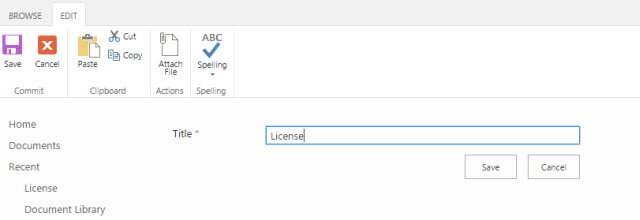
- Attach the license key provided to the list item
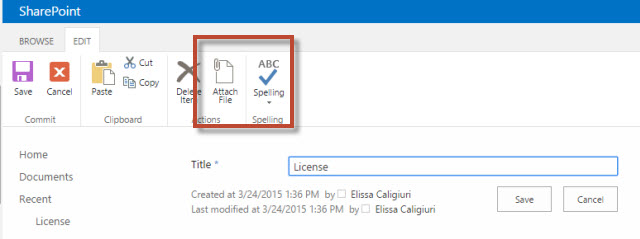
- Select Save
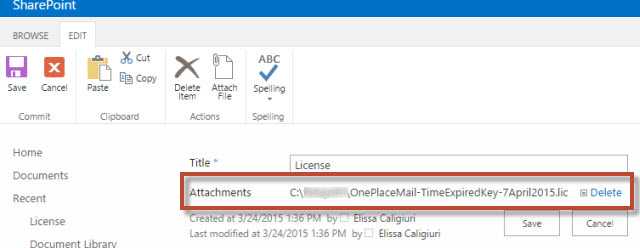
- Copy the license list URL, this is needed to license the client installation.
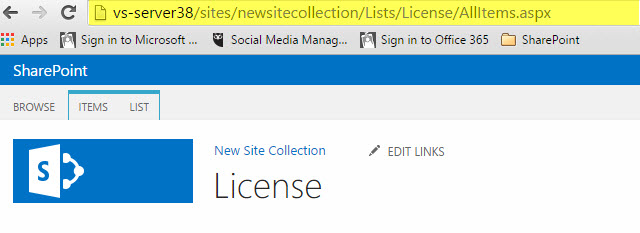

|
Next Step : Add the URL to the client install. This can be carried out via MSI switch at install, or via the configuration service in OnePlaceLive. |
